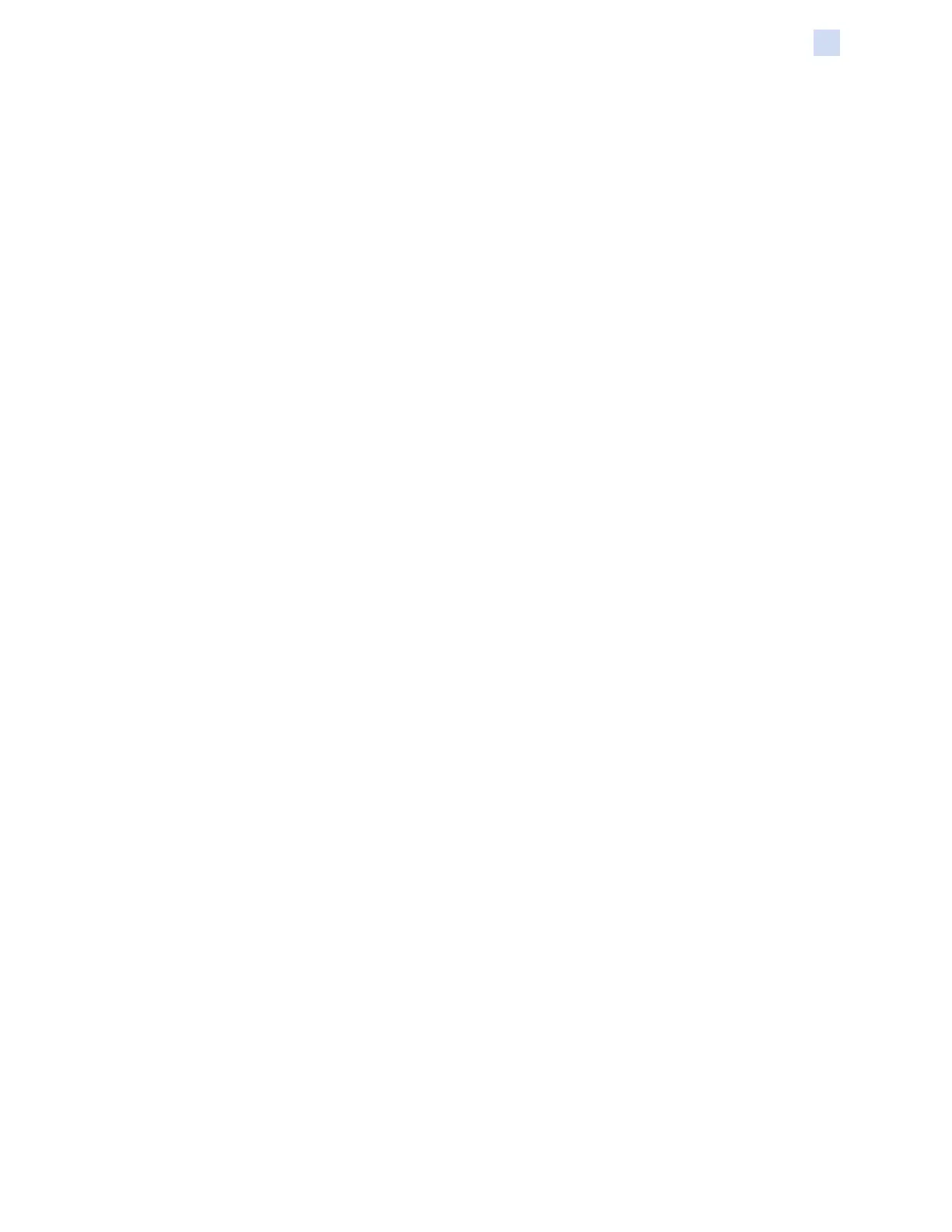P1086708-001 ZXP Series 9 Card Printer Service Manual 153
Setting Custom Card Specications
Adjustments
Decrease Transfer Output Speed
Step 1. From the Card Specications window, make a note of the default transfer output
speed settings.
Step 2. Decrease the appropriate (Single or Double side) transfer output speed by 0.1.
Step 3. Click OK.
Step 4. Print a test card (see “Printing a Test Card” on page 42).
Step 5. Examine the test card.
y If there is noticeable improvement, repeat Steps 2–4 until the problem is corrected
or there is no more improvement.
y If there is no noticeable improvement, return the value to its default setting and
contact Zebra Technical Support.
Back of card
Increase Back Transfer Temperature
Step 1. From the Card Specications window, make a note of the default back transfer
temperature settings.
Step 2. Increase the appropriate (Single or Double side) back transfer temperature by 5.
Step 3. Click OK.
Step 4. Print a test card (see “Printing a Test Card” on page 42).
Step 5. Examine the test card.
y If there is noticeable improvement, repeat Steps 2–4 until the problem is corrected
or there is no more improvement.
y If there is no noticeable improvement after a number of cycles, return the value to
its default setting and go to next correction.
Decrease Transfer Input Speed
Step 1. From the Card Specications window, make a note of the default transfer input speed
settings.
Step 2. Decrease the appropriate (Single or Double) transfer input speed by 0.1.
Step 3. Click OK.
Step 4. Print a test card (see “Printing a Test Card” on page 42).
