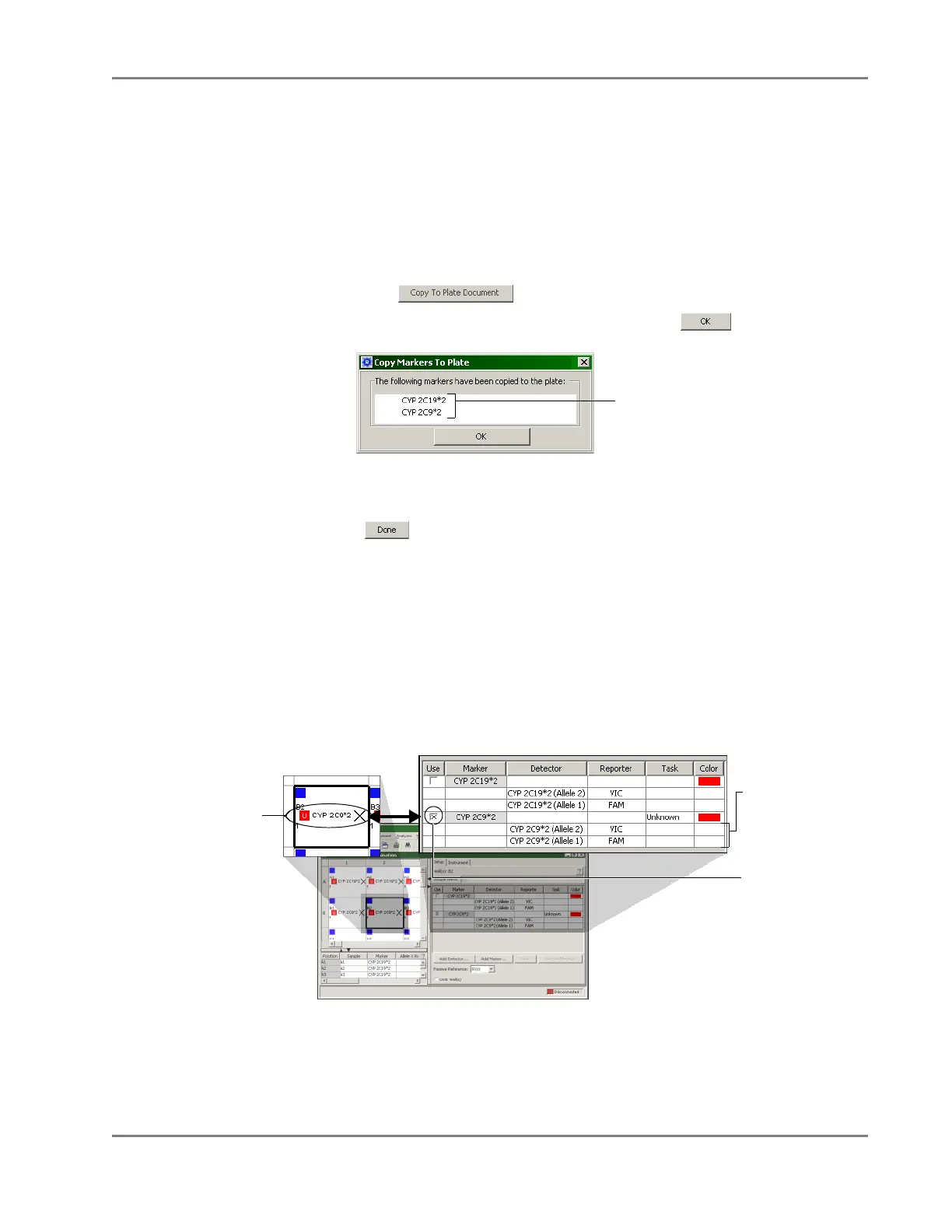DRAFT
September 1, 2004 11:39 am, CH_Run.fm
Step 2 – Applying Detectors and Markers
Applied Biosystems 7900HT Fast Real-Time PCR System and SDS Enterprise Database User Guide 3-15
Copying and
Applying Markers
IMPORTANT!
Once you copy a marker to the plate document, it is no longer linked to
the corresponding entry in the Marker Manager. Consequently, if you modify a marker
using the Marker Manager after you have copied it to a plate document, you must
remove the marker and copy it again to update the plate document with the changes.
1. In the Marker Manager dialog box of the SDS software, copy the allelic
discrimination marker to the plate document:
a. While pressing and holding Ctrl, select the marker(s) you want to apply to
the plate document.
b. Click to copy the markers to the plate document.
c. In the Copy Markers To Plate dialog box, click .
d. Repeat steps a and c to copy additional markers to the allelic
discrimination plate document as needed.
2. Click to close the Marker Manager dialog box.
3. Select the wells containing the assays for a marker you configured in the
previous procedure.
Note: For easier selection of plate grid wells, use the Ctrl and Shift keys to
select wells individually or in groups. See page 2-23 for more information.
4. In the well inspector, click the Use check box of the marker you want to add to
the selected wells.
Note: The detectors associated with the marker are automatically applied to the
selected wells when the marker is placed in Use.
5. If necessary, repeat steps 3 through 4 to assign any remaining markers to the
plate document.
6. Configure the plate document with detector tasks as explained in
“Step 3 – Configuring the Plate Document with Tasks” on page 3-16.
Markers copied to
the plate document
Use check box for
‘PDAR CYP 2C9*2’
(selected)
Detectors for the
‘PDAR CYP 2C9*2’
marker
‘PDAR CYP 2C9*2’
added to selected
wells of the plate
document
