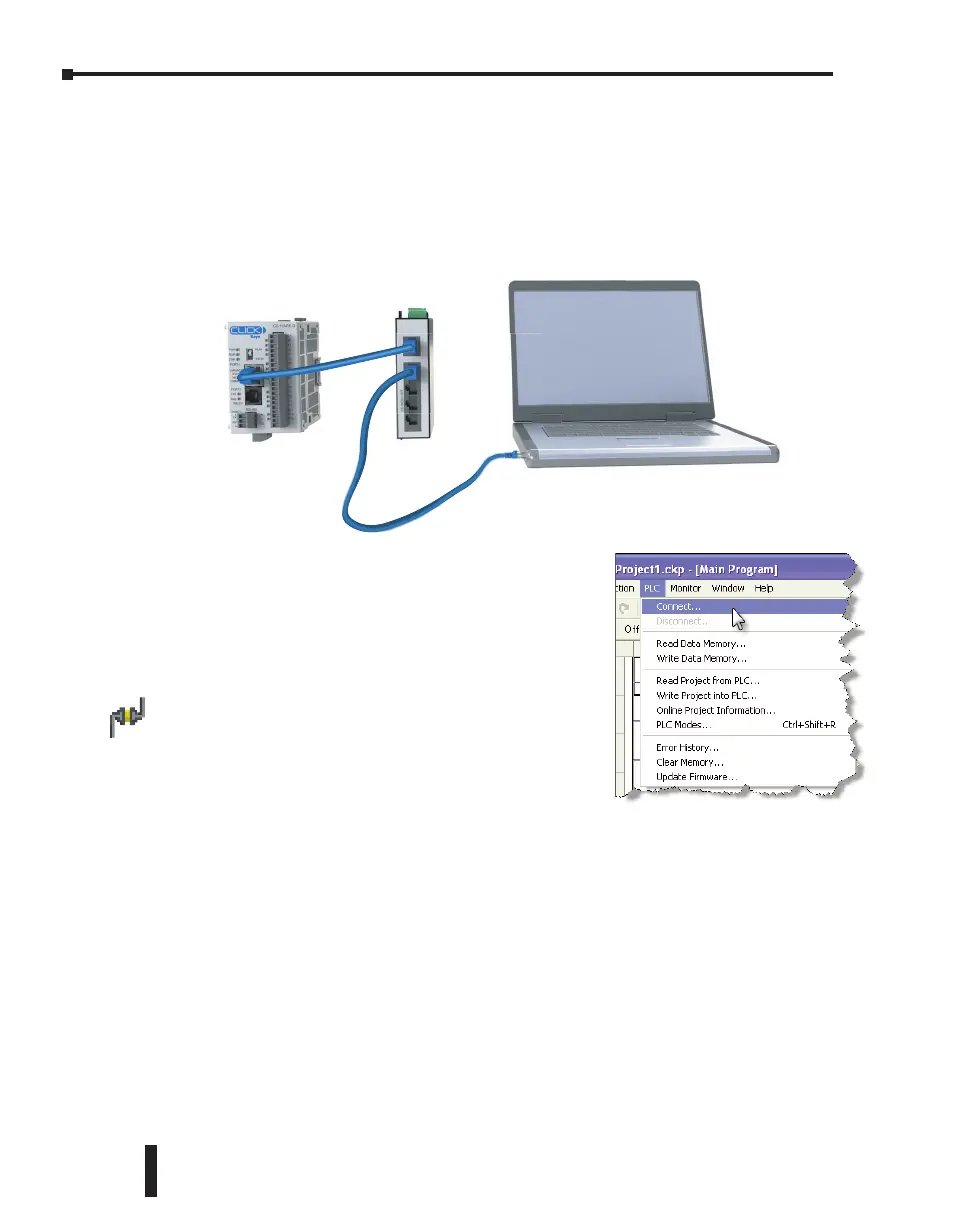Step 6: Establish PC to PLC Communications, (cont’d)
Using Ethernet Port for Programming
You can connect your PC to the CLICK PLC via an Ethernet switch/hub or directly to the
Ethernet port. You can use a straight or crossover Ethernet cable.
Once we have communications cable(s) connected
between the Ethernet port on the CLICK PLC and the
Ethernet port on the PC, we are ready to connect the
CLICK Programming Software to the CLICK PLC.
From the PLC drop down menu, select Connect as shown
to the right, or click on the Connect icon located on the
PLC Toolbar.
CLICK PLC Hardware User Manual, 6th Edition, Rev. G – C0-USER-M
1–20
Chapter 1: Getting Started
