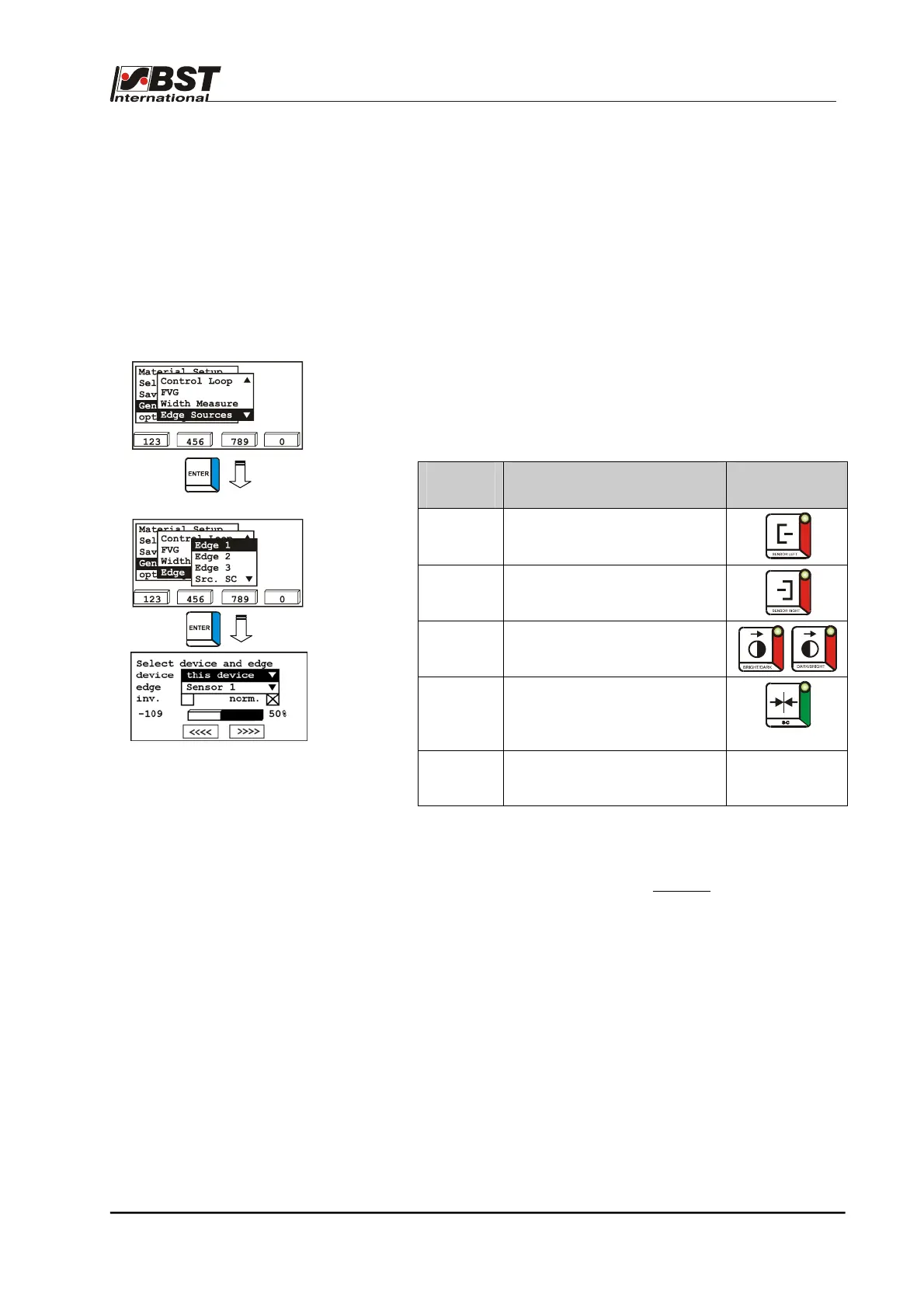Commissioning B 3
ekrPro Com
60
web guide controller EDV No.: MD.191.01.05/1.6.x Chapter: B 3
with analog sensors Date: 23.11.2007 Page: 54/73
B 3.7.5.7 Edge Sources - Assignment of the sensors
to the scanning modes
The ekrPro Com
60
controller allows the free assignment of the
connected sensors to different scanning modes.
Therefore each scanning mode can have the input signal of any
sensor allocated to it. For example, it is possible to assign the
"sensor right" sample mode selection key to the sensor connected
as "sensor left".
If the controller is operated via a CAN bus, the scanning modes can
also be assigned to the input signals of sensors which are
connected to another controller of the BUS-system.
1. Select Edge Sources in General Setup and confirm by
pressing ENTER afterwards.
2. A sample type selection window opens.
The following selection types can be selected:
Guiding
Mode
Control input Key
Edge 1
Edge 1
Edge 2
Edge 2
Edge 3
Edge 3 (contrast transition)
Src. SC
Centre position control
encoder
Src. EFE
Electronic remote fine
adjustment unit
—
3. Select sample mode using the vertical arrow keys and press
ENTER.
4. The input window appears for the selected sample mode.
5. If the selected sample mode is to be assigned to the input
signal of a sensor that is connected to another CAN bus unit,
then select the option list device and press the ENTER key to
open it.
All the units connected to the CAN bus are displayed in the
opened option list.
6. Select the desired CAN bus unit and press ENTER.
7. Select the option list edge using the horizontal arrow keys and
press ENTER.
8. Select the sensor from the option list to whose input signal the
selected sample mode is to be assigned and press ENTER.
