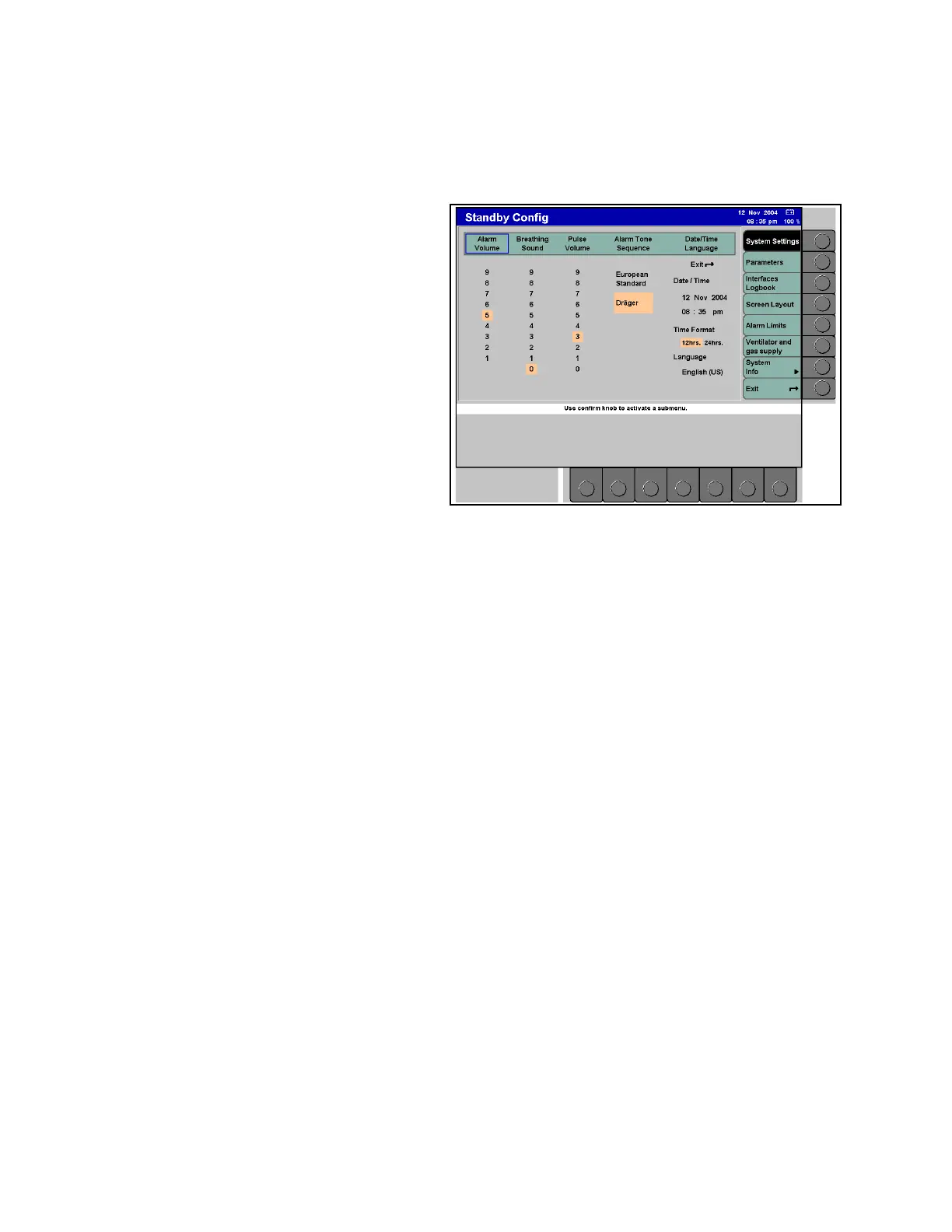Chapter 10 - Configuration Configuring the Default Settings in Standby
148 Apollo Operator’s Manual
Part Number: 90 38 237, 6th edition
Default settings are selected in the same way as
described in Section 3 - User Interface:
Figure 113. System Settings Standby Configuration
Screen
• active soft keys appear in green
• the current settings are highlighted in orange
• settings are selected by pushing the confirm
knob and will be highlighted in yellow;
these values can be adjusted using the confirm
knob
•the Exit >
z< arrow is used to exit the menu or
to return the user to the preceding level
There are seven screens that can be selected in
Standby configuration by touching the corresponding
soft key on the right side of the screen (see Figure
113.):
• System Settings
• Parameters
• Interfaces Logbook
• Screen Layout
• Alarm Limits
• Ventilator and gas supply
• System Info
A black soft key indicates which screen is currently
active. Green soft keys indicate which screens are
available for selection. Each configuration screen is
described in the following paragraphs.
