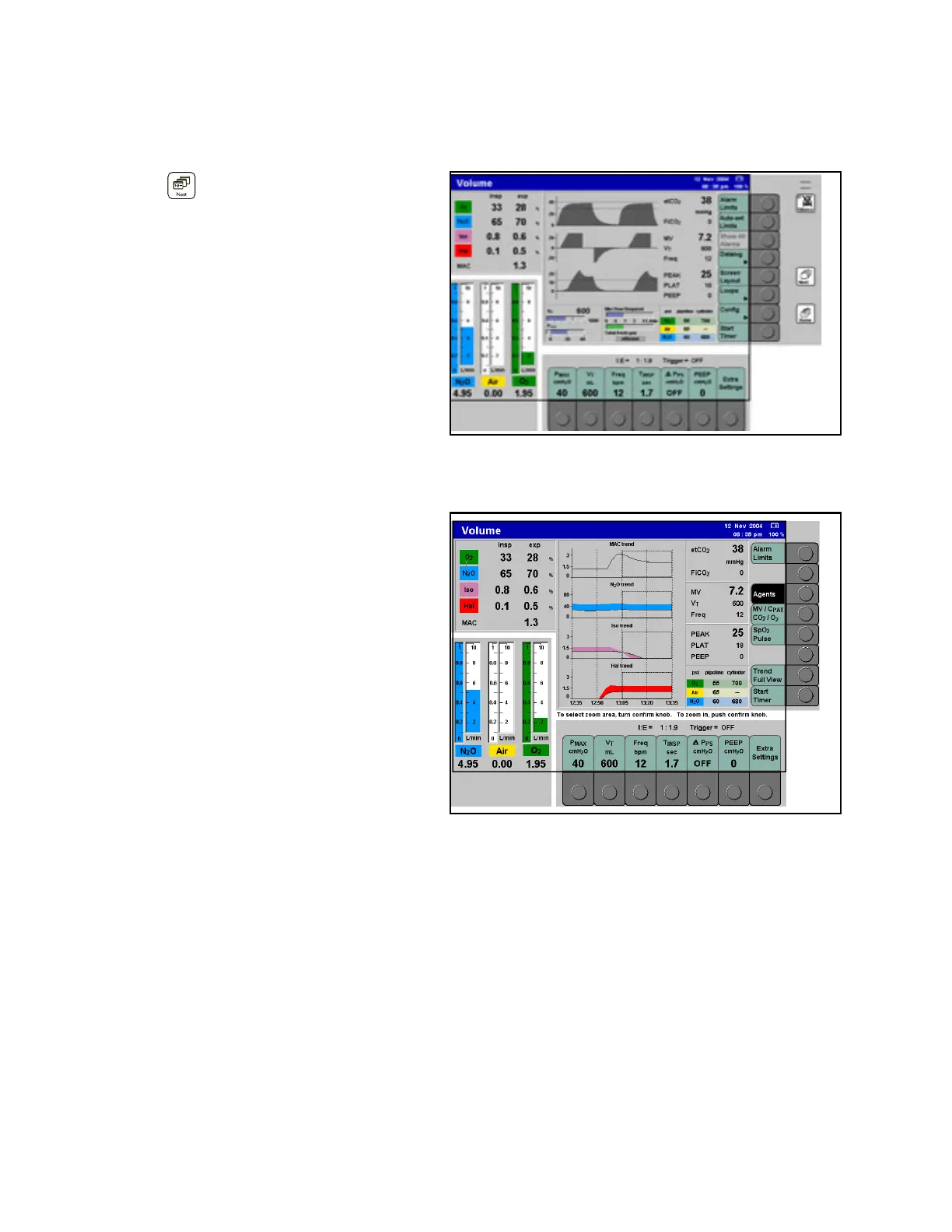Chapter 8 - Monitoring The Trend Screen
124 Apollo Operator’s Manual
Part Number: 90 38 237, 6th edition
The Trend Screen
Figure 92. Location of Next KeyTo display the trend screen:
• Press the > < key one or two times in
succession until the trend screen is displayed
(1 in Figure 92).
The trend screen displays measurement data over a
time interval beginning with the measurement’s
commencement up to a maximum of eight hours.
Data older than eight hours is erased.
It displays up to four graphical trends on the screen
at one time (see Figure 93). The following trend
combinations can be selected:
• Agents (MAC, N
2
O, primary agent, secondary
agent)
•M
V/CPAT/CO
2
/O
2
•SpO
2
, pulse (optional)
Figure 93. Trend Screen - Agent Trends Shown
To display a particular trend combination:
• Press the appropriate soft key on the trend
screen:
>Agents< (1 in Figure 93),
>M
V/CPAT/CO
2
/O
2
< (2 in Figure 93),
or >SpO
2
Pulse< (3 in Figure 93)
The >SpO
2
Pulse< soft key appears only if the
data is available.
The trends for parameters that have inspiratory/
expiratory values are displayed as bar graphs, with
the expiratory value indicated by a black line. Gas
trends are color-coded.
Trend Zoom Function
The zoom function allows the user to magnify a
portion of the trend display. It becomes available
after 30 minutes of trend data is collected.
The zoom window appears as a rectangle on the
trend. The rectangle can be moved by the user to
select the area to magnify.
To select the area for magnification:
• Turn the confirm knob to move the zoom
rectangle to the desired area
To enlarge the selected area:
• With the zoom rectangle positioned where
desired, push the confirm knob. The area
1
1
2
3
4
