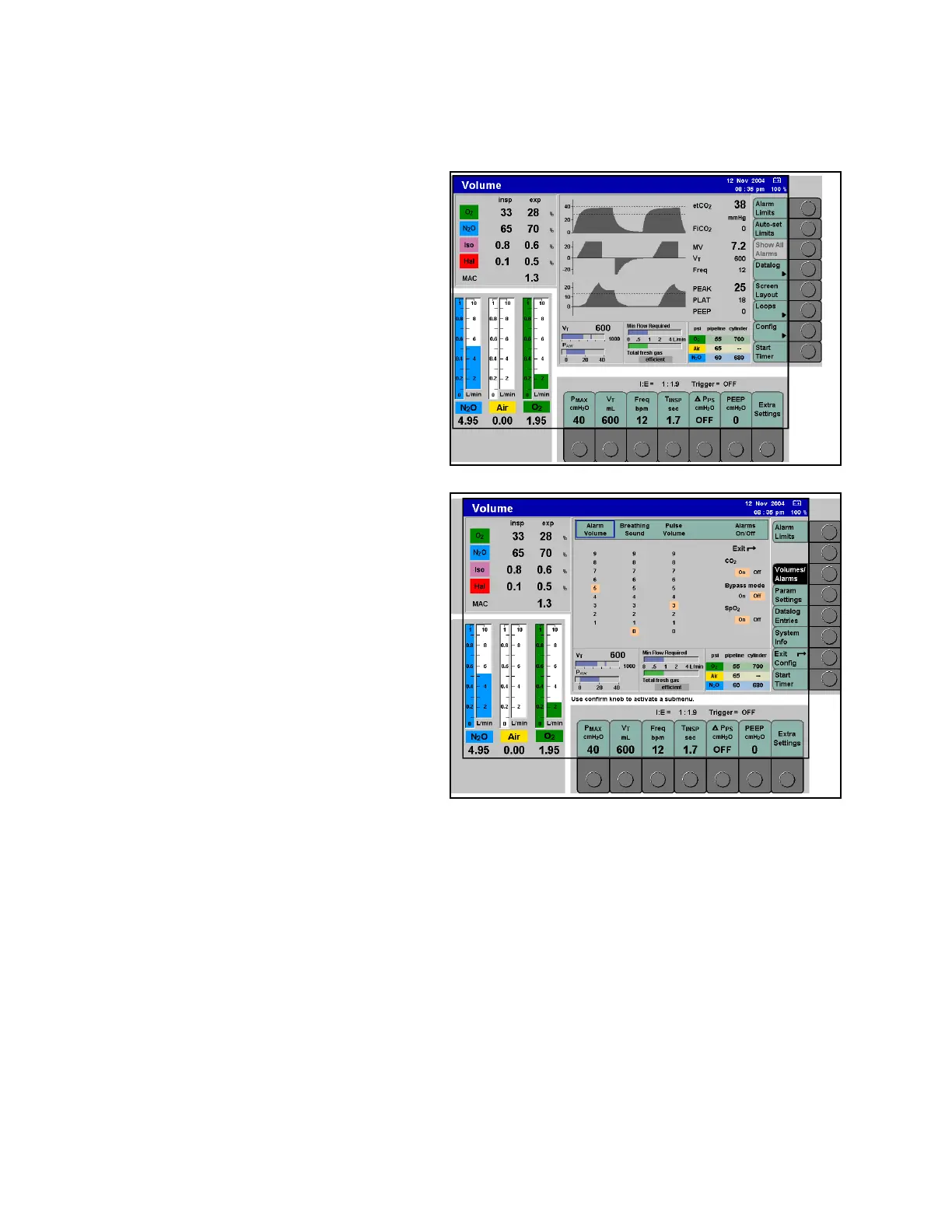Chapter 10 - Configuration Configuration During Operation
160 Apollo Operator’s Manual
Part Number: 90 38 237, 6th edition
Configuration During Operation
Figure 126. Location of Config Soft KeyThe user can select or change certain monitoring and
alarm settings during operation. These settings are a
subset of the defaults the user can configure in
Standby configuration. However, unlike the defaults,
these settings remain in effect only until the Apollo is
switched off.
To configure settings during operation:
• Press the >Config< soft key (1 in Figure 126)
while in the standard or data screen.
The first of the configuration screens is
displayed, overlaying the three curves and
corresponding numeric data (see Figure 127).
Figure 127. Volumes/Alarms Configuration ScreenThe settings are selected/changed during operation
in the same way as described in Section 3 - User
Interface:
• active soft keys appear in green
• the current settings are highlighted in orange;
these values can be adjusted using the confirm
knob
• settings are selected by pushing the confirm
knob
• fields highlighted in yellow return the user to
the preceding menu level
•the Exit >
z< arrow is used to exit the menu
There are four configuration screens that can be
selected by touching the corresponding soft key on
the right side of the screen (see Figure 127):
• Volume/Alarms
• Param Settings
• Datalog Entries
• System Info
A black soft key indicates which screen is currently
active. Green soft keys indicate which screens are
available for selection. Each configuration screen is
described in the following paragraphs.
1
