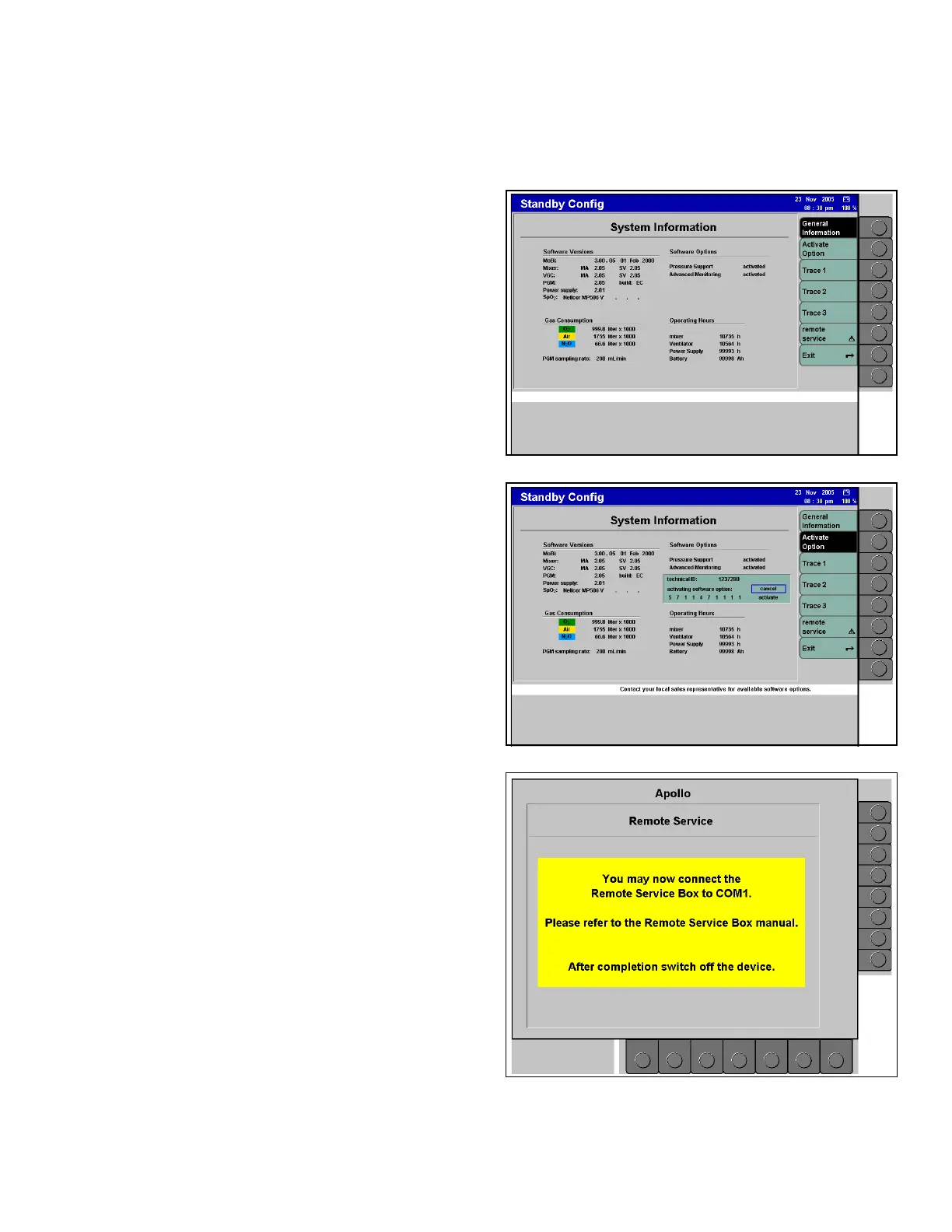Configuring the Default Settings in Standby Chapter 10 - Configuration
Apollo Operator’s Manual 159
Part Number: 90 38 237, 6th edition
System Information
Figure 123.System Settings Standby Configuration
Screen: General Information Page
The system information Standby configuration
screens display useful information and allow the
activation of software options by an authorized
DrägerService representative. It also allow access to
the Remote Service Box
General information
- software versions of the individual components
- software options
- gas consumption and sampling rate of the patient
gas module
- operating hours of individual components
Activate Option
Options are activated by entering a multi-digit code.
Figure 124. Activate Option ScreenThis setting allows an authorized DrägerService
representative to activate software options.To
activate an option:
1. Using the confirm knob, select and confirm the
successive digits of the code (refer to Figure
124).
2. When the complete code is entered, select and
confirm the “activate” option.
Trace 1, Trace 2, Trace 3
These selections display internal equipment states
and parameters.
Figure 125. Remote Service Screenremote service
This key displays the Remote Service screen (Figure
125). Remote Service functionality is not yet
available in the United States.
Exiting Standby Configuration
• Press the >Exit< soft key on the main
configuration menu.
The default settings are effective immediately
upon exiting Standby configuration and remain
in effect over a power cycle.
