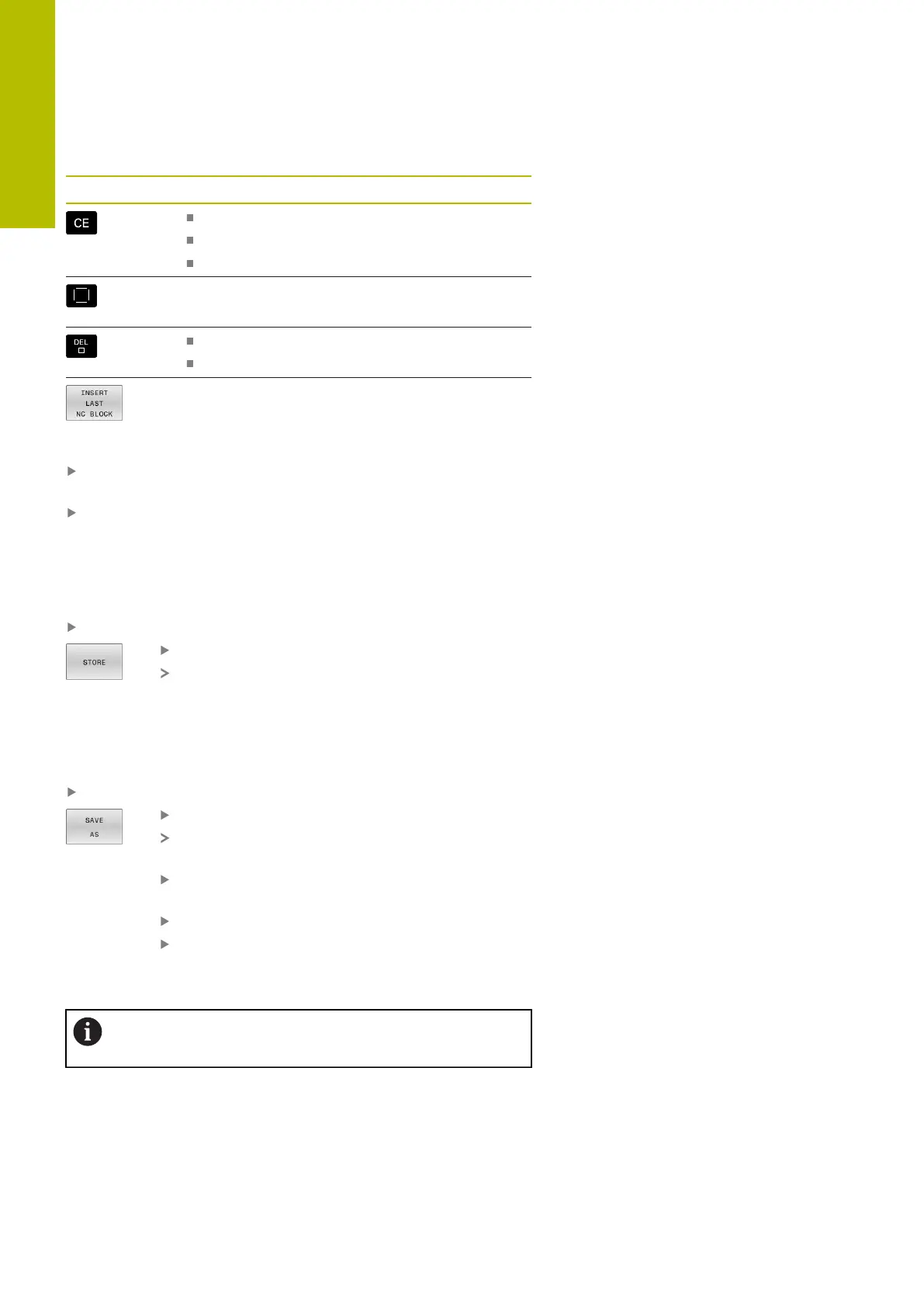Fundamentals | Creating and entering NC programs
3
Soft key / key Function
Set the selected word to zero
Erase an incorrect number
Delete the (clearable) error message
Delete the selected word
Delete the selected NCblock
Erase cycles and program sections
Insert the NCblock that you last edited or deleted
Inserting an NCblock at any desired location
Select the NC block after which you want to insert a new
NCblock
Initiate the dialog
Saving changes
The control normally saves changes automatically if you switch the
operating mode or if you select the file manager. If you deliberately
want to save changes to the NC program, proceed as follows:
Select the soft-key row with the saving functions
Press the STORE soft key
The control saves all changes made since the last
time you saved the program.
Saving an NCprogram to a new file
You can save the contents of the currently active NCprogram
under a different program name. Proceed as follows:
Select the soft-key row with the saving functions
Press the SAVE AS soft key
The control opens a window in which you can
enter the directory and the new file name.
If necessary, select the target directory with the
SWITCH soft key
Enter the file name
Confirm with the OK soft key or the ENT key, or
abort the process by pressing the CANCEL soft
key
The file saved with SAVE AS can also be found in the file
manager by pressing the LAST FILES soft key.
100
HEIDENHAIN | TNC620 | Klartext Programming User's Manual | 01/2022