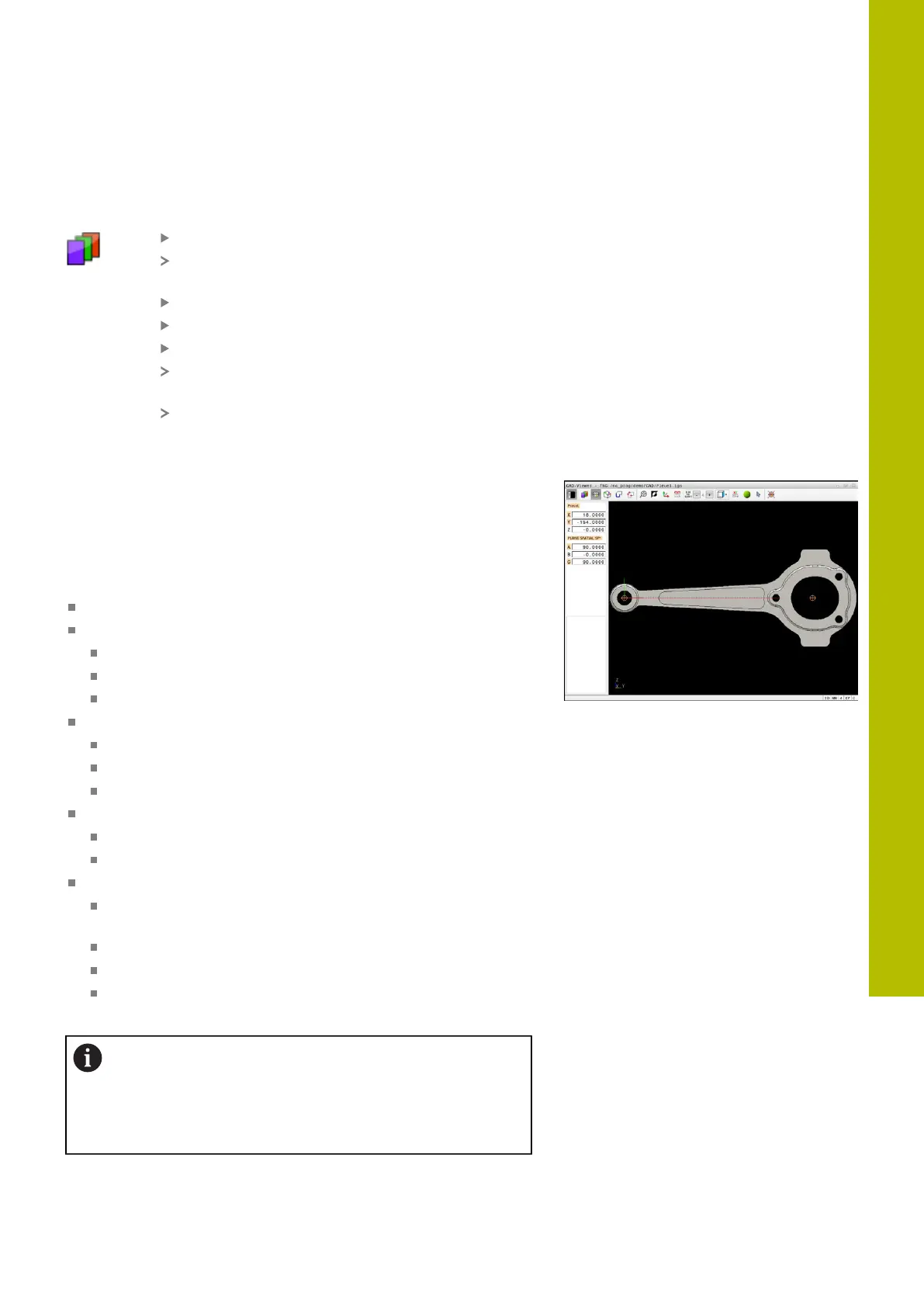Data transfer from CAD files | CAD Import (option 42)
Showing a layer
To show a layer:
Select the SET LAYER function
In the List View window the control shows all
layers contained in the active CAD file.
Select the desired layer
Select the check box to activate it
Alternatively, use the space key
The control marks the selected layer in the List
View with an .
The selected layer is shown.
Setting a preset
The datum of the drawing in the CAD file is not always located in
a manner that lets you use it as a workpiece preset. Therefore, the
control provides a function with which you can shift the workpiece
preset to a suitable location by clicking an element. You can also
define the orientation of the coordinate system.
You can position the preset at the following locations:
By directly inputting numerical values into the List View window
For straight lines:
Starting point
Center
End point
For circular arcs:
Starting point
Center
End point
For full circles:
At the quadrant transitions
At the center
At the intersection between:
Two straight lines, even if the point of intersection is actually
on the extension of one of the lines
Straight line and circular arc
Straight line and full circle
Two circles (regardless of whether a circular arc or a full
circle)
Operating note:
You can change the preset even after you have selected
the contour. The control does not calculate the actual
contour data until you save the selected contour in a
contour program.
12
HEIDENHAIN | TNC620 | Klartext Programming User's Manual | 01/2022
503