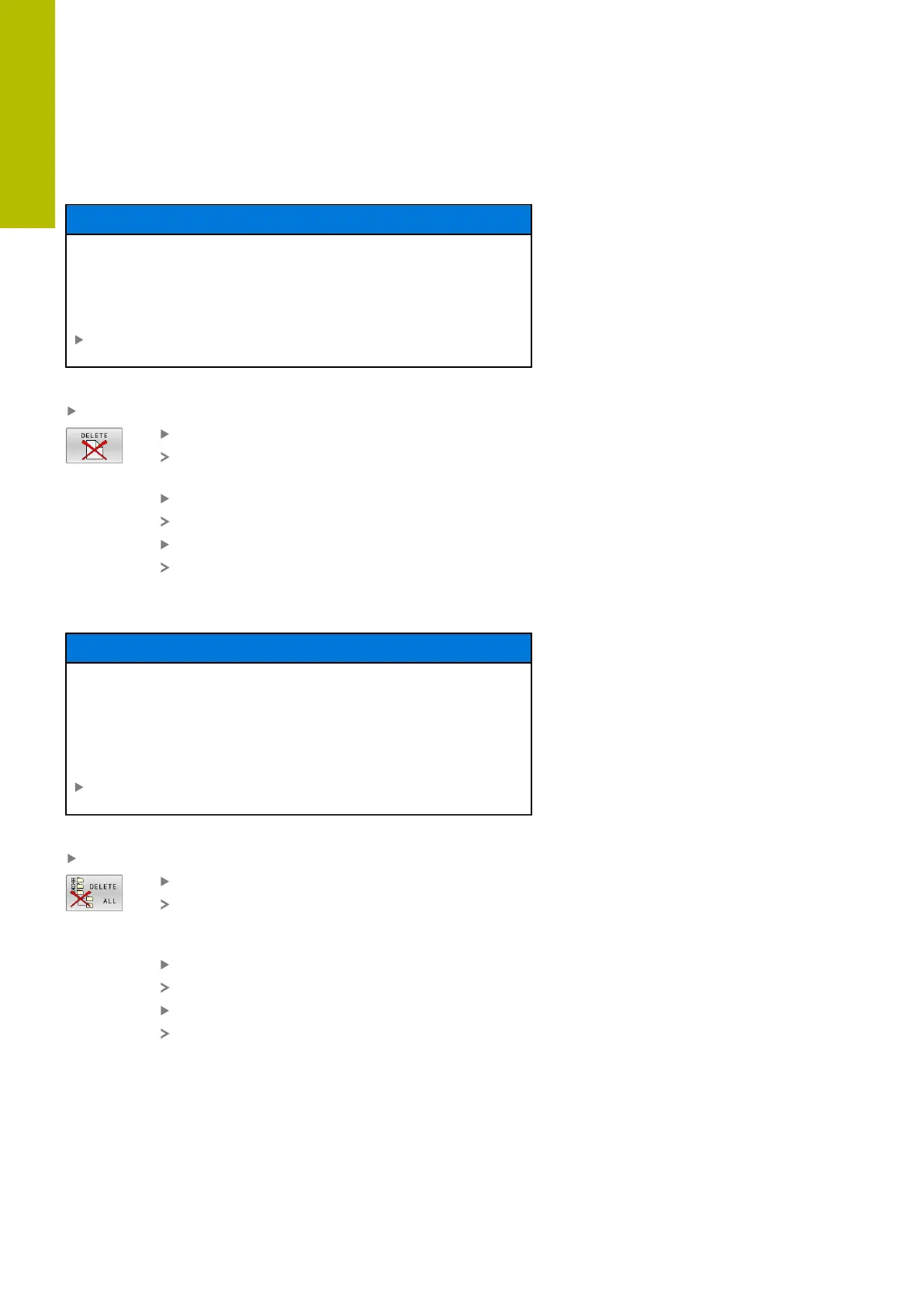Fundamentals | File management
3
Deleting a file
NOTICE
Caution: Data may be lost!
The DELETE function permanently deletes the file. The control
does not perform an automatic backup of the file prior to deletion
(e.g., there is no recycle bin). Files are thereby irreversibly deleted.
Regularly back up important data to external drives
Proceed as follows:
Move the cursor to the file you want to delete
Press the DELETE soft key
The control asks whether you want to delete the
file.
Press the OK soft key
The control deletes the file.
Alternative: Press the CANCEL soft key
The control aborts the procedure.
Deleting a directory
NOTICE
Caution: Data may be lost!
The DELETE ALL function permanently deletes all files of the
directory. The control does not perform an automatic backup of
the files prior to deletion (e.g., there is no recycle bin). Files are
thereby irreversibly deleted.
Regularly back up important data to external drives
Proceed as follows:
Move the cursor to the directory you want to delete
Press the DELETE ALL soft key
The control inquires whether you really intend to
delete the directory and all its subdirectories and
files.
Press the OK soft key
The control deletes the directory.
Alternative: Press the CANCEL soft key
The control aborts the procedure.
116
HEIDENHAIN | TNC620 | Klartext Programming User's Manual | 01/2022
