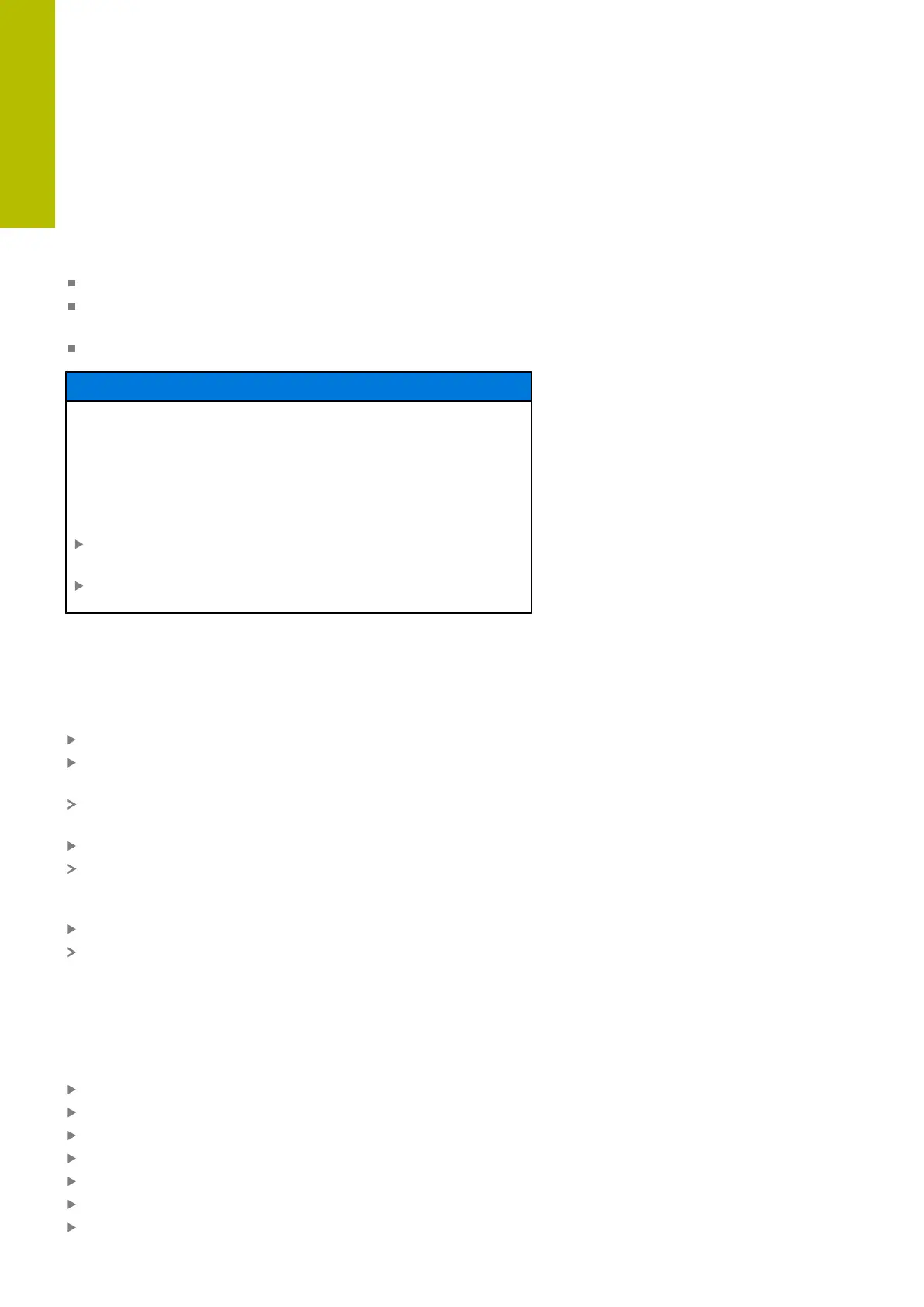Fundamentals | File management
3
Copying a table
Importing lines to a table
If you are copying a table into an existing table, you can overwrite
individual lines with the REPLACE FIELDS soft key. Prerequisites:
The target table must exist
The file to be copied must only contain the lines you want to
replace
Both tables must have the same file extension
NOTICE
Caution: Data may be lost!
The REPLACE FIELDS function overwrites all lines of the target
file that are contained in the copied table without a confirmation
prompt. The original file is not automatically backed up by the
control before the replacement process. As a consequence, tables
may be irreversibly damaged.
Back up the tables, if required, before you start the
replacement
Be accordingly careful when using REPLACE FIELDS
Example
With a tool presetter you have measured the length and radius of ten
new tools. The tool presetter then generates the TOOL_Import.T tool
table with 10 lines (for the 10 tools).
Proceed as follows:
Copy this table from the external data medium to any directory
Copy the externally created table to the existing table TOOL.T
using the control's file manager.
The control asks you whether you want to overwrite the existing
TOOL.T tool table.
Press the YES soft key
The control will completely overwrite the current TOOL.T tool
table. After this copying process the new TOOL.T table consists
of 10 lines.
Alternative: Press the REPLACE FIELDS soft key
The control overwrites the 10 lines in the TOOL.T file. The data of
the other lines is not changed.
Extracting lines from a table
You can select one or more lines in a table and save them in a
separate table.
Proceed as follows:
Open the table from which you want to copy lines
Use the arrow keys to select the first line to be copied
Press the MORE FUNCTIONS soft key
Press the TAG soft key
Select additional lines, if required
Press the SAVE AS soft key
Enter a name for the table in which the selected lines are to be
saved
114
HEIDENHAIN | TNC620 | Klartext Programming User's Manual | 01/2022
