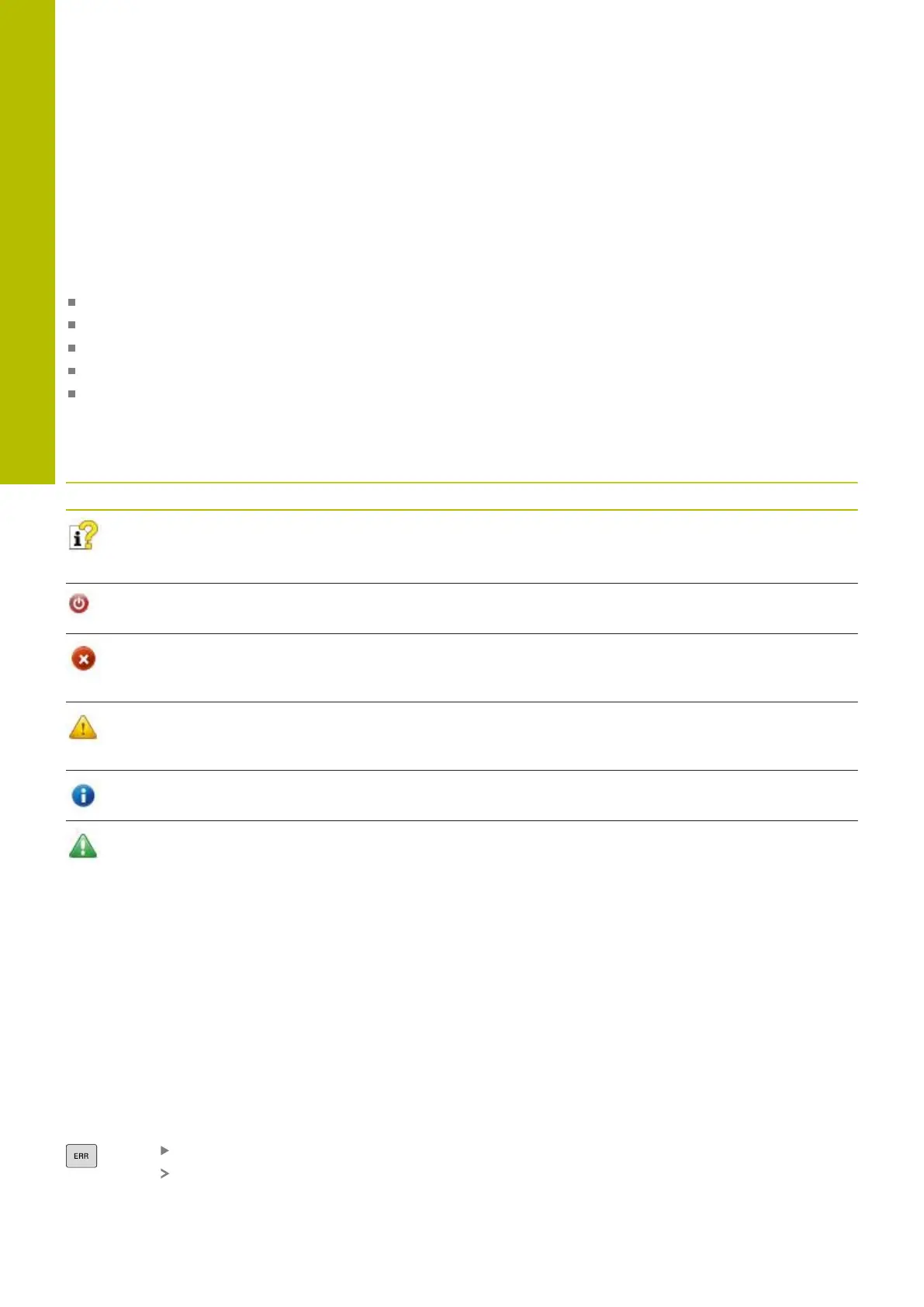Programming aids | Error messages
6
6.11 Error messages
Display of errors
The control displays error messages in the following cases, for
example:
Incorrect input
Logical errors in the NC program
Contour elements that are impossible to machine
Incorrect use of touch probes
Hardware updates
When an error occurs, the control displays it in the header.
The control uses the following icons and text colors for different
error classes:
Icon Text color Error class Meaning
Red Error
Prompt
The control displays a dialog with several options you can select
from.
Further information: "Detailed error messages", Page 211
Red Reset error The control must be restarted.
This message cannot be cleared.
Red Error To continue, you must clear this message.
An error message can only be cleared after the cause has been
eliminated.
Yellow Warning You can continue without clearing the message.
Most warnings can be cleared at any time; in some cases, the
cause has to be eliminated first.
Blue Information You can continue without clearing the message.
You can clear the information at any time.
Green Note: You can continue without clearing the message.
The control displays the note until you press the next valid key.
The table rows are ordered by priority. The control displays a
message in the header until it is cleared or replaced by a higher-
priority message (higher error class).
The control displays long and multi-line error messages in
abbreviated form. The complete information on all pending errors is
shown in the error window.
An error message that contains an NC block number was caused by
an error in the indicated NC block or in the preceding NC block.
Opening the error window
When you open the error window, the complete information on all
pending errors will be shown.
Press the ERR key
The control opens the error window and displays
all accumulated error messages.
210
HEIDENHAIN | TNC620 | Klartext Programming User's Manual | 01/2022
