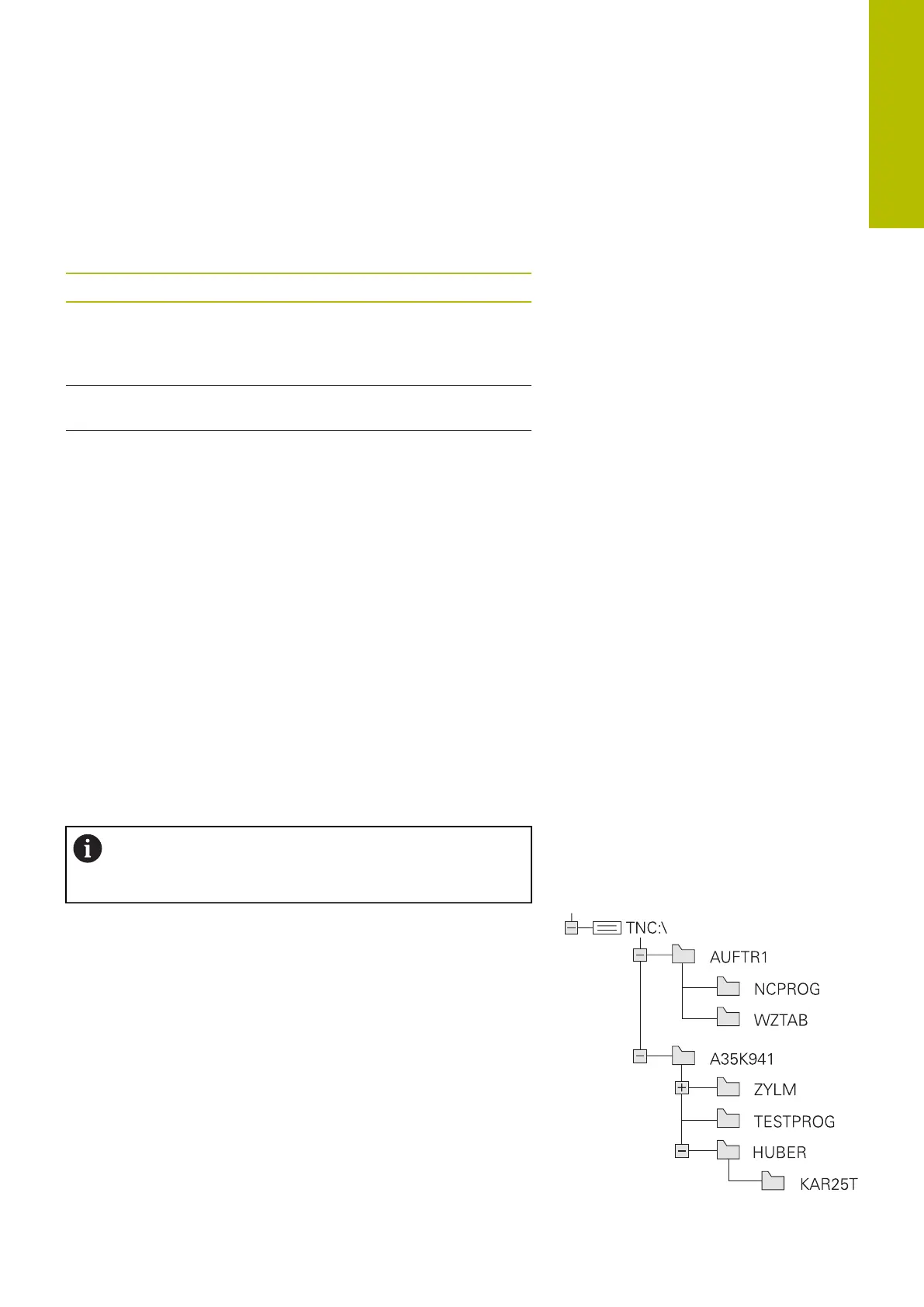Fundamentals | File management
Displaying externally generated files on the control
The control features several software tools which you can use to
display the files shown in the table below. Some of the files can also
be edited.
File types Type
PDF files
Excel tables
Internet files
pdf
xls
csv
html
Text files txt
ini
Graphic files bmp
gif
jpg
png
Further information: User's Manual for Setup, Testing and Running
NC Programs
Directories
To ensure that you can easily find your NC programs and files, we
recommend that you organize your internal memory into directories
(folders). You can divide a directory into further directories, which are
called subdirectories. With the -/+ key or ENT you can show or hide
the subdirectories.
Paths
A path indicates the drive and all directories and subdirectories
under which a file is saved. The individual names are separated by a
backslash \.
The maximum permitted path length is 255 characters.
The path length consists of the drive characters, the
directory name and the file name, including the extension.
Example
The directory AUFTR1 was created on the TNC drive. Then, in the
AUFTR1 directory, the directory NCPROG was created and the
NC program PROG1.H was copied into it. The NC program now has
the following path:
TNC:\AUFTR1\NCPROG\PROG1.H
The chart at right illustrates an example of a directory display with
different paths.
3
HEIDENHAIN | TNC620 | Klartext Programming User's Manual | 01/2022
107
