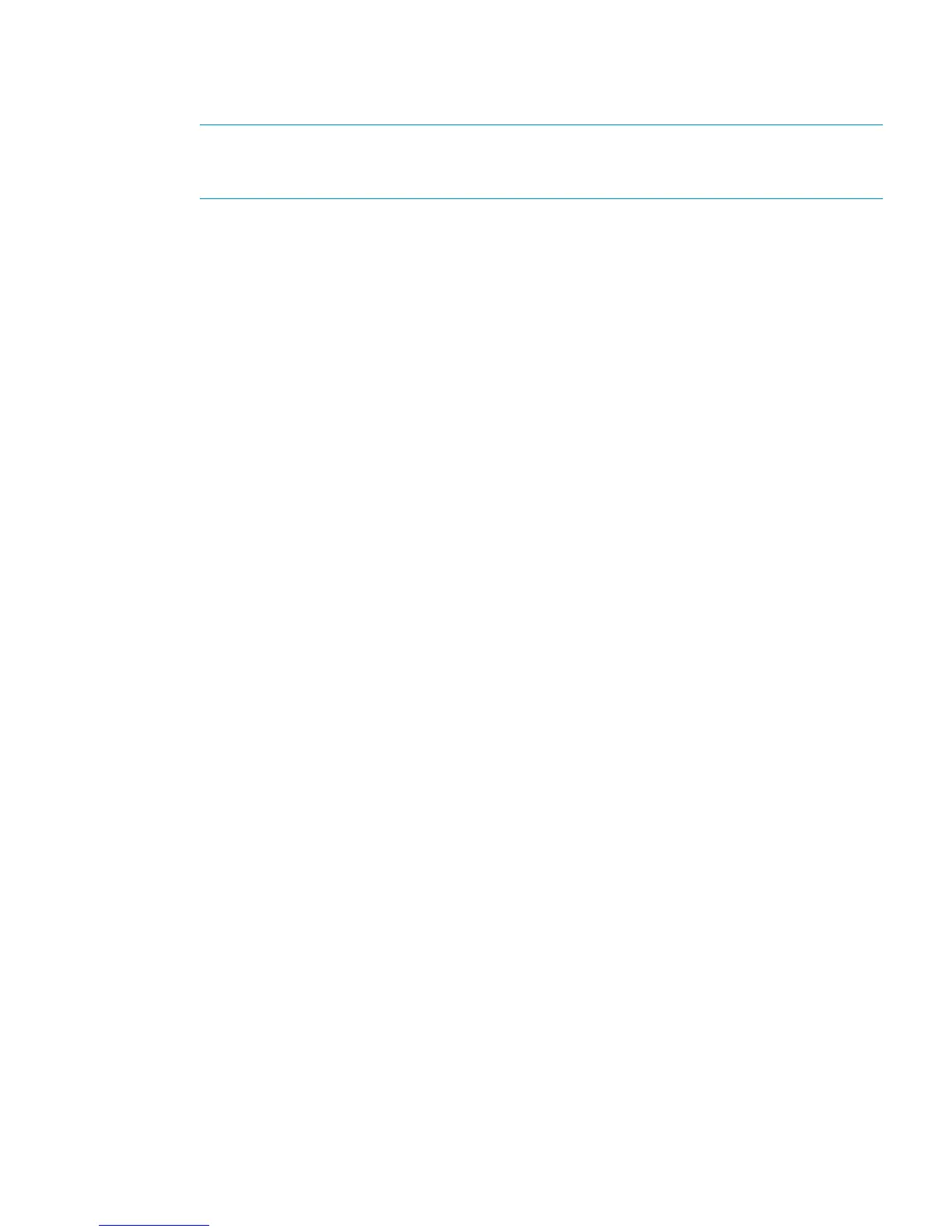3. Select a destination for the file and click Save. It takes from one to five minutes to download
the audit log file.
4. Click Close to close the Audit Log Properties dialog box.
NOTE: Audit Log (DKC) is first accumulated in the system disk before it is transferred to SVP.
Therefore, it might take time to transfer it to SVP. When there it appears that no logs have
been received from a host or a computer, wait for a while, then retry the download.
Downloading syslog files
Download syslog files to Remote Web Console computer to prevent the old data from being
overwritten.
Prerequisites
You must have Audit Log Administrator (View Only) or Audit Log Administrator (View & Modify)
permission to download syslog files.
To download the syslog file from SVP:
1. Click Settings > Security > Syslog. The Syslog window appears.
2. Click Download. The Specify the Destination window appears.
3. Enter the destination and the file name and click Save.
Transferring audit log files to FTP servers
If you configure FTP server settings, the audit log will be automatically transferred to the FTP server
when the number of lines in the file reaches the threshold.
Prerequisites
• You must have Audit Log Administrator (View & Modify) permission to configure FTP server
settings.
• Keep a list of the items you entered in the window, such as the IP address. You may need to
enter them again when a SVP is replaced.
To transfer the audit log file to the FTP server:
1. Ensure that SVP is connected to the FTP server on a LAN.
2. Open the Remote Web Console main window.
3. Click Settings > Security > Audit log Transfer. The Audit Log Transfer window appears.
Downloading syslog files 21
