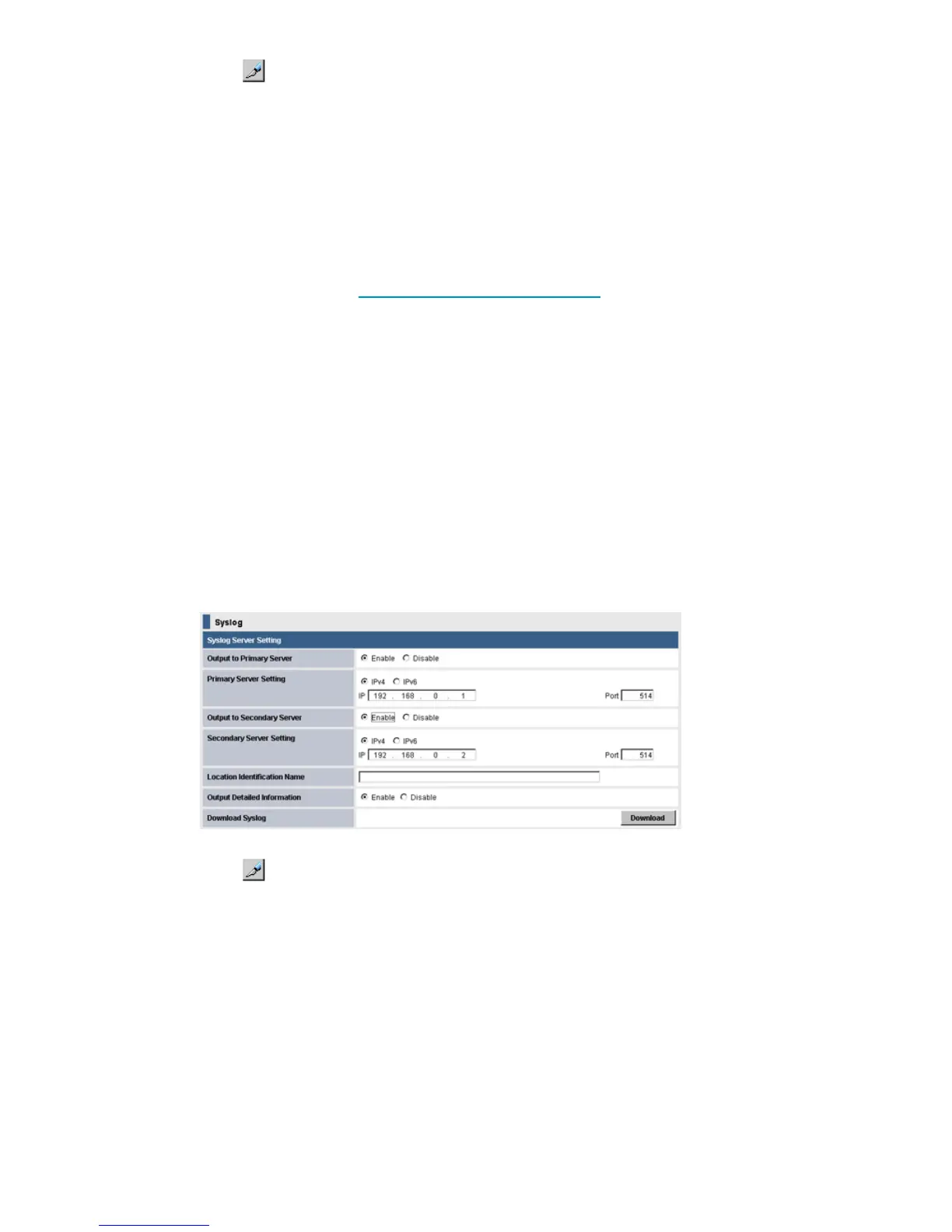2. Click to change to Modify mode.
3. Click Transfer. A message appears indicating that the transfer has completed.
Transferring audit log files to syslog servers
If you configure syslog server settings, the audit log will be always transferred to the syslog server.
Prerequisites
• User Datagram Protocol (UDP) is required for transferring the audit log to syslog servers.
Consider the characteristics of UDP in the network setting when audit logs are transferred to
the syslog server. See RFC3164 (Request For Comment) issued by the IETF (Internet Engineering
Task Force) for details of syslog.
• You must have Audit Log Administrator (View & Modify) permission to configure syslog server
settings.
• Keep a list of the items you entered in the window, such as the IP address. You may need to
enter them again when a SVP is replaced.
To transfer audit log files:
1. Make sure the storage system is connected to syslog servers on a LAN. Configure the setting
of the syslog server and connect to the SVP before applying the setting to transfer audit logs
to the syslog server. See the user’s manual of the syslog server for the details of the syslog
server setting.
2. Open the Remote Web Console main window.
3. Click Settings > Security > Syslog. The Syslog window appears.
4. Click to change to Modify mode.
5. Perform the following if using a primary syslog server.
1. Select Enable in Output to Primary Server.
2. Enter the IP Address in Primary Server Setting. Do not enter the periods.
3. Enter the Port Number in Primary Server Setting. You can enter a number from 1 to
65,535.
6. Perform the following if using a secondary syslog server.
1. Select Enable in Output to Secondary Server.
2. Enter the IP Address in Secondary Server Setting. Do not enter the periods.
3. Enter the Port Number in Secondary Server Setting. You can enter a number from 1 to
65,535.
Transferring audit log files to syslog servers 23
