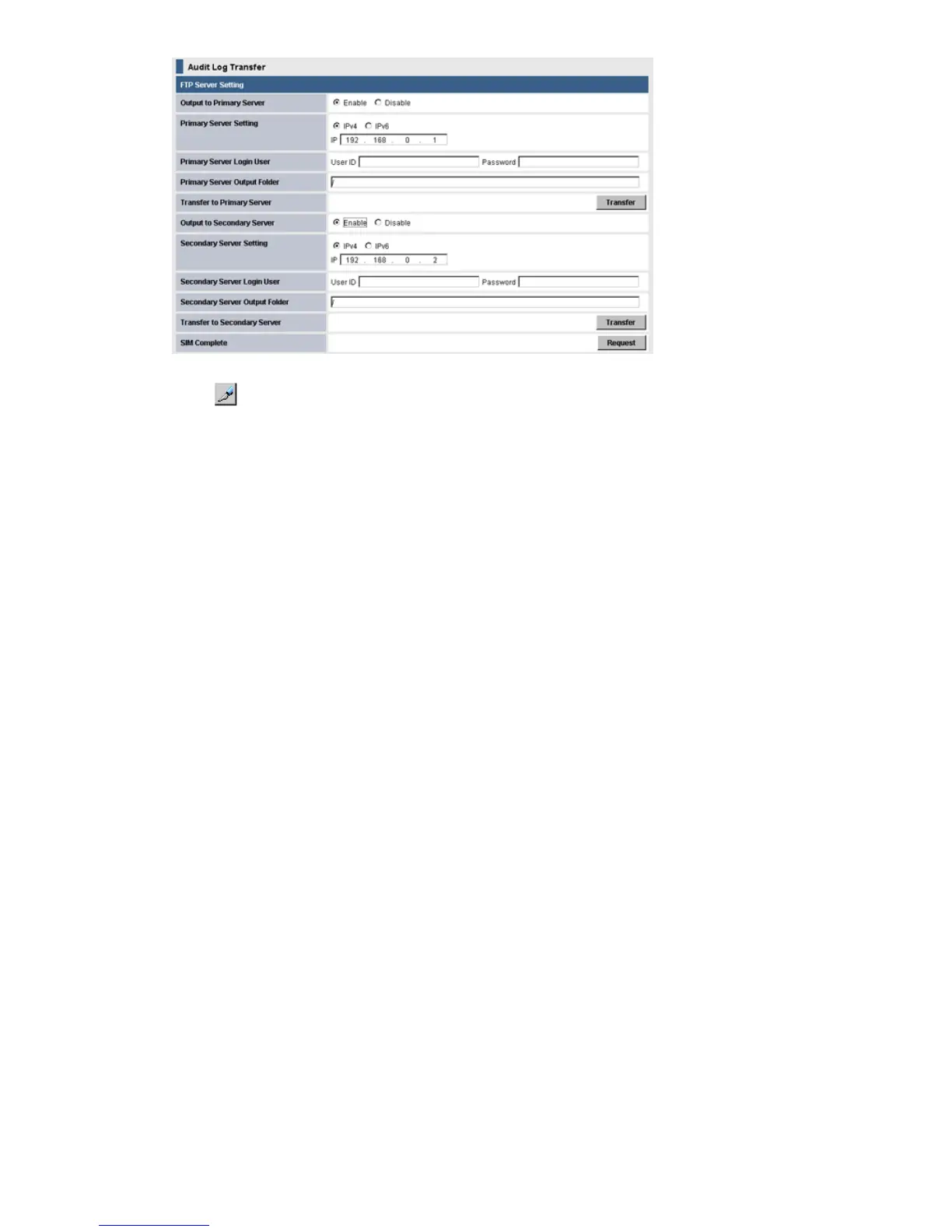4. Click to change to Modify mode.
5. Perform the following if using a primary FTP server.
1. Select Enable in Output to Primary Server.
2. Enter the IP Address in the Primary Server Setting. Do not enter the periods.
3. Enter the User ID and the Password you use to login the primary FTP server.
4. Enter the output folder to which the audit log file will be sent. Specify a relative directory
from the home directory as that folder.
6. Perform the following if using a secondary FTP server.
1. Click Enable in Output to Secondary Server.
2. Enter the IP Address in the Secondary Server Setting. Do not enter the periods.
3. Enter the User ID and the Password you use to login the secondary FTP server.
4. Enter the output folder to which the audit log file will be sent. Specify a relative directory
from the home directory as that folder.
7. Click Apply.
8. Confirm that the FTP server setting is correct, then click Transfer and manually transfer the
audit log file. A message displays indicating that the transfer has completed.
Troubleshooting
A SIM occurs to notify a storage administrator of the failure of a FTP transfer. This can occur when
the audit log file is not successfully transferred to any FTP server due to the failures of either the
FTP server or LAN. You can view the SIM in the Alerts Window. The reference code for a failed
FTP transfer is 7C0300. If a SIM occurs, do the following:
• Resolve the error condition on the FTP server or LAN, and then manually transfer the audit log
file by clicking Transfer in the Audit Log Transfer window. After that, complete the SIM in the
Audit Log Transfer window.
• If the error condition cannot be resolved, download the audit log file to the Remote Web
Console computer.
If you change the configuration in the Audit Log Transfer window (when the items set in the window
appear in blue italic letters), click Apply and apply the configuration in the window to the storage
system, and then click Transfer.
Manual Transfer
To transfer the audit log file manually from the SVP to the FTP server:
1. Click Settings > Security > Audit log Transfer. The Audit Log Transfer window appears.
22 Using audit logs
