C
Charles Bryant IISep 1, 2025
How to fix volume pairs that are not displaying correctly on HP Storage?
- TtracyschwartzSep 1, 2025
Make sure the correct volumes are selected.

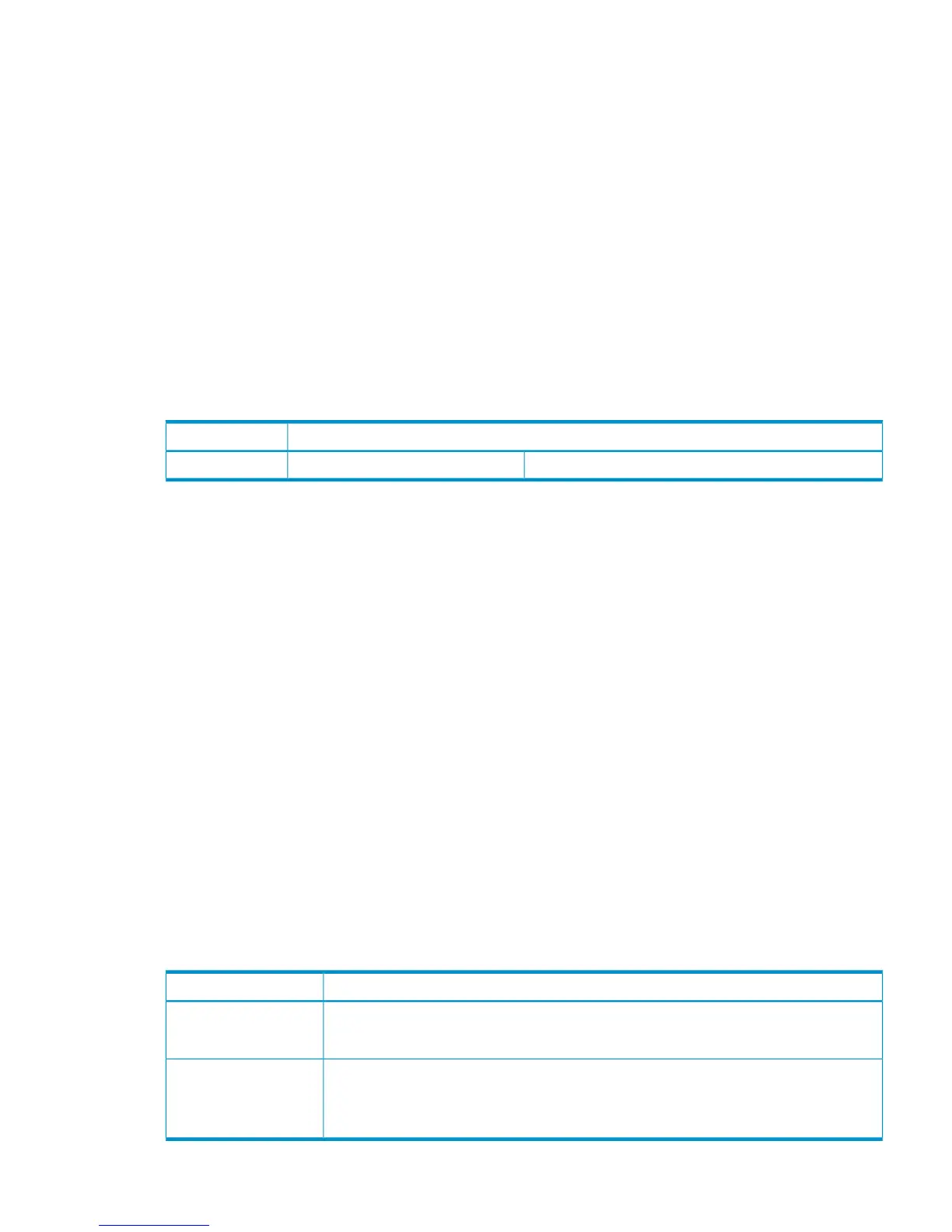 Loading...
Loading...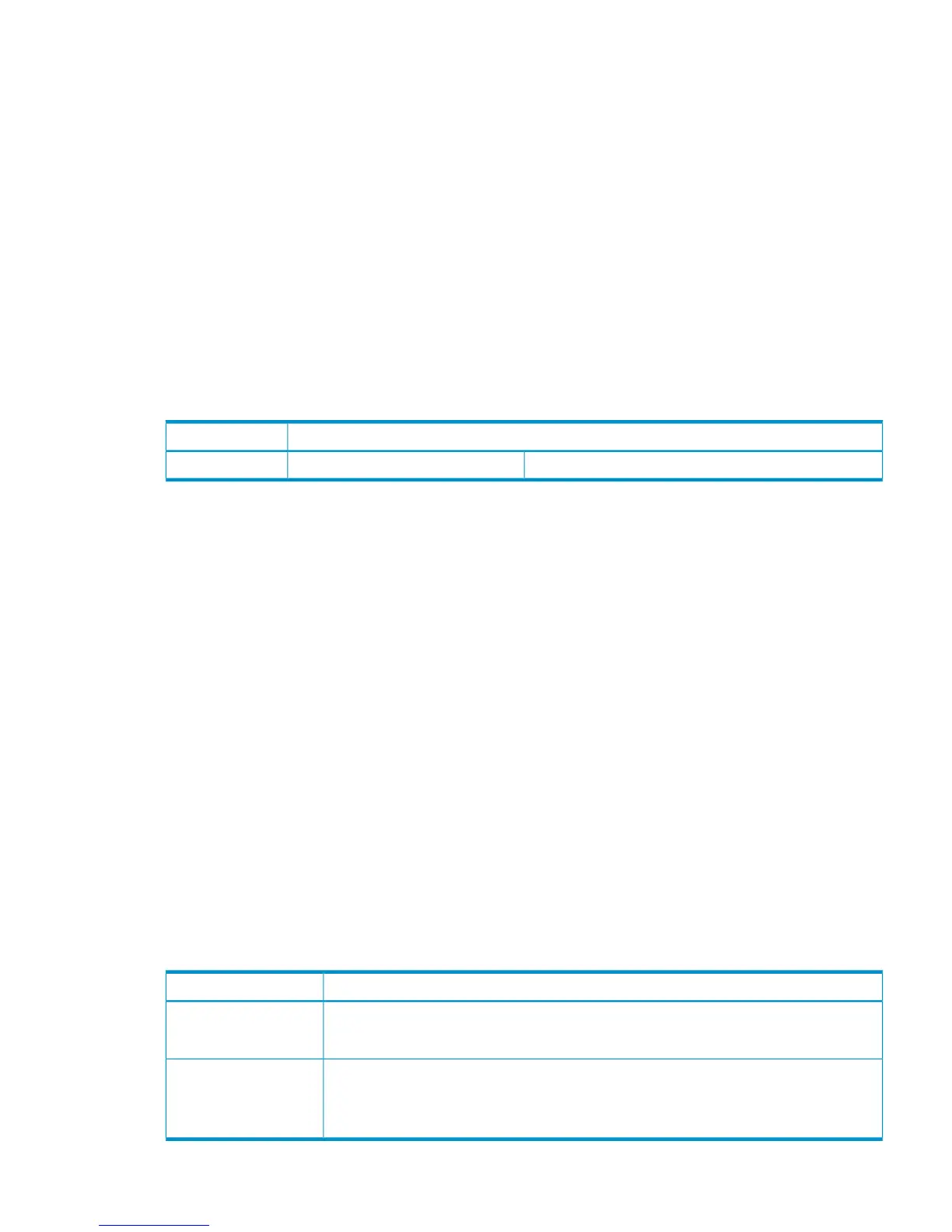
How to fix volume pairs that are not displaying correctly on HP Storage?
Make sure the correct volumes are selected.
What to do if HP StorageWorks P9000 - Disk Arrays Storage shows 'Port number invalid' error?
If you encounter a 'Port number invalid' error on HP Storage, delete the failed path. Then, check the specified port number and the cable connection before retrying the operation.
What to do if a Business Copy Z error message is displayed on HP StorageWorks P9000 - Disk Arrays Storage Remote Web Console?
Select the failed volume in the Preview List on the Pair Operation window, right-click to display the menu, and then click Error Detail.
How to fix 'Pair-Port Type Mismatch' on HP StorageWorks P9000 - Disk Arrays Storage?
To correct a 'Pair-Port Type Mismatch' error on HP Storage, ensure that the specified port in the secondary system is configured as an RCU target port.
How to resolve 'Pair-Port Number Mismatch' error on HP StorageWorks P9000 - Disk Arrays?
To resolve a 'Pair-Port Number Mismatch' error on HP Storage, ensure: You specified the correct secondary system port, correcting the port number if necessary. The primary and secondary systems ports are connected with cables; connect them if they aren't. The topology settings of ports on the primary and secondary systems are correct.
How to fix 'This path was not established' error on HP Storage?
If the HP Storage shows 'This path was not established', delete the failed path. You may need to change the minimum paths setting or delete the secondary system in order to delete the path. After deletion finishes, add the path and the secondary system by using the Add Path or Add DKC command.
How to fix HP StorageWorks P9000 - Disk Arrays Storage physical volumes that cannot be created?
If physical volumes cannot be created, verify that the disk array logical devices are correctly formatted.
What to do if HP StorageWorks P9000 - Disk Arrays Storage file system is not mounted after rebooting?
If a file system is not mounted after rebooting, verify that the host was restarted correctly and that the file system attributes are correct.
How to get HP Storage logical devices recognized by the host?
If the logical devices are not recognized by the host, verify the following: * The READY indicator lights on the disk array are ON. * Fiber cables are correctly installed and firmly connected. * The TIDs/WWNs on each bus are unique. Do not install two devices with the same ID on the same bus. Recheck the buses for new devices. * The maximum number of LUSE devices per port has not been exceeded. * The disk array host mode is set correctly.
What to do if HP StorageWorks P9000 - Disk Arrays Storage host detects a parity error?
If the host detects a parity error, check the FCA and make sure it was installed properly. Reboot the host.
| Form Factor | Rack-mountable |
|---|---|
| Model | HP StorageWorks P9000 |
| Type | Disk Array |
| Category | Storage |
| Drive Type | SSD, SAS |
| RAID Levels | RAID 0, 1, 5, 6, 10 |
| Host Interface | Fibre Channel, FCoE, iSCSI |
| Connectivity | Fibre Channel, FCoE, iSCSI |
| Cache Memory | Up to 512 GB |
| Controllers | Dual controllers |
| Management Software | HP StorageWorks Command View |
| Redundancy | controllers, power supplies, and fans |
| Operating Humidity | 20 to 80% relative humidity, non-condensing |











