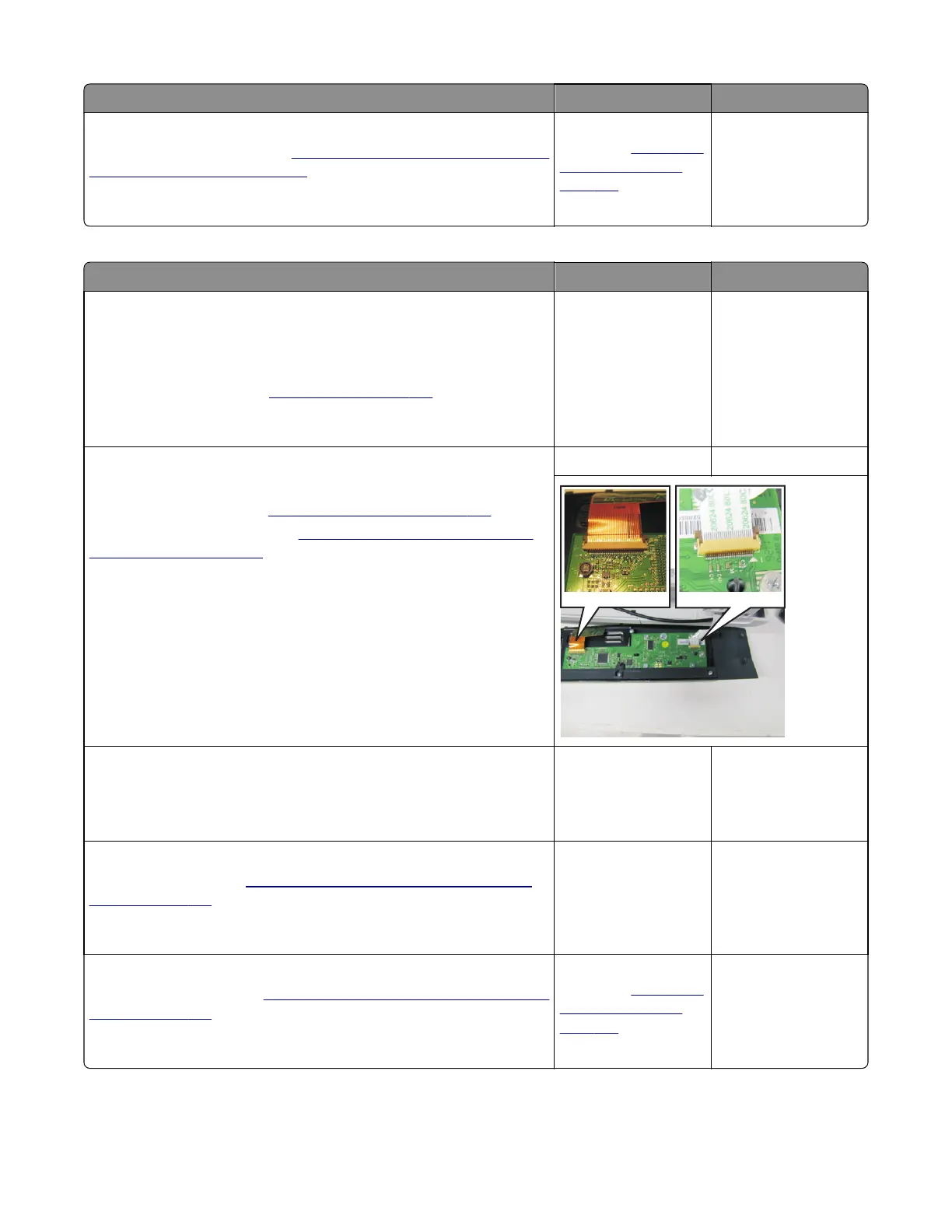Actions Yes No
Step 3
Replace the operator panel. See
“Operator panel removal (for CX310 and
CX410 models only)” on page 276.
Is the operator panel still dim and unchanging?
Replace the controller
board. See
“Controller
board removal” on
page 309.
Problem resolved.
For CX510 models:
Actions Yes No
Step 1
Enter the Diagnostics Menu (turn the printer off, press and hold 3 and 6,
turn the printer on, and then release the buttons when the installed
memory and processor speed displays).
Perform the Panel Test. See
“Panel Test” on page 199.
Did all the pixels come on?
Go to step 2. Go to step 4.
Step 2
Turn the printer off.
Remove the rear cover. See
“Rear cover removal” on page 307.
Remove the operator panel. See
“Operator panel removal (for CX510
models only)” on page 283.
Is the operator panel cable properly installed at JLCD1 on the controller
board and the operator panel assembly?
Note: JLCD1 is the ribbon cable connector on the right side facing the
controller board.
Go to step 3. Reinstall the cable.
Step 3
Check the UICC card to display cable.
Is the display cable installed at the UICC card correctly?
Go to step 4. Reinstall the cable.
Step 4
Replace the display. See
“Operator panel removal (for CX510 models
only)” on page 283.
Is the operator panel still dim and unchanging?
Go to step 5. Problem resolved.
Step 5
Replace the UICC card. See
“Operator panel removal (for CX510 models
only)” on page 283.
Is the operator panel still dim and unchanging?
Replace the controller
board. See
“Controller
board removal” on
page 309.
Problem resolved.
7527
Diagnostic information
130