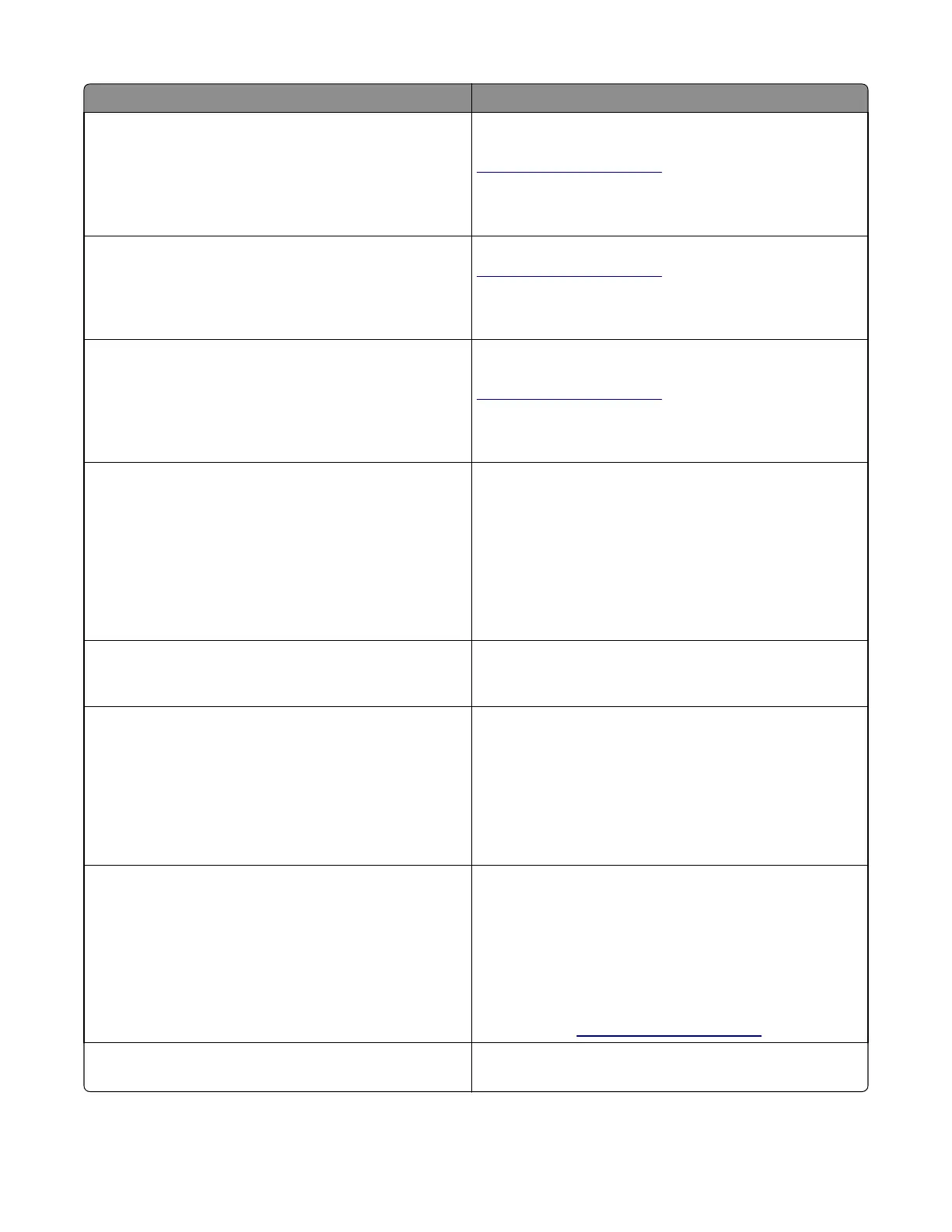Message Action
Maintenance kit low [80.xy]
You may need to order a maintenance kit. For more
information, contact customer support at
http://support.lexmark.com or your service representative.
If necessary, select Continue to clear the message and
continue printing. For non‑touch‑screen printer models, press
OK to confirm.
Maintenance kit nearly low [80.xy]
For more information, contact customer support at
http://support.lexmark.com or your service representative.
If necessary, select Continue to clear the message and
continue printing. For non‑touch‑screen printer models, press
OK to confirm.
Maintenance kit very low [80.xy]
You may need to replace the maintenance kit very soon. For
more information, contact customer support at
http://support.lexmark.com or your service representative.
If necessary, select Continue to clear the message and
continue printing. For non‑touch‑screen printer models, press
OK to confirm.
Memory full [38]
Try one or more of the following:
• From the printer control panel, select Cancel job to clear
the message. For non‑touch‑screen printer models, press
OK to confirm.
• Turn off the printer, wait for about 10 seconds, and then
turn the printer back on.
• Update the network firmware in the printer or print
server. For more information, contact customer support.
Memory full, cannot print faxes
From the printer control panel, touch Continue to clear the
message without printing. Held faxes attempt to print after
the printer is restarted.
Memory full, cannot send faxes
1 From the printer control panel, touch Continue to clear
the message and cancel the fax job.
2 Try one or more of the following:
• Reduce the fax resolution, and then resend the fax
job.
• Reduce the number of pages in the fax, and then
resend the fax job.
Network [x] software error [54]
Try one or more of the following:
• From the printer control panel, touch Continue to
continue printing.
• Turn off the printer, wait for about 10 seconds, and then
turn the printer back on.
• Update the network firmware in the printer or print
server. For more information, visit the Lexmark support
Web site at
http://support.lexmark.com.
No analog phone line connected to modem,
fax is disabled.
Connect the printer to an analog phone line.
7527
Diagnostic information
80