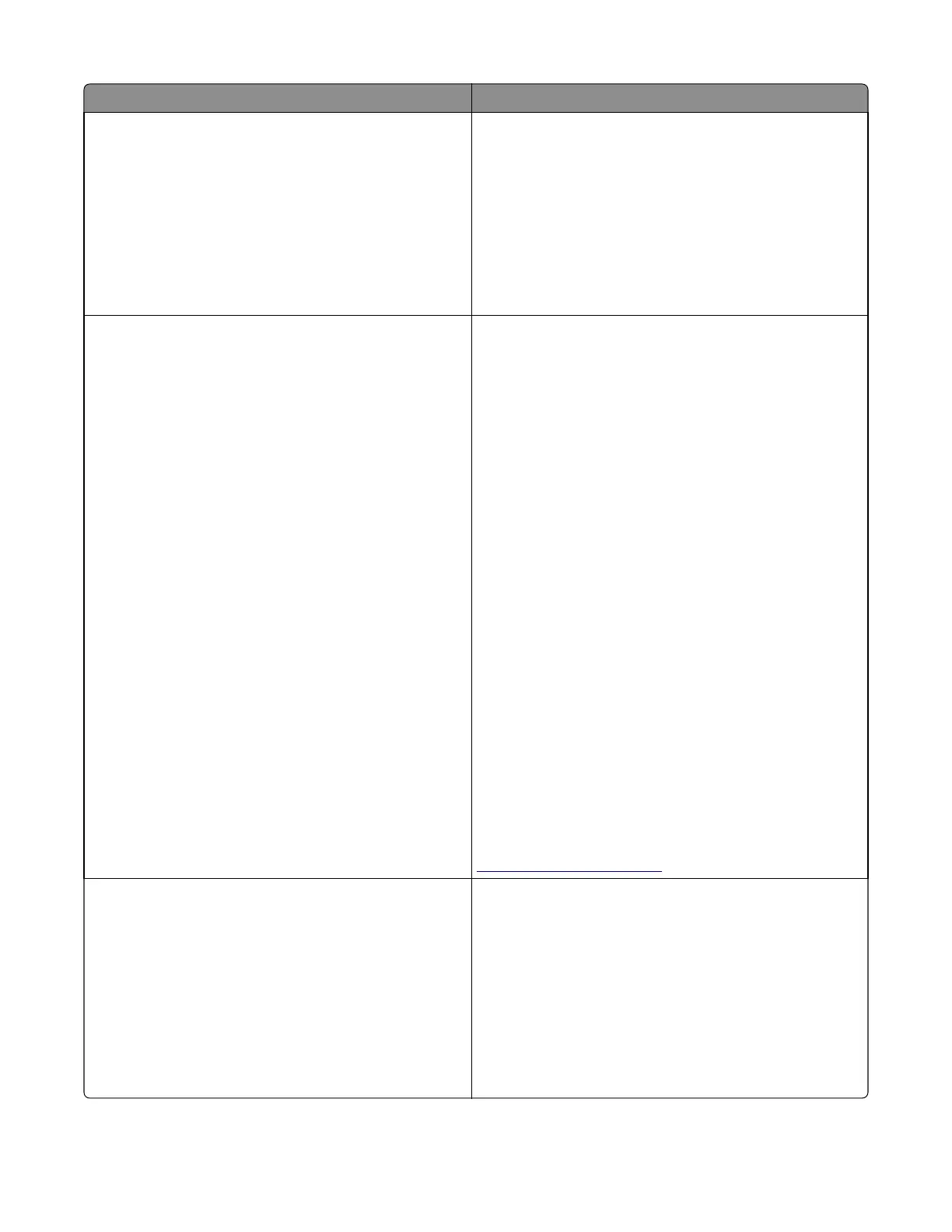Message Action
Not enough free space in flash memory for
resources [52]
Try one or more of the following:
• From the printer control panel, select Cancel job to clear
the message. For non‑touch‑screen printer models, press
OK to confirm.
• Delete fonts, macros, and other data stored in the flash
memory.
• Upgrade to a larger capacity flash memory card.
Note: Downloaded fonts and macros that are not
previously stored in the flash memory are deleted.
Non‑Lexmark [color] [supply type], see
User’s Guide [33.xy]
Note: The supply type can be toner cartridge or the imaging
kit.
The printer has detected a non‑Lexmark supply or part
installed in the printer.
Your Lexmark printer is designed to function best with genuine
Lexmark supplies and parts. Use of third-party supplies or
parts may affect the performance, reliability, or life of the
printer and its imaging components.
All life indicators are designed to function with Lexmark
supplies and parts, and may deliver unpredictable results if
third-party supplies or parts are used. Imaging component
usage beyond the intended life may damage your Lexmark
printer or its associated components.
Warning—Potential Damage: Potential Damage ‑ Use of
third-party supplies or parts can affect warranty coverage.
Damage caused by the use of third-party supplies or parts
may not be covered by warranty. To accept any and all of
these risks, and to proceed with the use of non-genuine
supplies or parts in your printer, press and hold Cancel and
# on the printer control panel simultaneously for 15
seconds. For non‑touch‑screen printer models, press OK and
Cancel simultaneously for 15 seconds to clear the message
and continue printing. If you do not wish to accept these
risks, then remove the third-party supply or part from your
printer, and then install a genuine Lexmark supply or part.
Note: For the list of supported supplies, see the “Ordering
supplies” section of the User's Guide or visit
http://support.lexmark.com.
PPDS font error [50]
Try one or more of the following:
• From the printer control panel, select Continue to clear
the message and continue printing. For non‑touch‑screen
printer models, press OK to confirm.
• If the printer cannot find the requested font, then from
the printer control panel, navigate to: PPDS menu > Best
Fit > On
The printer will find a similar font and reformat the
affected text.
• Cancel the job.
7527
Diagnostic information
81