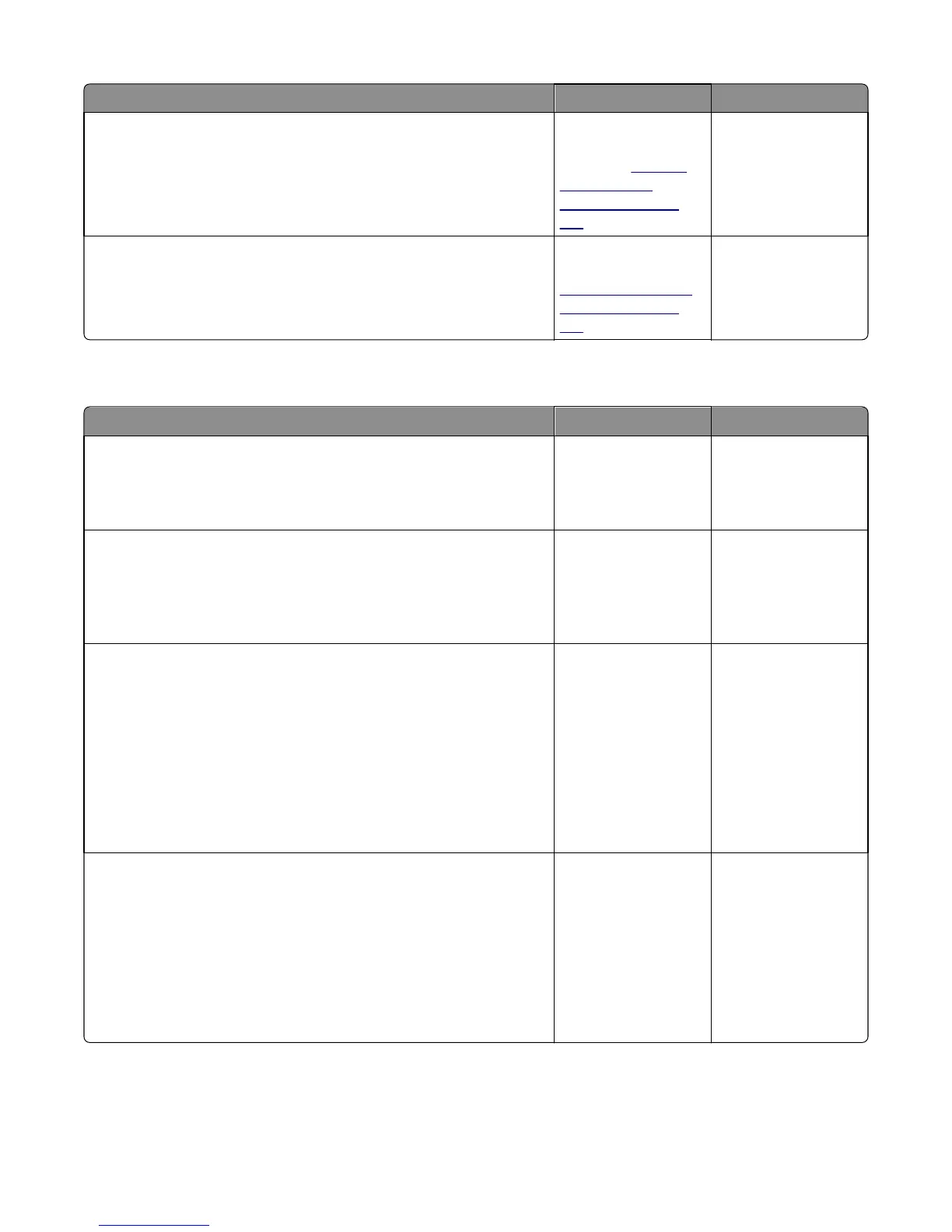Action Yes No
Step 7
Place an undamaged document on the flatbed scanner and perform a
scanner test.
Does the problem remain?
Replace the flatbed
scanner controller
board. See
“Flatbed
scanner board
removal” on page
643.
The problem is
resolved.
Step 8
Place an undamaged document on the flatbed scanner and perform a
scanner test.
Does the problem remain?
Replace the ADF
controller board. See
“ADF controller card
removal” on page
582.
The problem is
resolved.
ADF elevator tray home position error service check
Action Yes No
Step 1
Check all connections on the ADF controller board for proper connectivity.
Are all of the connections properly connected?
Go to step 2. Replace the
connections.
Step 2
Check the sensor (ADF elevator tray home position) for damage or
detachment.
Is the sensor properly attached or free from damage?
Go to step 3. Reattach or replace the
ADF rear side drive
parts pack.
Step 3
Check the sensor (ADF elevator tray home position) for proper operation.
a Enter the Diagnostics Menu.
b Touch SCANNER TESTS.
c Touch Sensor Tests.
d See the line item “sensor (ADF elevator tray home position).”
Does the display on the operator panel change every time the sensing
area of the sensor is interrupted or blocked?
Go to step 4. Reattach or replace the
ADF rear side drive
parts pack.
Step 4
Check the ADF elevator tray drive motor for proper operation.
a Enter the Diagnostics Menu.
b Touch motor TESTS.
c Touch elevator tray home position.
d Perform test.
Does the motor operate properly?
Go to step 5. Replace the ADF rear
side drive parts kit.
7463
Diagnostic information
278