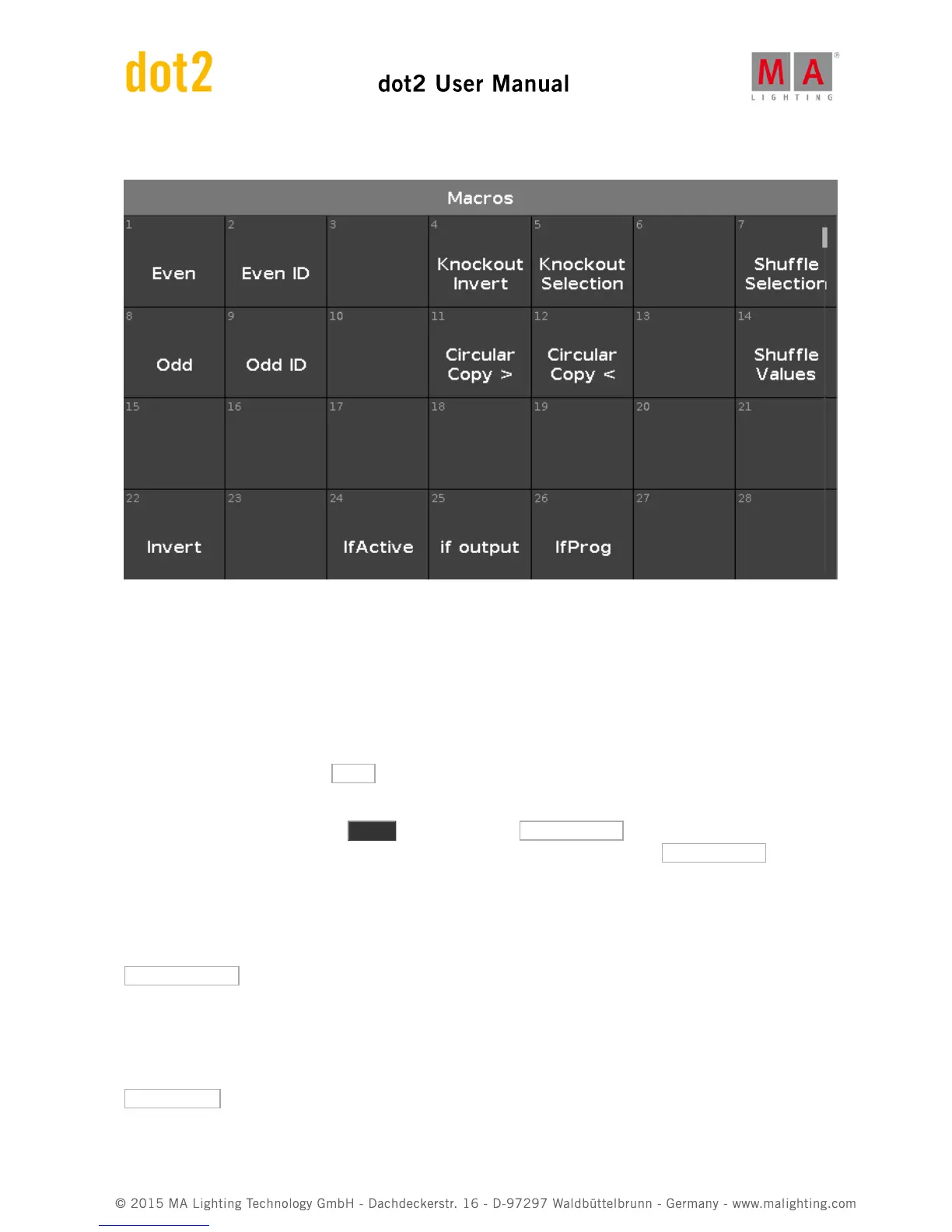You could arrange it like this:
Many of the macros are onscreen buttons of hard keys. Like: Copy, Delete, Edit, Help, Label, etc... But some are
more unique. I'll demonstrate some of them for you, and I suggest you follow along and try stuff out.
Circular Copy and Shuffle
Let's have a look at something called Circular Copy.
Clear all you got in your programmer and turn off all running executors.
Now select all your X4's using the All X4 group. Turn them on and give them all a blue color. Now select one of
them and give that fixture a white color.
Now reselect all your X4's. Press the Macro key and locate the Circular Copy > macro and tap it. Notice how the
white color moves from one fixture to the other. Try to tap it multiple times. Also try the Circular Copy < . So we
move all the information in the fixture one step through our selection. This is a very nice and fast way to shift values.
In the next chapter you'll see one of the major advantage with this feature.
Let's try and combine this with one of the other macros. So you noticed that Circular Copy moves the value sets
through our selection. And you used the group so your selection order is 31 to 36. But try to locate and tap the
Shuffle Selection macro. Noting much appeared to have happened, but now try the Circular Copy again. Notice
that now it seems a bit random what fixture will be white the next time. This is because we have shuffled the
selection order of our selected fixtures.
Try to select one of the blue fixtures and make it red. Then reselect them all again - fixture 31 thru 36. Now when
you press Circular Copy, then the white an red will move in the expected direction. Now locate and tap the
Shuffle Values macro. This moves the six different sets of values we have to one of the six fixtures we have in our
selection.