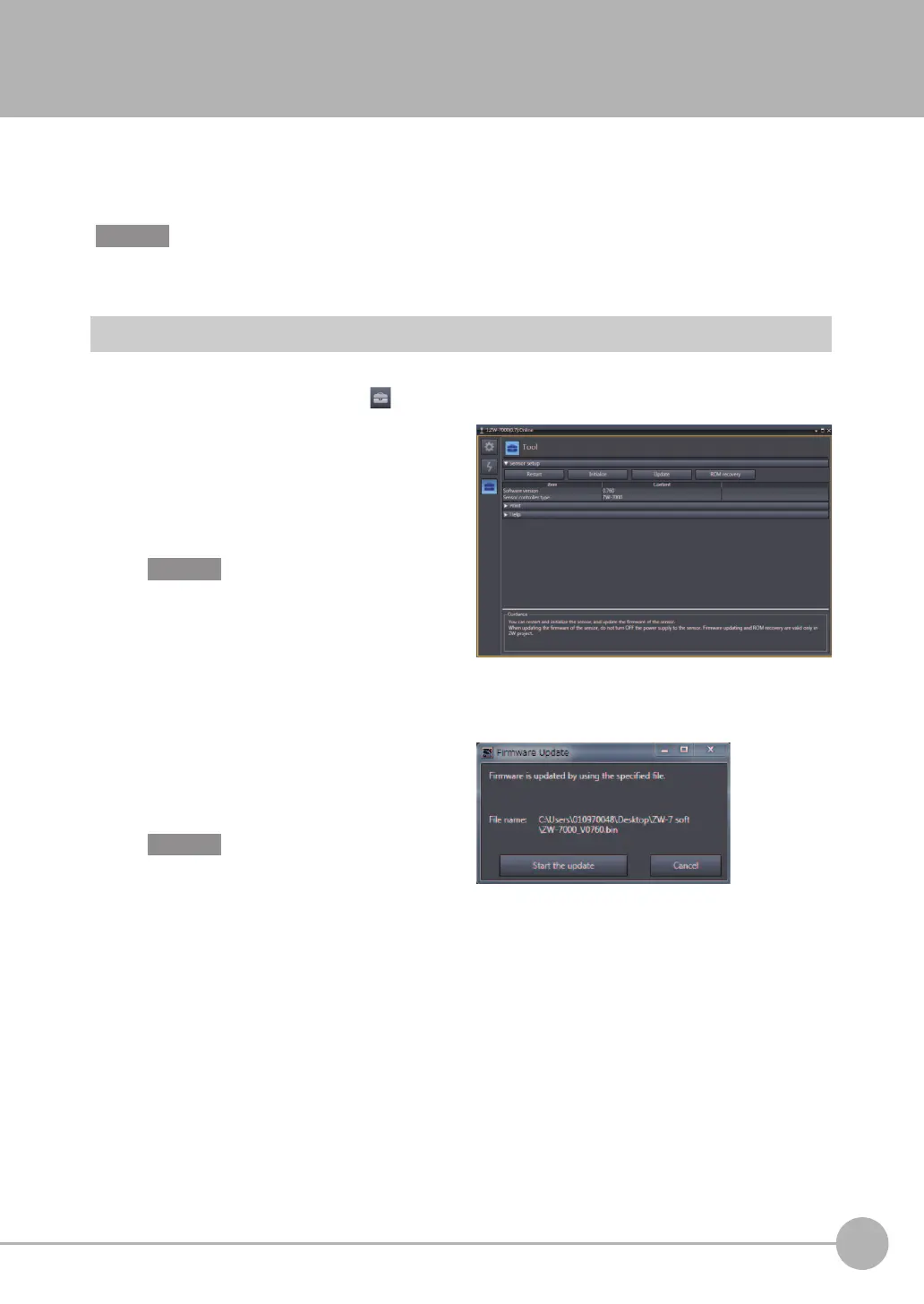Firmware Update
ZW-7000/5000
User's Manual
279
APPENDICES
9
9-2 Firmware Update
For information on how to obtain the latest version of the firmware, please contact your OMRON sales
representative.
After obtaining the latest version of the firmware, follow the procedure below to update the firmware.
Do not turn OFF the power supply to the Sensor Controller during updating. The Sensor Controller would no longer
start up properly.
Use Sysmac Studio Measurement Sensor Edition to update.
Multi View Explore : [Device Group] | [(Sensor Name)] (double click)
→ Edit pane : [Tools] icon ( )
1
Click [Sensor setup] - [Update], and select
the update file.
The update file extension is “.BIN”. When the file
is
s
elected, the [FirmwareWriteInWindow]
popup is displayed.
The current firmware version is displayed at
[Sensor setup]. Be sure to check the version
before updating the firmware.
2
Click [Start the update.].
A message to confirm to start the update
appears
.
When you click [Start the update.], if the “Different
format” message is displayed, this means that the
format information for the connected Sensor
Controller and the specified file do not match. If
this happen, never continue with the firmware
update. The Sensor Controller breaks down and
no longer starts up properly.
Important
Important
