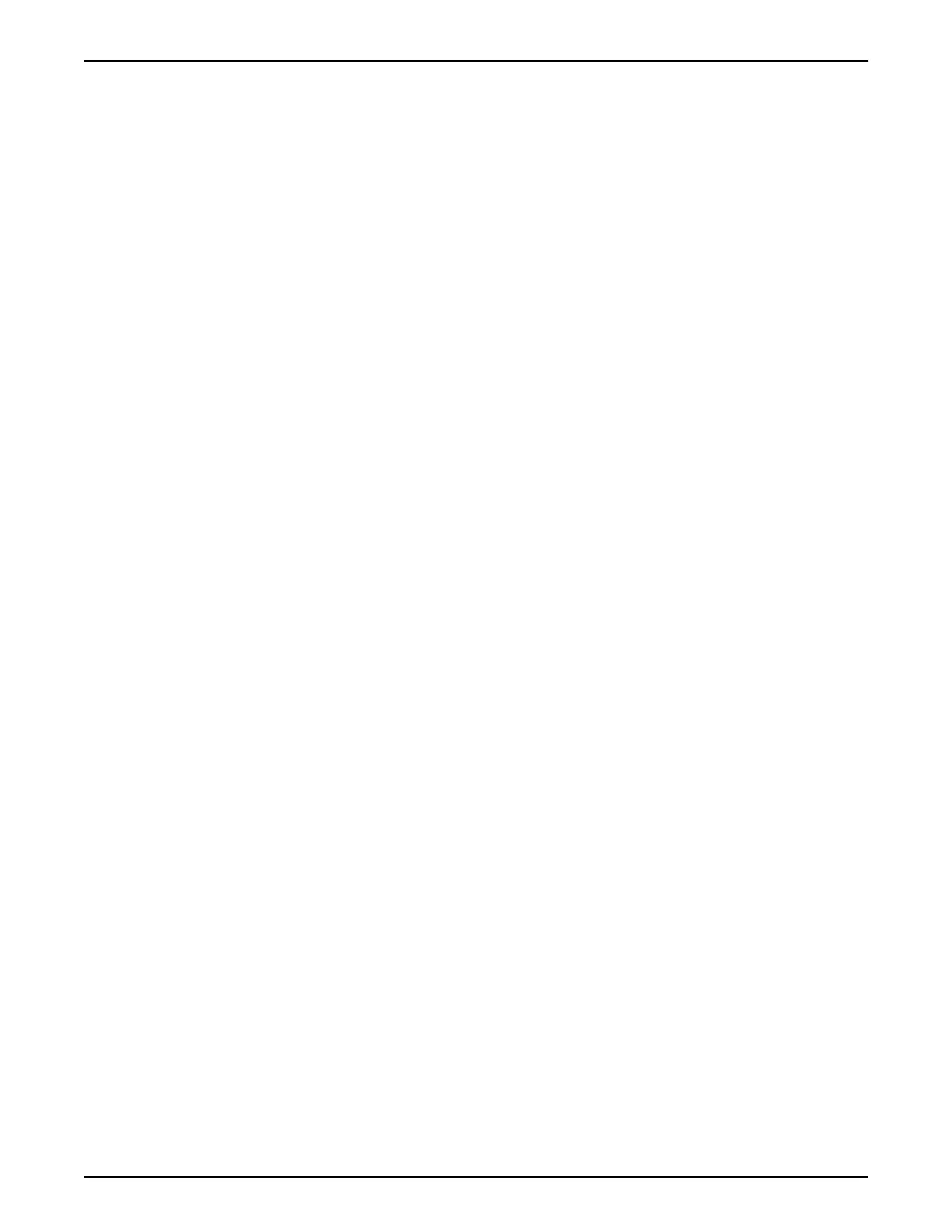Ping 10.0.0.2
Ping 10.0.0.2 to verify the network connections between the laptop and Pilot 1.
Prerequisites:
• A laptop is connected to the NET 3 port on Pilot 1, and the laptop was
connected to the NET 3 port when the Oracle FS System was powered on.
• The system is powered on.
1 Verify that the laptop is securely connected to the NET 3 port on Pilot 1.
A label on the chassis clearly identies Pilot 1.
2 Using the laptop that is connected to the NET 3 port on Pilot 1, ping
10.0.0.2.
A ping response indicates that the connections are valid and you can
proceed with conguring and connecting the system to the customer
management network.
If the ping response fails, double check that the cables are securely
connected on the laptop and Pilot 1. Additionally, verify that the TCP/IP
conguration of the laptop is set to the following values:
Address
10.0.0.10
Gateway
10.0.0.1
Netmask
255.255.255
Try to ping 10.0.0.2 again. If the ping response fails, connect the laptop to
the NET 3 port on Pilot 2 and ping 10.0.0.2. If Pilot 2 responds to the ping,
continue with the network conguration process using Pilot 2. If the ping
response fails, reconnect the laptop to the NET 3 port on Pilot 1 and power
cycle Pilot 1. Ping 10.0.0.2. If the ping response fails, contact Oracle
Customer Support.
Download Oracle FS System Manager to a Laptop
Use Oracle FS System Manager (GUI) to congure the management IP addresses
for the Pilots. You install the GUI on the laptop that is connected to the NET 3
port on Pilot 1.
Prerequisites:
• Pilot 1 has completed the start up cycle.
• Pilot 1 responds to a ping.
Configure and Connect to the Customer Management Network
158
