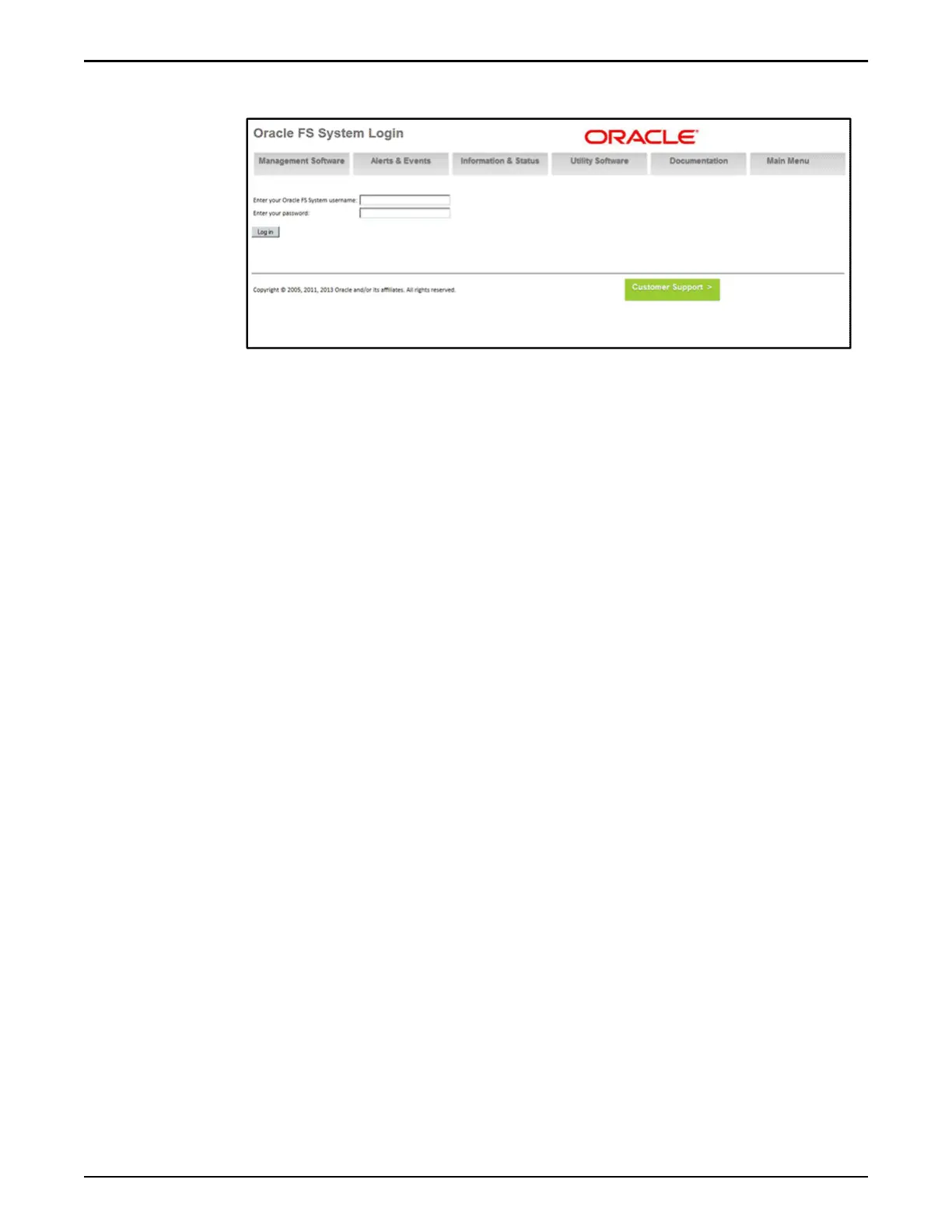Figure 100: Oracle FS System Login screen
Note: You can set the username and password using the Oracle FS System
Manager (GUI).
4 Review the system status summary.
The system name, the model number, the serial number, the system status,
and the version of the installed software are displayed after logging in to
the GUI.
5 Verify if there are any alerts or recent events for the Oracle FS System by
clicking on the Alerts and Events tab.
Current system alerts are displayed at the top of the Alerts and Events
Overview page.
Note: If any system alerts are displayed, use the Oracle FS System Manager
(GUI) to gather more information about the alerts and to manage the alerts.
Verify System Status Using the FS System Manager
You can verify the status of an Oracle FS System, by using the Oracle FS System
Manager (GUI).
1 Start the GUI,
The GUI client should have been downloaded on the Pilot while seing up
Call-Home.
The login screen appears.
2 For Oracle FS name, specify the Oracle FS System to which you want to
connect.
Valid values:
•
IP address of the Pilot management controller
•
Name of the Oracle FS System as congured in your site naming
services for the Pilot.
3 Log in as the primary administrator.
Valid values:
Complete the Installation
189
