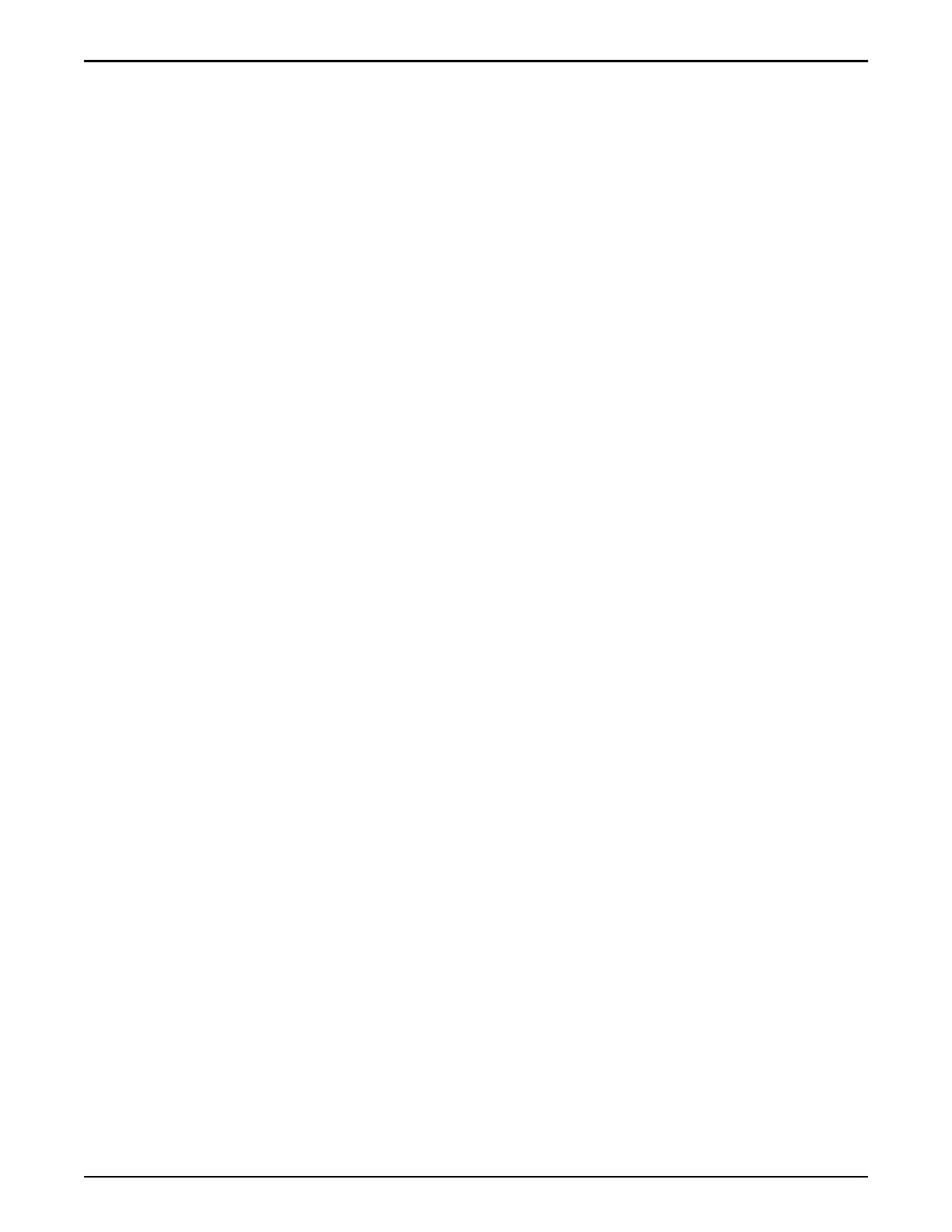1 From the laptop that is connected to Pilot 1, open a web browser and enter
http://10.0.0.2.
2 Click Management Software.
3 Select the link for the version of the GUI installer that you want to
download, and save the le.
4 Run the installer to install the software.
Configure the Management IP Addresses
Prior to connecting the Oracle FS System to the customer management network,
congure the seings for the Pilot management interface using the default IP
addresses on the Pilots.
Prerequisites:
• The customer-supplied Ethernet cables are connected to the NET 3 ports on
the Pilots.
• A laptop is connected to the NET 3 port on Pilot 1 and you can successfully
ping 10.0.0.2.
• The customer-supplied Ethernet cables are not connected to the customer
management network.
• The system is powered on and has a status of Normal. Do not continue if the
system status is not Normal. Conguration updates fail if the system does
not have a status of Normal.
• The software for Oracle FS System Manager (GUI) is installed on a laptop,
and the laptop is connected to the NET 3 port on Pilot 1.
1 From the laptop that is connected to the NET 3 port on Pilot 1, log into the
GUI using the administrator account.
The default password is pillar.
Use the default IP address of the Pilot (10.0.0.2) in the Oracle FS Name
eld to connect to the Oracle FS System.
When you rst log in to the GUI, you might receive a notice that the
administrator password has expired. Enter a new password and set a
password expiration that allows sucient time to complete the installation
and the conguration of the system, such as 10 days.
Important: When you complete the installation and conguration, give the
new password to the person who is responsible for managing the system.
2 Navigate to Global Seings > Networking.
3 Select Actions > Modify.
4 Update the default IP addresses, netmask, and the gateway to match the
customer’s network environment.
5 If the customer management network requires auto-negotiation to be
disabled, make sure that the interface speed and duplex seing of the Pilot
Configure and Connect to the Customer Management Network
159
