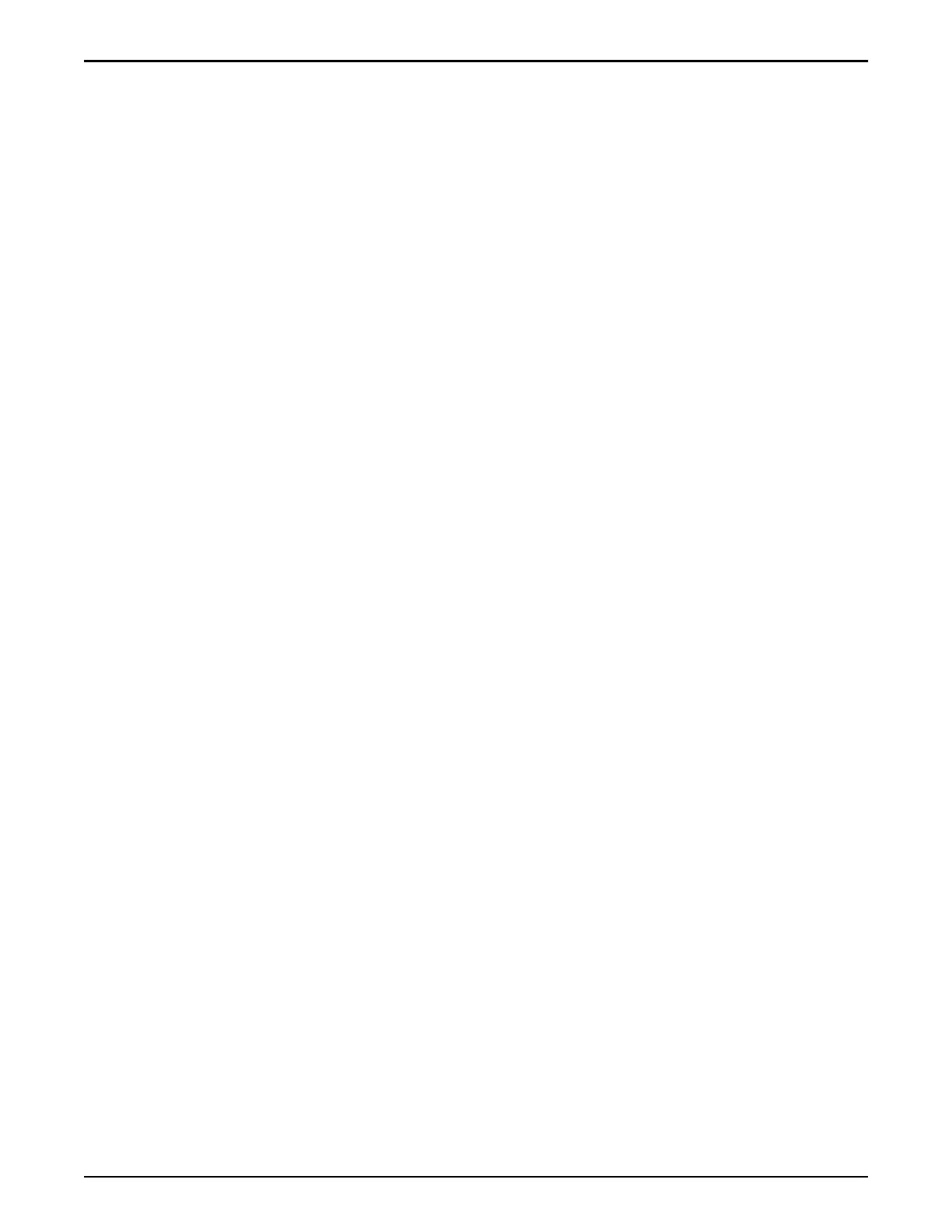the RPM les on the Pilot to prepare the system for the software and rmware
update.
Prerequisite:
• Place the update package on a workstation or client located on the same
network as the Pilot or on a workstation located on a network that has a LAN
connection speed to the Pilot of at least 100 Mb/s. The workstation must
support either Oracle FS System Manager or Oracle FS CLI.
• If the above recommendation is not possible, modify the session time-out
period in the security seings of the Oracle FS System Manager to a time-out
of at least 90 minutes before staging the software. At the very minimum, the
end-to-end connection speed should be 5 Mb/s, at which speed it will take
approximately an hour to upload the software. Do not aempt to stage the
software on connections that are not at least 5 Mb/s end-to-end.
1 Navigate to Support > Software and Firmware.
2 From the Software and Firmware page, click Upload Software Package.
3 From the Upload Software Package dialog, click the browse buon […].
4 In the Upload Software Package dialog, navigate to the software package
you downloaded, highlight it, and click Open.
5 Click OK.
The software package is placed onto the Pilot. When the upload is
complete, the update package displays in the Staged Software and
Firmware panel.
Tip: Click Tasks on the Software and Firmware screen to view the staging
progress in Oracle FS System Manager. The staging task only appears on
the screen after the RPM le has been uploaded.
After staging is complete, verify that the software or rmware module and the
version number of a software or rmware module match what you intended to
upload.
Update the Oracle FS System Software
After staging the software package on the Pilot, update the system software.
Note: Use the primary administrator account to perform the update operation.
The default password is pillar.
1 Navigate to Support > Software and Firmware.
The summary page displays the software and rmware packages currently
installed on the Drive Enclosures, Drives, Pilots, and Controllers, as well as
any staged software and rmware packages.
2 Select Actions > Update Software.
3 Select Restart and update software (disrupts data access).
4 Select the options in the Software Update Options pane.
Valid options:
Configure and Connect to the Customer Management Network
165
