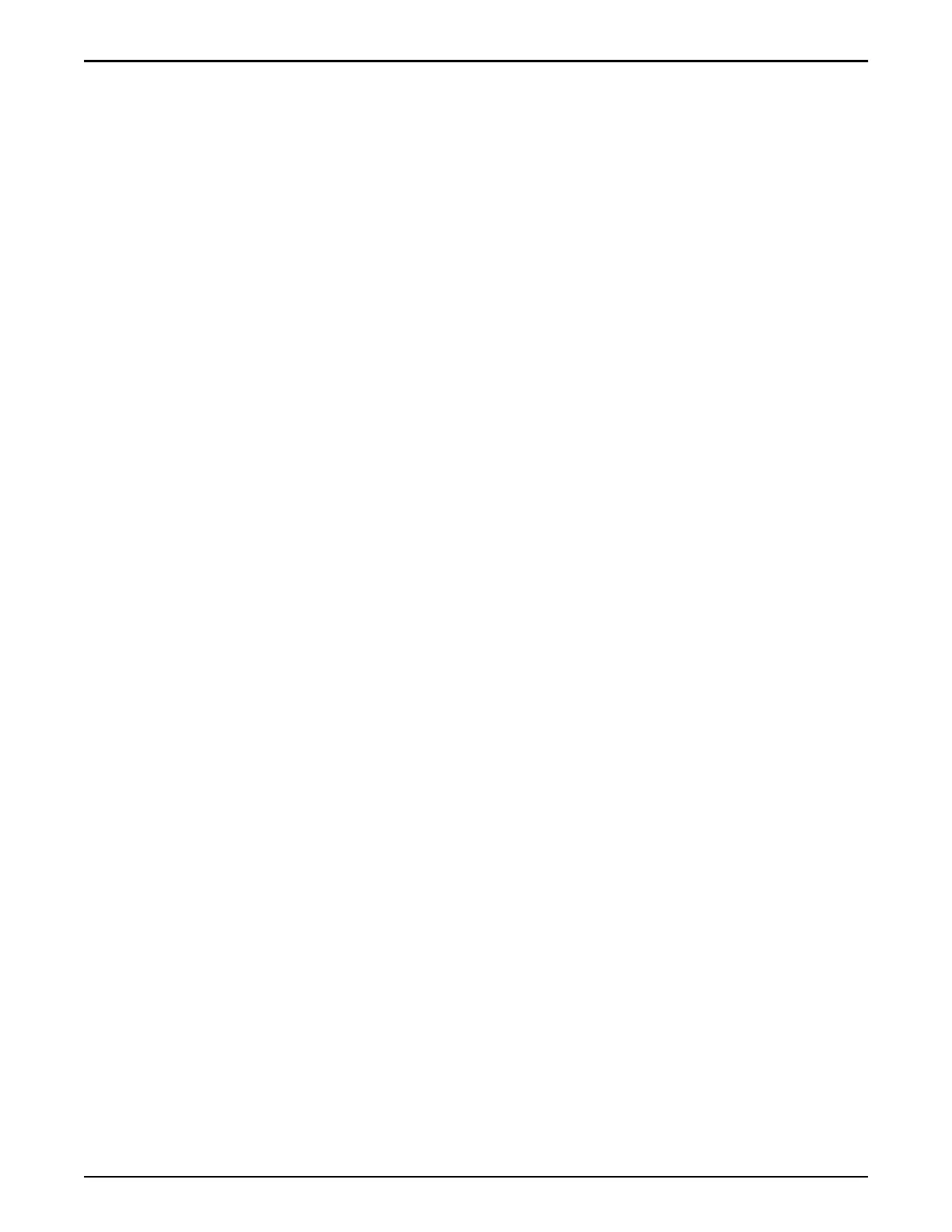Shutdown Controller
Select this option.
Ignore Current Requests
Select this option.
Ignore compatibility
Select this option only if the Patch Readme or Release Notes instructs you to
do so.
Ignore hardware status
Select this option if there is a minor condition, such as a single failed hard
drive. For a more serious error, aempt to resolve the condition. If you are
unable to resolve the condition, contact Oracle Customer Support.
Ignore system alerts
Select this option if there are system alerts for failed email, failed call-home,
or a failure to connect to an NTP server.
Ignore Compatibility
Override failed software update
Select these two options if the software update fails but the system returns to
a Normal status with only a compatibility error. If a second aempt to
upgrade the software fails, contact Oracle Customer Support.
5 Click OK.
6 Click Yes.
When prompted to conrm the software override options, continue to click
Yes until the upgrade starts.
7 After the upgrade completes, check that the software versions are correct
and that the system status is Normal.
Update the Drive Firmware
During the initial installation of an Oracle FS System, make sure the drive
rmware for all of the drives is current. Installing the updates of the drive
rmware is a separate process from the software updates.
Note: Updating the drive rmware is a disruptive process and requires restarting
the system.
Note: Use the primary administrator account to perform the update operation.
The default password is pillar.
1 Navigate to Support > Software and Firmware.
The summary page displays the software and rmware packages currently
installed on the Drive Enclosures, Drives, Pilots, and Controllers, as well as
any staged software and rmware packages.
2 Compare the version numbers of the drive rmware displayed in Installed
Software and Firmware with the version numbers of the drive rmware
displayed in Staged Software and Firmware.
Configure and Connect to the Customer Management Network
166
