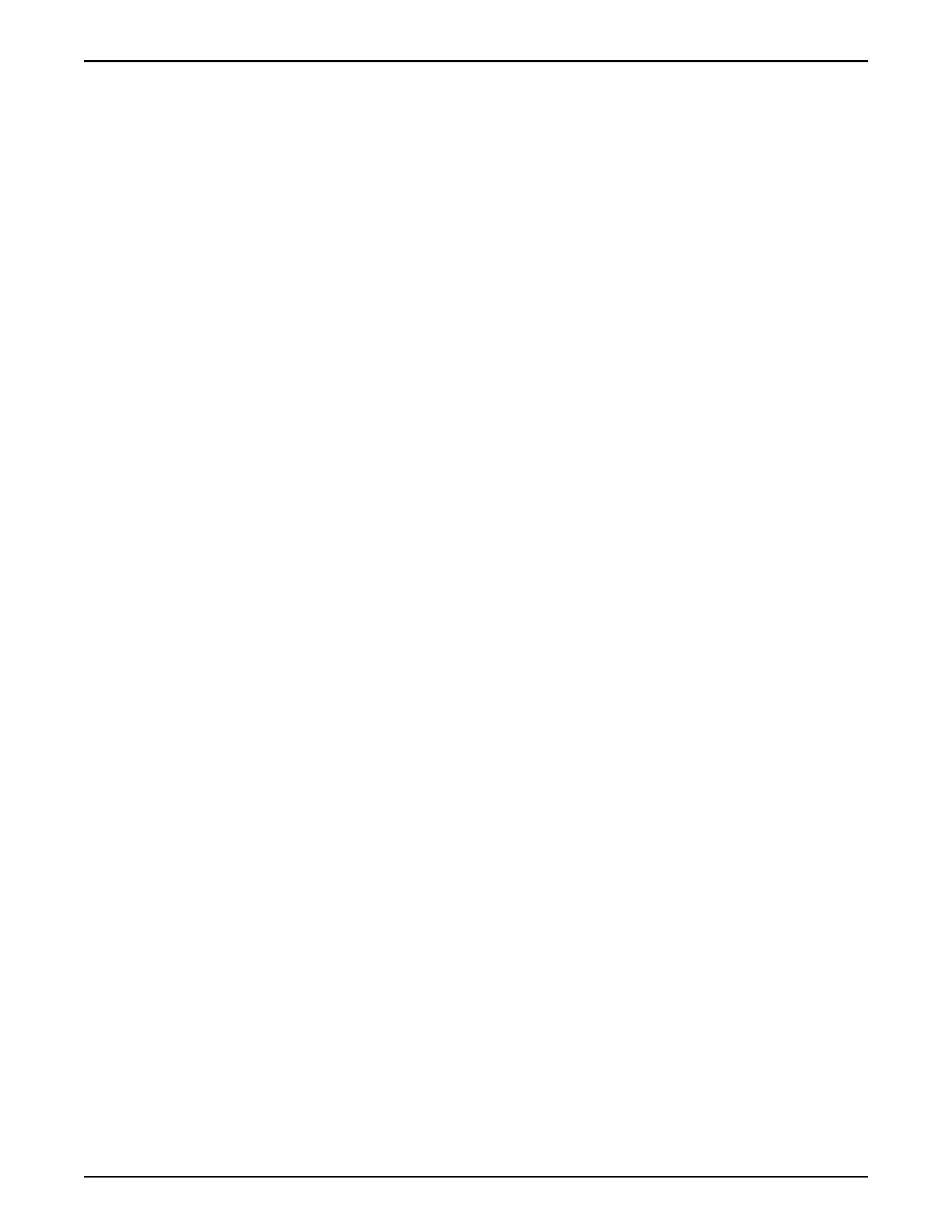./fscli controller -reenable -controller
[controller_name]Command Succeeded
3 Verify the Controller is back online using the Oracle FS System Manager
under: System > Alerts and Events > Status Summary.
Clear the Controller Failure History Using the CLI
After testing the Controller failover to the alternate or buddy Controller, clear the
failure history using the Command Line Interface (CLI).
1 Log in to the FSCLI using the support account.
2 Run the following command:
./fscli controller -reenable -controller
[controller_name]Command Succeeded
3 Monitor the Oracle FS System Manager to verify that all the Controllers are
in a healthy state under: System > Alerts and Events > Status Summary.
Failover a Controller Using the ILOM
You can use the Oracle Integrated Lights Out Manager (ILOM) to failover a
Controller.
1 Log in to the Oracle FS System using the fscli with the primary
administrator account.
2 Run the following command to enable secure shell (SSH) access:
fscli system -modify -enableSsh [number of minutes]
3 Connect to the Pilot using SSH with the shared IP address of the Oracle FS
System and log in using root / [root_password].
4 Connect to the Controller using SSH by running the following command
on the Pilot:
[root@pilot1 ~] cat /etc/nodenames
172.30.80.2 WN2008fffffffffff2 WN2008000101000000 mgmtnode
172.30.80.129 WN508002000158bb61 WN2008000101000001
172.30.80.3 WN2009fffffffffffa
172.30.80.128 WN508002000158bb60
Note: You can connect to the Controller using SSH using either of the two
IP addresses: 172.30.80.128 or 172.30.80.129.
5 Fail over the Controller by running the following command to shut down
the Controller host:
ipmitool chassis power off
Chassis Power Control: Down/Off
6 Verify the Controller failure using the Oracle FS System Manager under:
System > Alerts and Events > Status Summary.
Complete the Installation
184
