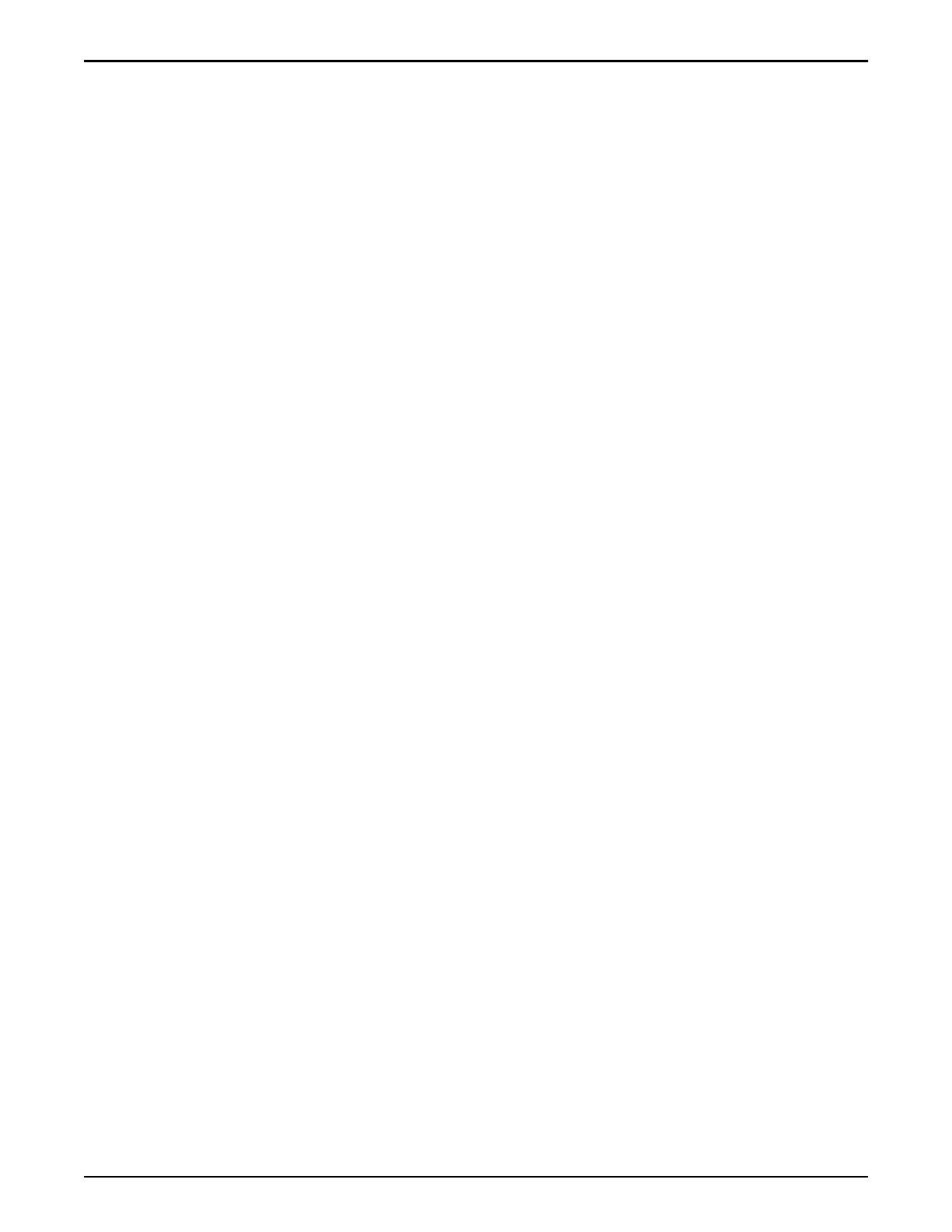Administrator can modify account passwords without knowing the
previous password for any accounts.
6 Verify the system status by navigating to System > System Information.
A summary of the system status is displayed along with a system status
icon displayed in the boom left corner of the status bar. The overall status
is displayed by a green, red, or yellow icon. The round green icon indicates
that all hardware components in the Oracle FS System have successfully
started and are operating normally.
If the System Status icon is a yellow triangle (which indicates a warning
condition) or a red circle (which indicates a critical condition), click
System > Hardware > Controllers/ > Pilots/ > Drive Enclosures and note
which components do not display a green icon and do not have a Normal
status. Clicking on the status icon, provides the Hardware status summary
from which you can select individual hardware types.
7 Verify the system summary by navigating to System > Alerts and Events >
Status Summary.
Note: If the overall system status is a yellow triangle, selecting the yellow
triangle displays all system alerts along with a timestamp that indicates the
time of the most recent system alert. If there is a system alert, you will
automatically be directed to the system dashboard screen that displays all
existing alerts. Click on the ashing yellow triangle to go to the dashboard
that shows recent alerts and events.
All the system components and their hardware and software status icons
are displayed. Detailed information for any system component is available
by selecting any of the icons.
Note: Selecting the Oracle FS System hardware status image displays the
hardware status. The hardware status summary screen displays the
hardware types and the summary status for each hardware type. Clicking
on any of the hardware icons displays the complete list for each hardware
type and the status of each hardware item.
8 Verify the system events by navigating to System > Alerts and Events >
Event Log.
Caution: Seing a lter does not display any events that do not match the
lter options. Clear the lter if checking for a particular event class so that
others with the same login can also see the event log.
9 Verify the installed version of the software, as well as any other staged
software on the system by navigating to Support > Software and
Firmware.
If the combination of software and rmware versions that are installed on
the various widgets of the Oracle FS System are invalid, the system
displays a warning message and generates an alert.
10 Conrm that all of the system components are powered on and that all of
the cables are correctly and securely connected.
Complete the Installation
191
