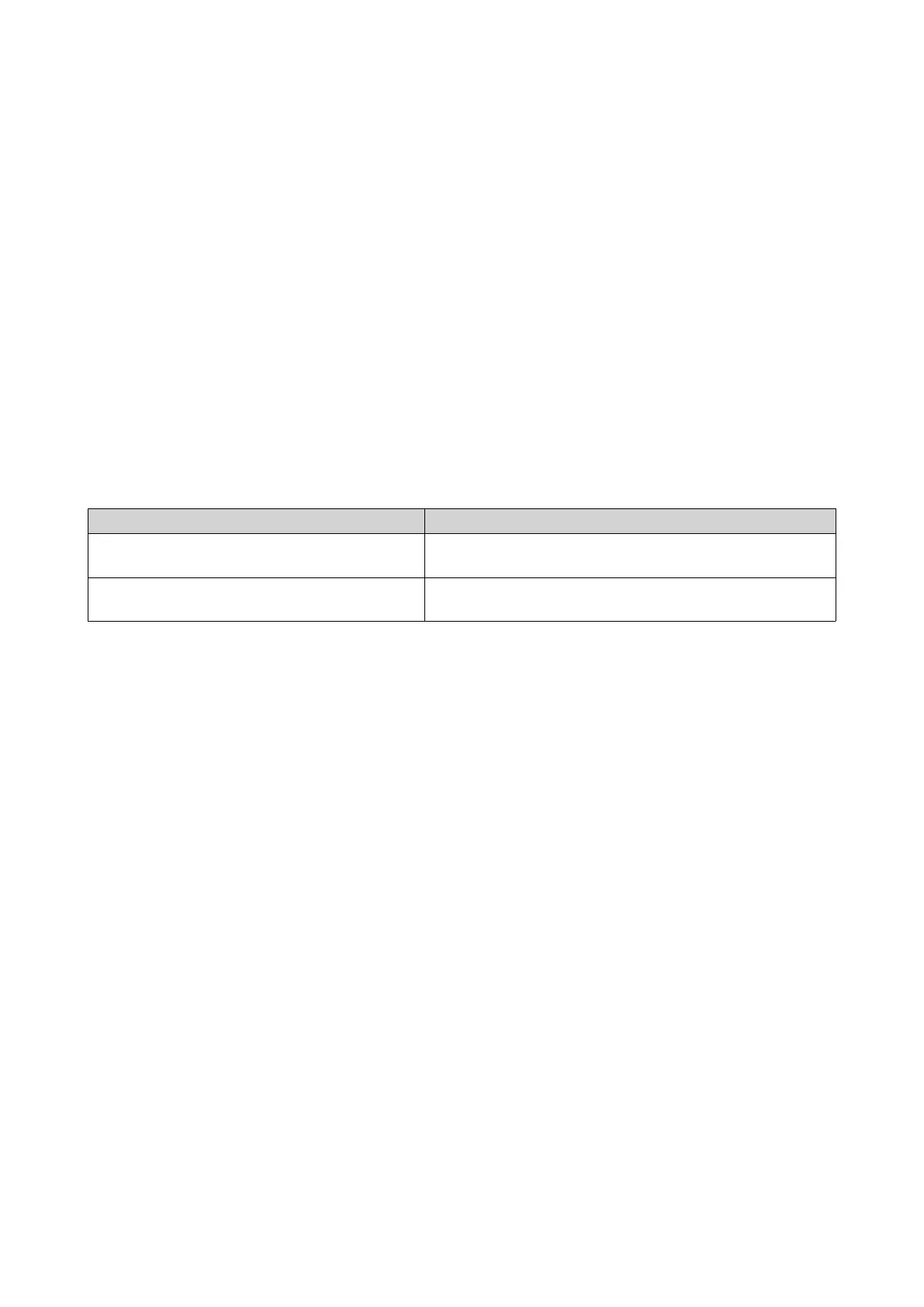2. Go to Transcoding > Settings > Transcoding Resources .
3. Optional: Enable GPU-accelerated transcoding.
a. Click GPU Management.
The System > Hardware > Graphics Card screen appears.
b. Configure graphics card settings.
For details, see Configuring Expansion Cards Settings.
4. Specify the Maximum CPU usage allocated to transcoding tasks.
5. Click Apply.
Configuring Background Transcoding Settings
1. Open Multimedia Console.
2. Go to Transcoding > Settings > Background Transcoding .
3. Configure any of the following settings.
Setting Description
Transcode manually-added videos first Videos in File Station, Video Station, and Photo Station
that are manually added will be transcoded first.
Embed subtitles when transcoding Multimedia Console automatically embeds subtitles to
videos when transcoding them.
4. Click Apply.
Configuring Background Transcoding Folders
1. Open Multimedia Console.
2. Go to Transcoding > Settings > Background Transcoding Folders .
3. Perform any of the following tasks.
QTS 4.5.x User Guide
Multimedia 502
