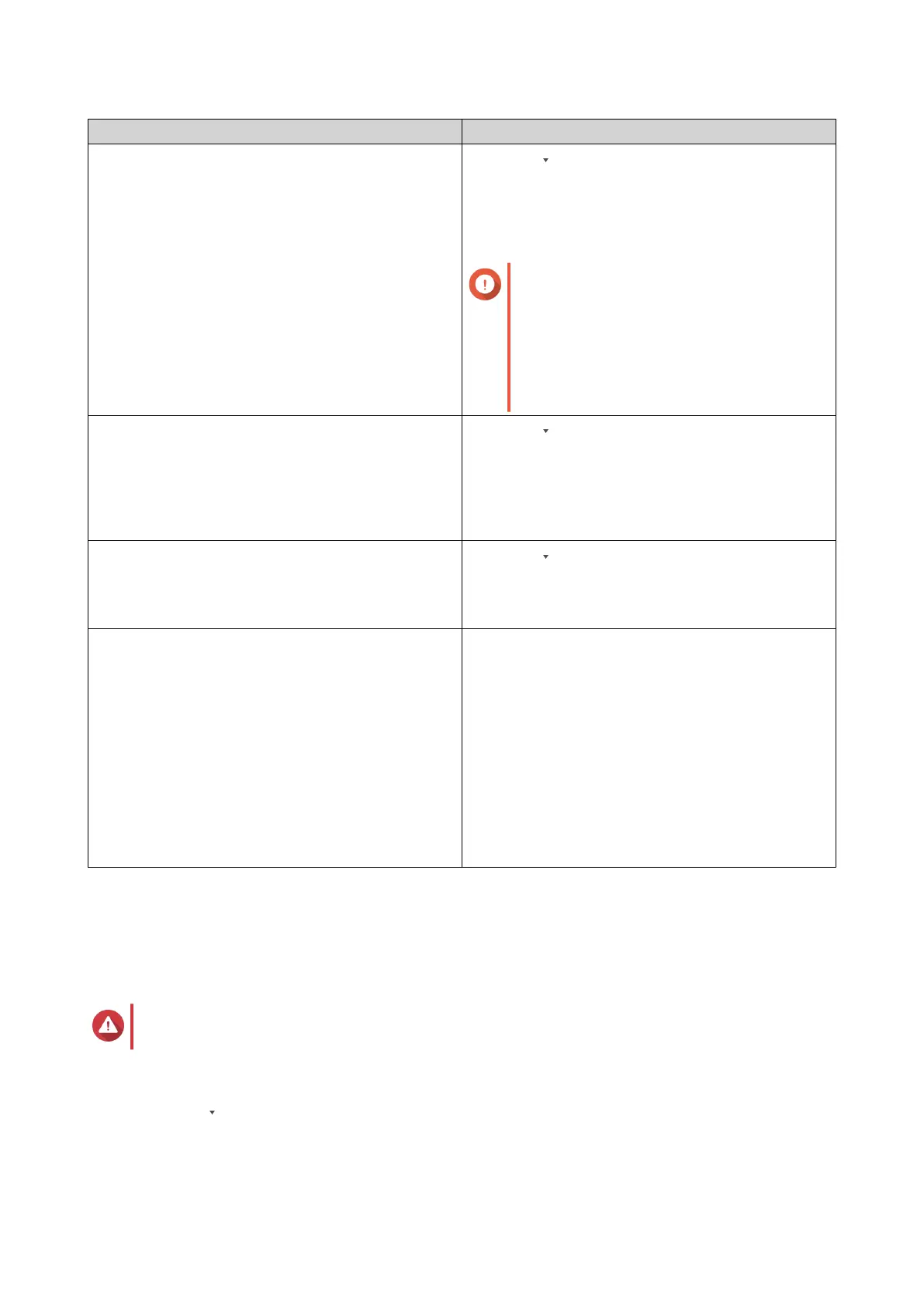Settings Steps
Destination a.
Click .
The log destination option drop-down menu
appears.
b. Select a log destination.
Important
• You must configure a log destination
to enable event logging features.
• You cannot select a volume that is
encrypted or has less than 10% of
free volume space.
Maximum number of entries a.
Click .
The maximum number of entries option drop-
down menu appears.
b. Select the maximum number of entries allowed.
The log database size is specified.
Log retention time a.
Click .
The log retention time drop-down menu appears.
b. Select the log retention time.
Archive overflow log entries to a standby log
destination
a. Click Archive and move log entries to the
specified location after reaching the
database limit.
The destination folder option is activated.
b. Click Browse.
The Select a shared folder window appears.
c. Select a shared folder.
d. Click OK.
The shared folder is selected as the standby log
destination.
4. Optional: Delete all event logs.
a. Click Delete All Event Logs.
A confirmation message appears.
b. Click Yes.
Warning
You cannot restore deleted logs.
5. Select the log language.
a.
Click .
The log language drop-down menu appears.
b. Select a language.
QTS 4.5.x User Guide
QuLog Center 518
