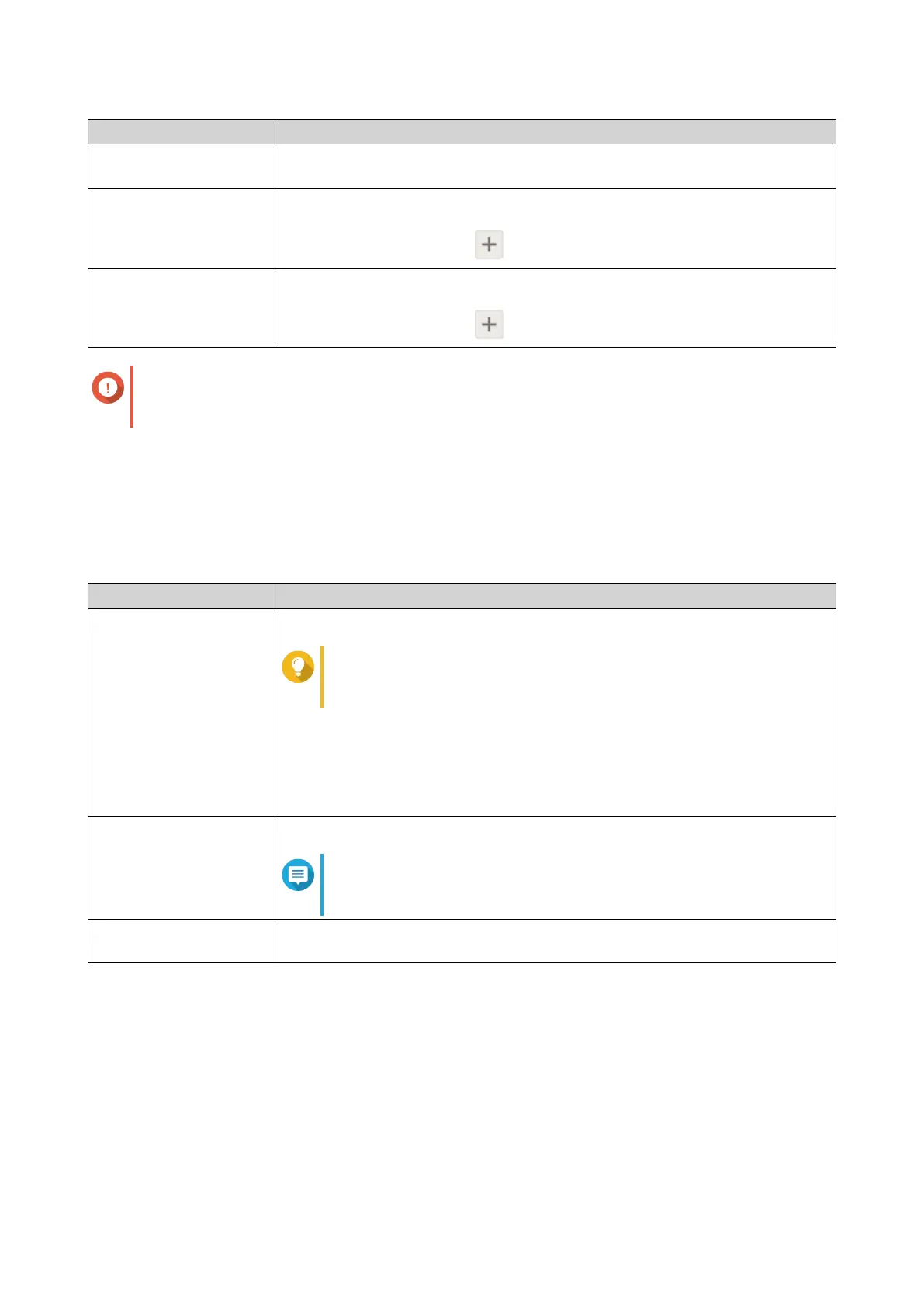Filter Description
All messages Notification Center sends all notifications that are classified under the types you
selected.
Includes Notification Center sends only the notifications that are classified under the
types you selected and includes the keywords you specify.
To add keyword filters, click , and then specify one or more keywords.
Excludes Notification Center sends only the notifications that are classified under the
types you selected and excludes the keywords you specify.
To add keyword filters, click , and then specify one or more keywords.
Important
The event notification filter only accepts keywords that are in English or in any of the languages
specified on the Event Notifications screen.
8. Specify a time range when you want to receive notifications.
9. Click Next.
10. Select a delivery method.
11. Configure the sender information.
Method User Action
Email a. Select an SMTP server.
Tip
To add an SMTP server, see Configuring an Email Notification
Server.
b. Optional: Specify a custom subject line.
This text replaces the original email subject line. Use this to help recipients
better understand the notifications they recieve.
c. Optional: Select Send email as plain text.
SMS Select an SMSC server.
Note
To add an SMSC server, see Configuring an SMS Notification
Server.
Instant Messaging or
Push Service
Notification Center automatically assigns Qbot.
12. Configure the recipient information.
QTS 4.5.x User Guide
Notification Center 550
