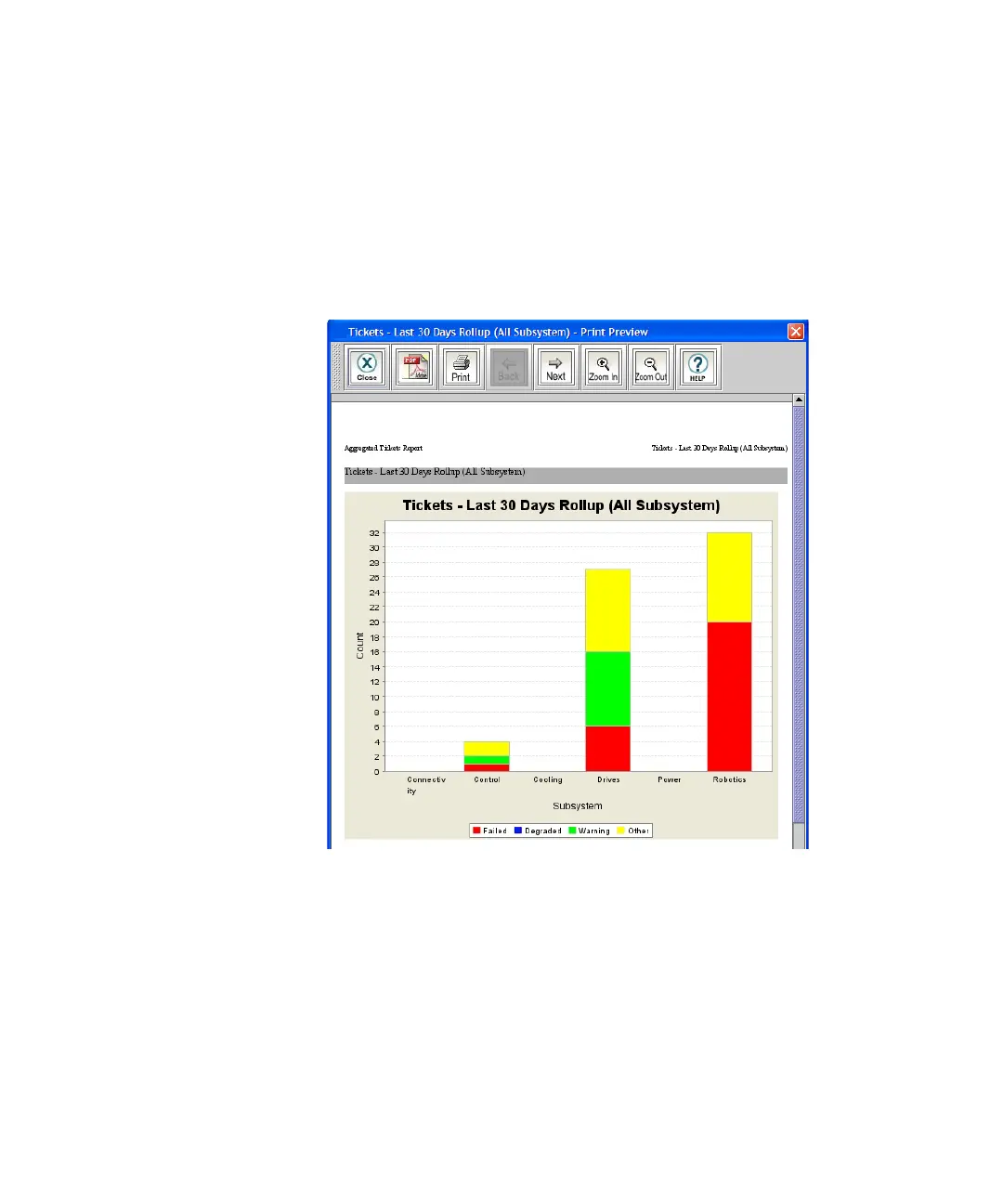Chapter 2 Troubleshooting Your Library
Viewing Ticket Details
Scalar i2000 User’s Guide 49
Printing or Exporting a Report to PDF 2
After generating the Tickets Report, you can print it or export it to a PDF
file.
1 On the Report Viewer dialog box, click Preview.
The Print Preview dialog box appears.
2 Do one or more of the following:
• To navigate through the pages of the report, click Back or Next.
• To increase or decrease the magnification of the report, click
Zoom In or Zoom Out.
• To print the report, click Print. Specify print options, and then
click OK.
