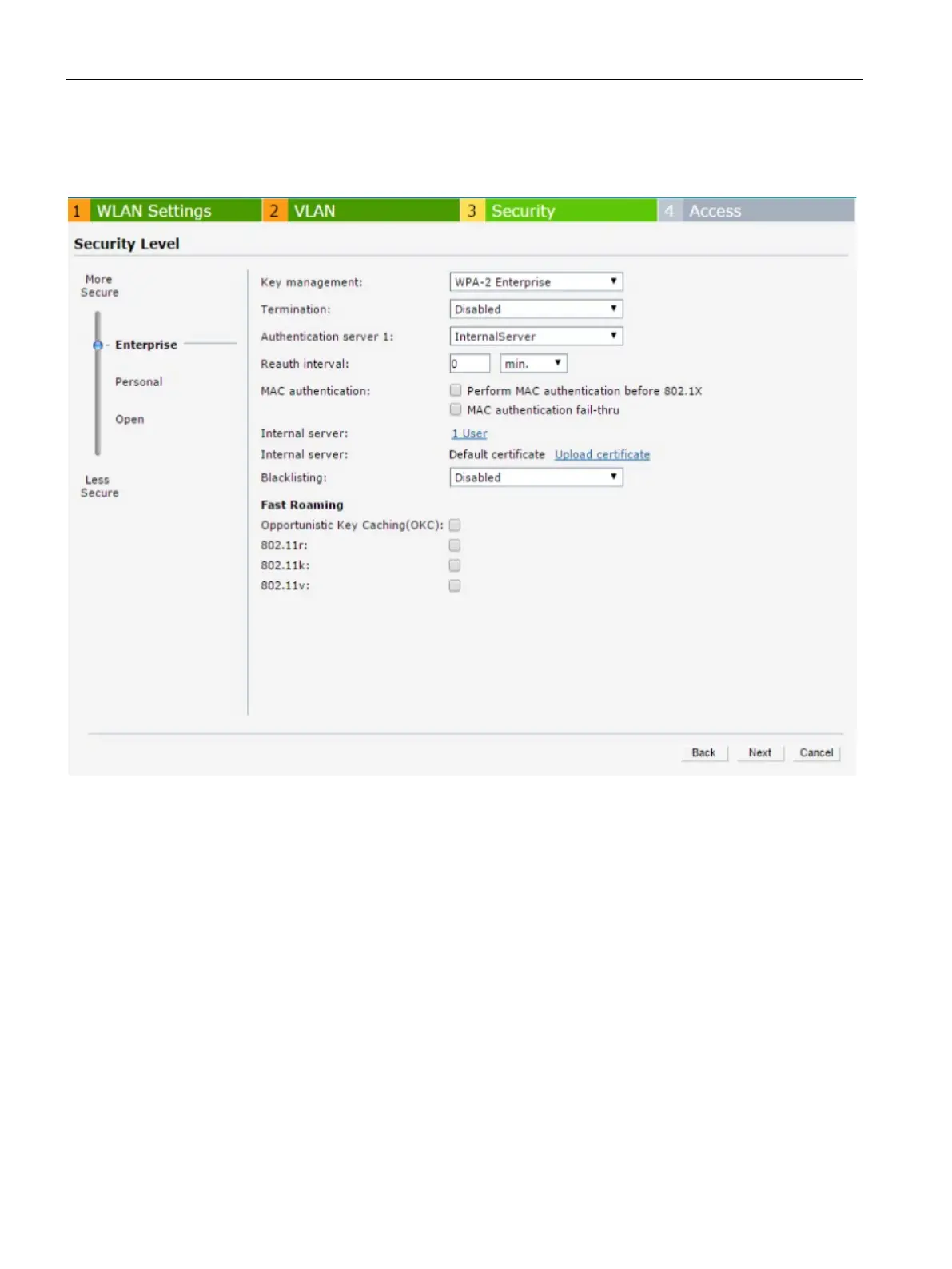Wireless Network Profiles
11.2 Configuring Fast Roaming for Wireless Clients
SCALANCE W1750D UI
136 Configuration Manual, 02/2018, C79000-G8976-C451-02
3. Move the slider to the
security level. On selecting the Enterprise security level,
the authentication options applicable to the Enterprise network are displayed,
4. Select the
or
option from the
drop-down list. When any of these encryption types is selected,
Opportunistic Key
Caching
(OKC) is enabled by default.
5. Click
and then click
.
To enable 802.11k profile:
(scalance)(config)# wlan ssid-profile <name> (scalance)(SSID Profile <name>)# dot11k
(scalance)(config)# end
(scalance)# commit apply
To view the beacon report details:
(scalance)# show ap dot11k-beacon-report <mac>
To view the neighbor details:
(scalance)# show ap dot11k-nbrs