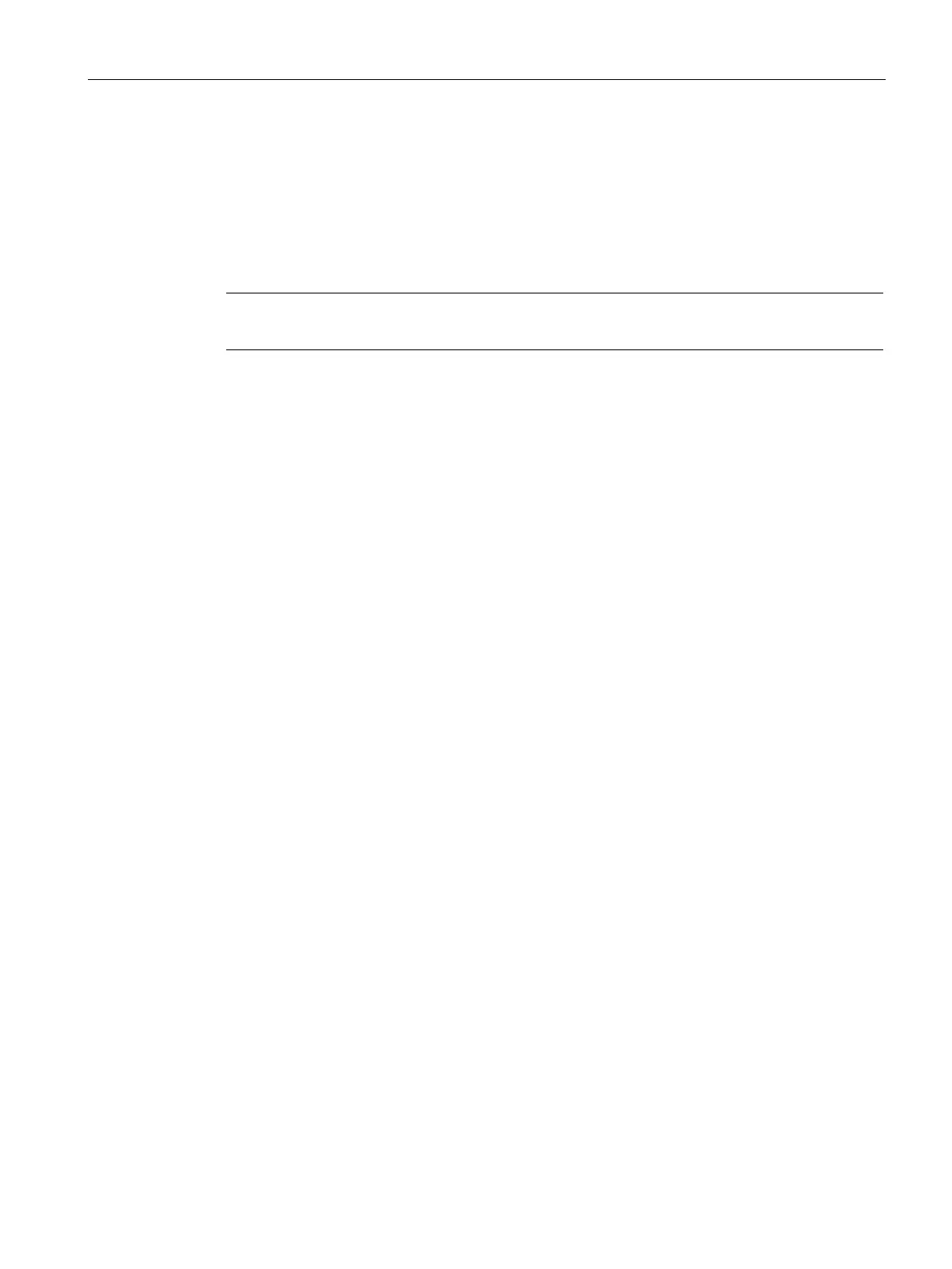Uplink Configuration
26.4 Wi-Fi Uplink
SCALANCE W1750D UI
Configuration Manual, 02/2018, C79000-G8976-C451-02
431
The Wi-Fi uplink is supported on the Access Point. However only the master AP uses this
uplink. The Wi-Fi allows uplink to open, PSK-CCMP, and PSK- TKIP SSIDs.
● Both radios can be used to serve clients but only one of them can be used for the Wi-Fi
uplink.
-Fi uplink is in use, the client IP is assigned by the internal DHCP server.
Configuring a Wi-Fi Uplink Profile
The following configuration conditions apply to the Wi-Fi uplink:
● To bind or unbind the Wi-Fi uplink on the 5 GHz band, reboot the AP.
● If the Wi-Fi uplink is used on the 5 GHz band, mesh is disabled. The two links are
mutually exclusive.
To provision an AP with the Wi-Fi uplink:
1. If you are configuring a Wi-Fi uplink after restoring factory settings on an AP, connect the
AP to an Ethernet cable to allow the AP to get the IP address. Otherwise, go to step 2.
2. Click the
link on the SCALANCE W main window.
3. In the
section, click the
link. The advanced options are
displayed.
4. Click the
tab.
5. Under
, enter the name of the wireless network that is used for the Wi-Fi uplink in
the
text box.
6. Select the type of key for uplink encryption and authentication from the
drop-down list. If the uplink wireless router uses mixed encryption, WPA-2 is
recommended for the Wi-Fi uplink.
7. Select the band in which the VC currently operates, from the
drop-down list. The
following options are available:
– 2.4 GHz (default)
– 5 GHz