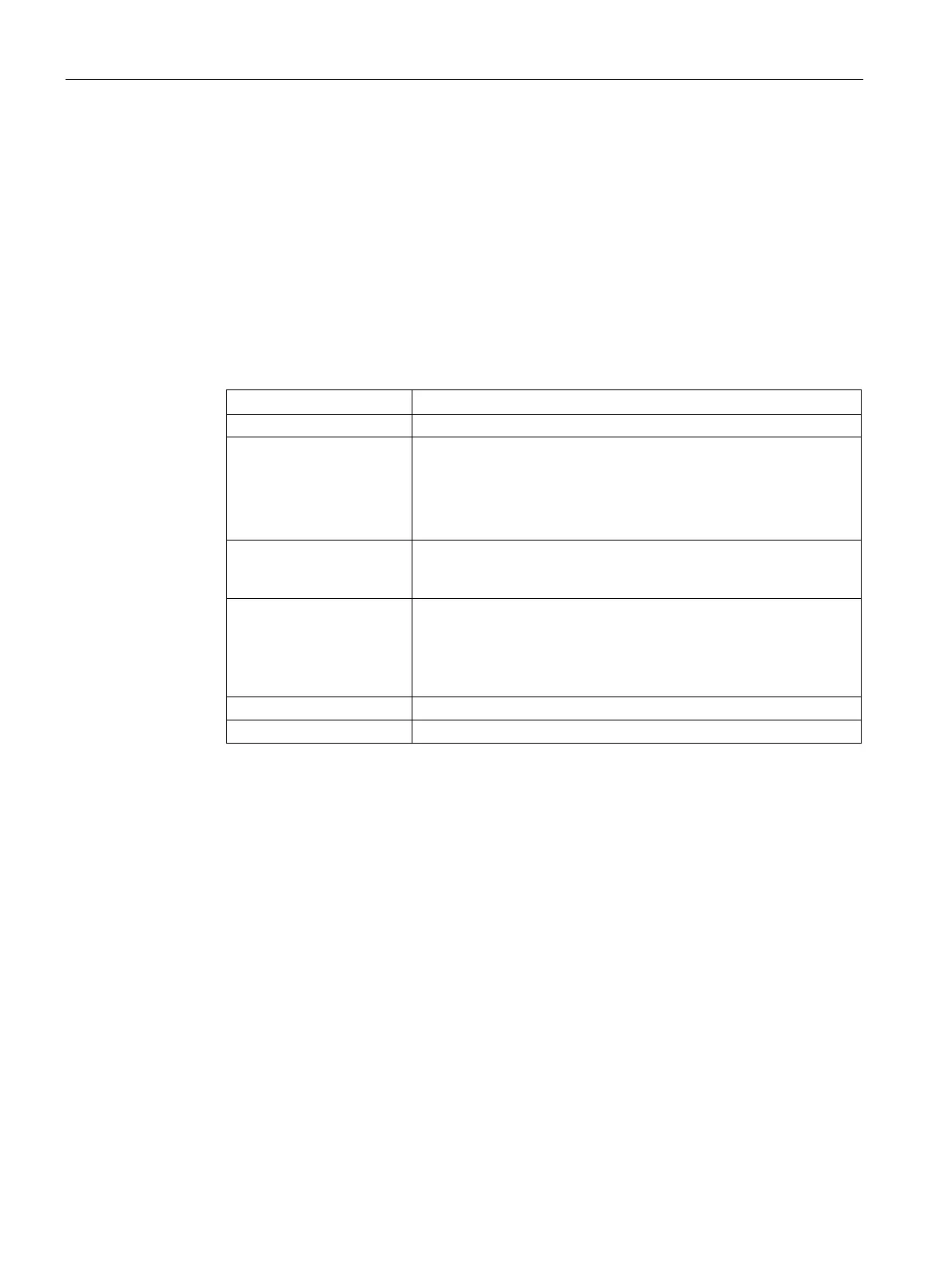Configuring Time-Based Services
17.2 Configuring a Time Range Profile
SCALANCE W1750D UI
296 Configuration Manual, 02/2018, C79000-G8976-C451-02
Configuring a Time Range Profile
You can create time range profiles using the SCALANCE W UI or the CLI
To create a time range profile:
1. Navigate to
System > Show advanced options > Time Based Services
.
2. Click
under
. The
window for creating time range
profiles is displayed.
3. Configure the parameters listed in the following table:
Specify a name for the time range profile.
Type Select the type of time range profile.
—When configured, the state of the AP changes based on
the time range configured in the profile.
—When configured, the state of the AP changes during a
specific date / day and time.
Period Type For periodic time range profiles, specify a periodic interval
(day/weekday/weekend/daily) at which the time range profile must
Start Day and End Day For absolute time range profiles, specify the start day and the end
day to configure a specific time period during which the time range
profile is applied.
The year selected for Start Day and End Day cannot exceed
Select the start time for the time range profile in the hh:mm format.
Select the end time for the time range profile in hh:mm format.
4. Click
To create an absolute time range profile:
(scalance)(config)# time-range <name> absolute start <startday> <starttime> end
<endday>
<endtime>
(scalance)(config)# end (scalance)# commit apply
To configure a periodic time range profile:
(scalance)(config)# time-range <name> periodic {<startday>|daily|weekday|weekend}
<starttime> to <endtime> (scalance)(config)# end (scalance)# commit apply
