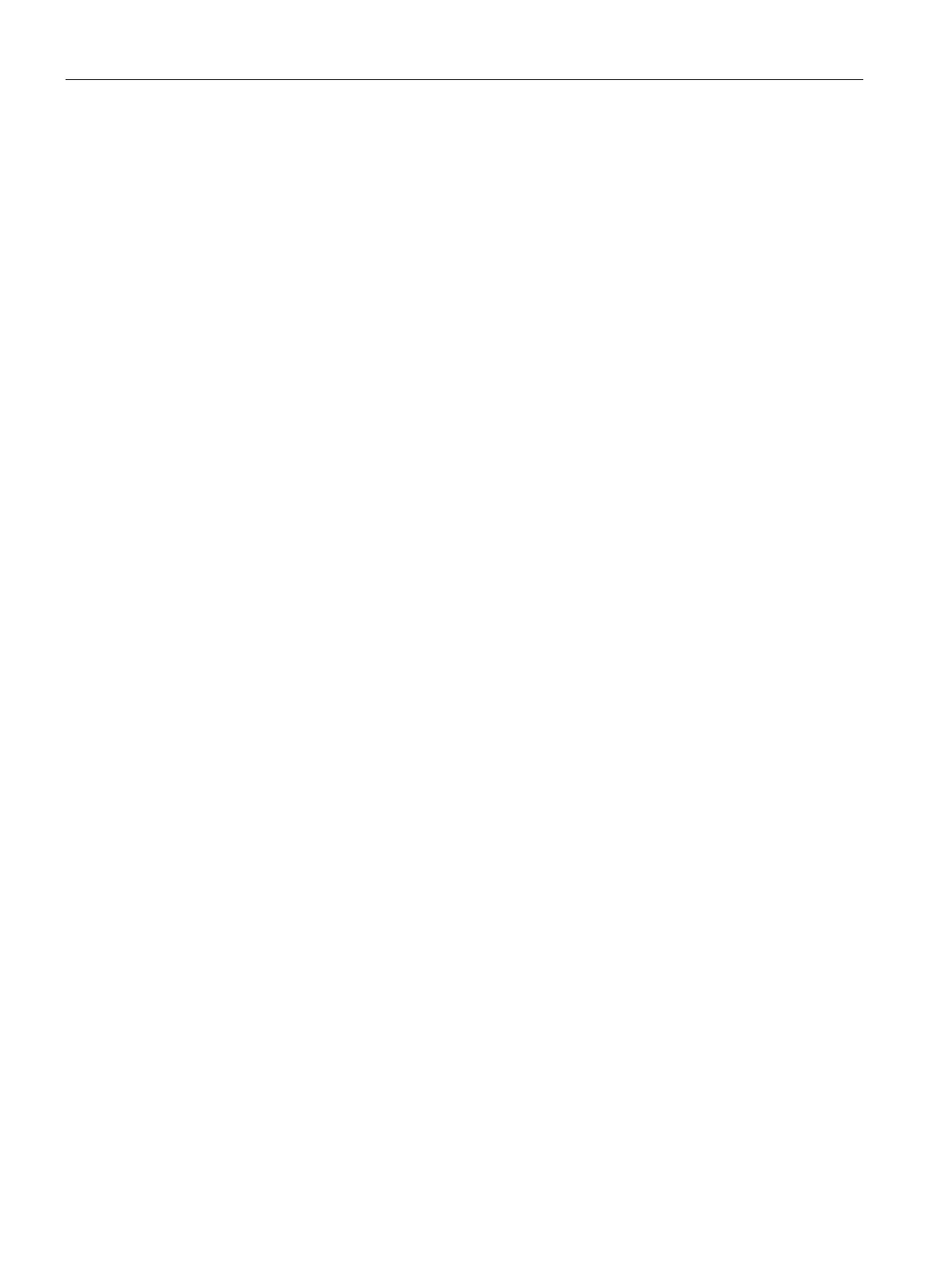Captive Portal for Guest Access
13.3 Configuring Wired Profile for Guest Access
SCALANCE W1750D UI
170 Configuration Manual, 02/2018, C79000-G8976-C451-02
Configuring Wired Profile for Guest Access
You can configure wired settings for a wired profile by using the SCALANCE W UI or the
CLI.
1. Click the
link under
on the SCALANCE W main window. The
window
is displayed.
2. Click
under
. The
window is displayed.
3. Click the
tab and enter the following information:
–
—Specify a name for the profile.
–
—Select
or
.
–
—Ensure that appropriate values are selected for
.
Contact your network administrator if you need to assign speed and duplex
parameters.
–
—Set
to
to enable Power over Ethernet.
–
—Ensure that an appropriate value is selected. The
indicates if the port is up or down.
–
—To ensure that all DNS requests to non-corporate domains on this
wired network are sent to OpenDNS, select
for
.
–
—Select
to configure uplink on this wired profile. If
is set to
and this network profile is assigned to a specific port, the port will be enabled
as Uplink port. For more information on assigning a wired network profile to a port, see
Assigning a Profile to Ethernet Ports on page 110.
–
—Select the
check box to enable Spanning Tree
Protocol (STP) on the wired profile. STP ensures that there are no loops in any
bridged Ethernet network and operates on all downlink ports, regardless of forwarding
mode. STP will not operate on the uplink port and is supported only on APs with three
or more ports.
By default Spanning Tree is disabled on wired profiles
4. Click
. The VLAN tab details are displayed.
5. Enter the following information.
—You can specify any of the following modes:
–
—Select this mode to allow the port to carry a single VLAN specified as the
native VLAN.
–
—Select this mode to allow the port to carry packets for multiple VLANs
specified as allowed VLANs.
Specify any of the following values for
:
–
Virtual Controller Assigned
: Select this option to allow the VC to assign IP addresses
to the wired clients. When the VC assignment is used, the source IP address is
translated for all client traffic that goes through this interface. The VC can also assign
a guest VLAN to a wired client.
