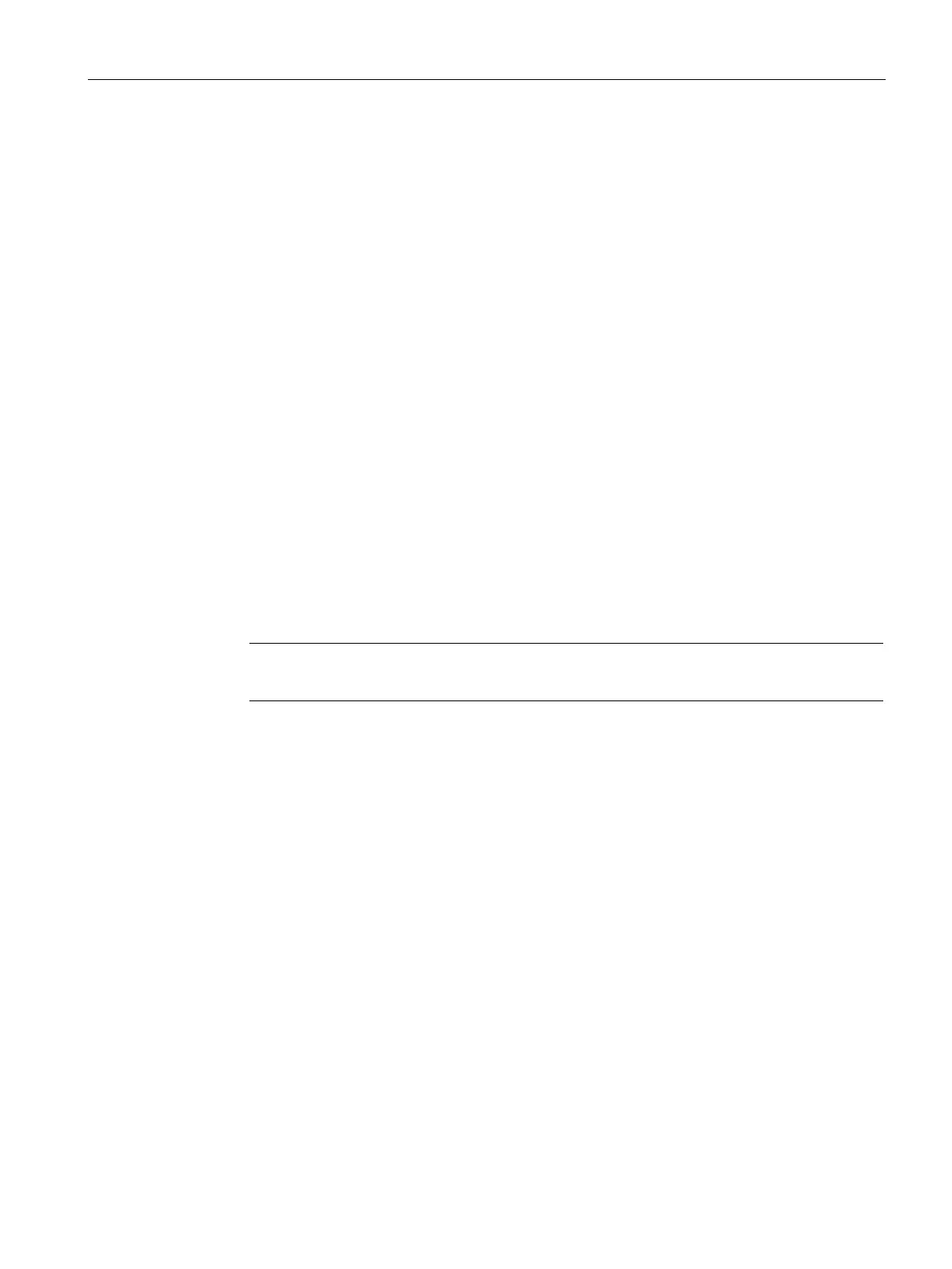Captive Portal for Guest Access
13.6 Configuring Facebook Login
SCALANCE W1750D UI
Configuration Manual, 02/2018, C79000-G8976-C451-02
185
To configure an account for captive portal authentication:
(scalance)(config)# wlan ssid-profile <name>
(scalance)(SSID Profile <name>)# captive-portal {<type>[exclude-uplink
<types>]|external [exclude-uplink <types>|profile <name>[exclude-uplink <types>]]}
(scalance)(SSID Profile <name>)# end (scalance)# commit apply
The following example configures a Facebook account for captive portal authentication:
(scalance)(config)# wlan ssid-profile guestNetwork
(scalance)(SSID Profile "guestNetwork")# captive-portal facebook
(scalance)(SSID Profile "guestNetwork")# end
(scalance)# commit apply
Configuring the Facebook Portal Page
To bind the VC with the Facebook portal:
1.
Open the SSID with the Facebook option enabled, navigate to the
tab and click
the
link. The Facebook page is displayed.
Note
The link is displayed only if the AP is successfully registered with Facebook.
2. Log in with your Facebook credentials. The
Facebook Wi-Fi Configuration
page is
displayed.
3. Select the Facebook page.
4. Under
, select any of the following options:
–
—When selected, the users are not presented with your business
Facebook page, but are allowed to access the Internet by clicking the
link.
–
—When selected, the users are assigned a Wi-Fi code to gain
access to the Facebook page.
5. Customize the session length and terms of service if required.
6. Click
.
