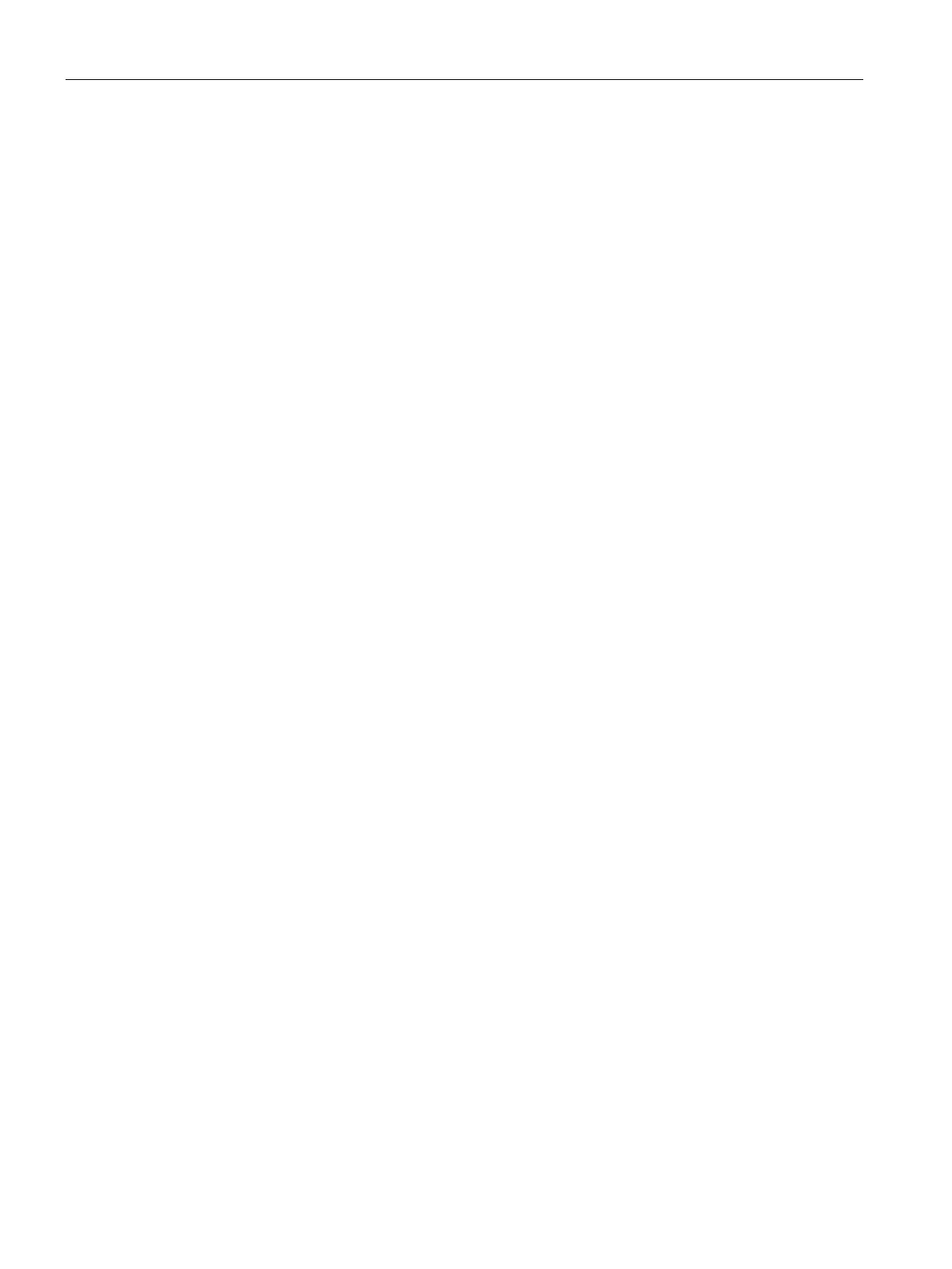Uplink Configuration
26.5 Uplink Preferences and Switching
SCALANCE W1750D UI
434 Configuration Manual, 02/2018, C79000-G8976-C451-02
Uplink Preferences and Switching
26.5.1
The following configuration conditions apply to the uplink enforcement:
● When an uplink is enforced, the AP uses the specified uplink as the primary uplink
regardless of uplink preemption configuration and the current uplink status.
● When an uplink is enforced and multiple Ethernet ports are configured ,and if the uplink is
enabled on the wired profiles, the AP tries to find an alternate Ethernet link based on the
priority configured.
● When no uplink is enforced and preemption is not enabled, and if the current uplink fails,
the AP tries to find an available uplink based on the priority configured. The uplink with
the highest priority is used as the primary uplink. For example, if Wi-Fi-sta has the highest
priority, it is used as the primary uplink.
● When no uplink is enforced and preemption is enabled, and if the current uplink fails, the
AP tries to find an available uplink based on the priority configured. If current uplink is
active, the AP periodically tries to use a higher-priority uplink and switches to the higher-
priority uplink even if the current uplink is active.
You can enforce a specific uplink on an AP by using the SCALANCE W UI or the CLI.
To enforce an uplink:
1. Click the
System > show advanced settings > Uplink
. The
tab contents are
displayed.
2. Under
, select the type of uplink from the
drop-down list. If
Ethernet uplink is selected, the
text box is displayed.
3. Specify the Ethernet interface port number.
4. Click
. The selected uplink is enforced on the AP.
To enforce an uplink:
(scalance)(config)# uplink
(scalance)(uplink)# enforce {cellular|ethernet | wifi | none}
(scalance)(uplink)# end
(scalance)# commit apply
