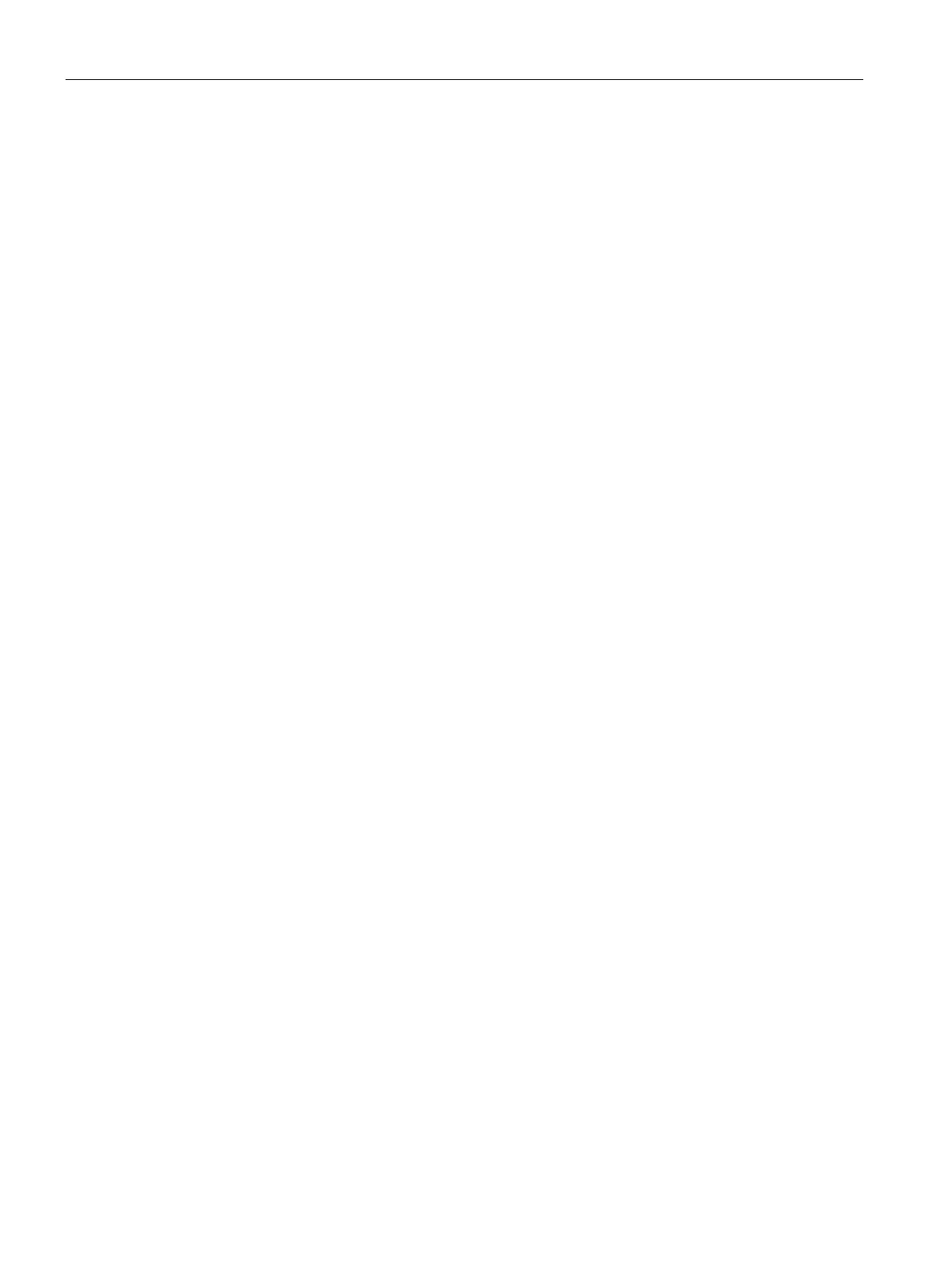Authentication and User Management
14.13 Uploading Certificate
SCALANCE W1750D UI
238 Configuration Manual, 02/2018, C79000-G8976-C451-02
A certificate is a digital file that certifies the identity of the organization or products of the
organization. It is also used to establish your credentials for any web transactions. It contains
the organization name, a serial number, expiration date, a copy of the certificate-holder's
public key, and the digital signature of the certificate- issuing authority so that a recipient can
ensure that the certificate is real.
SCALANCE W supports the following certificate files:
● Authentication server (PEM format)
● Captive portal server (PEM format)—Customized certificate for internal captive portal
server
● CA certificate (PEM or DER format)
● RadSec certificate (PEM or DER format)
Loading Certificates through SCALANCE W UI
To load a certificate in the SCALANCE W UI:
1. Click the
link located directly above the Search bar in the SCALANCE W
main window.
2. Click the
tab. The
tab contents are displayed.
3. To upload a certificate, click
. The
window is
displayed.
4. Browse and select the file to upload.
5. Select any of the following types of certificates from the
drop-down list:
– CA—CA certificate to validate the identity of the client.
– Auth Server—The authentication server certificate to verify the identity of the server to
the client.
– Captive portal server—Captive portal server certificate to verify the identity of internal
captive portal server to the client.
– RadSec—The RadSec server certificate to verify the identity of the server to the client.
– RadSec CA—The RadSec CA certificate for mutual authentication between the AP
clients and the TLS server.
6. Select the certificate format from the
drop-down list.