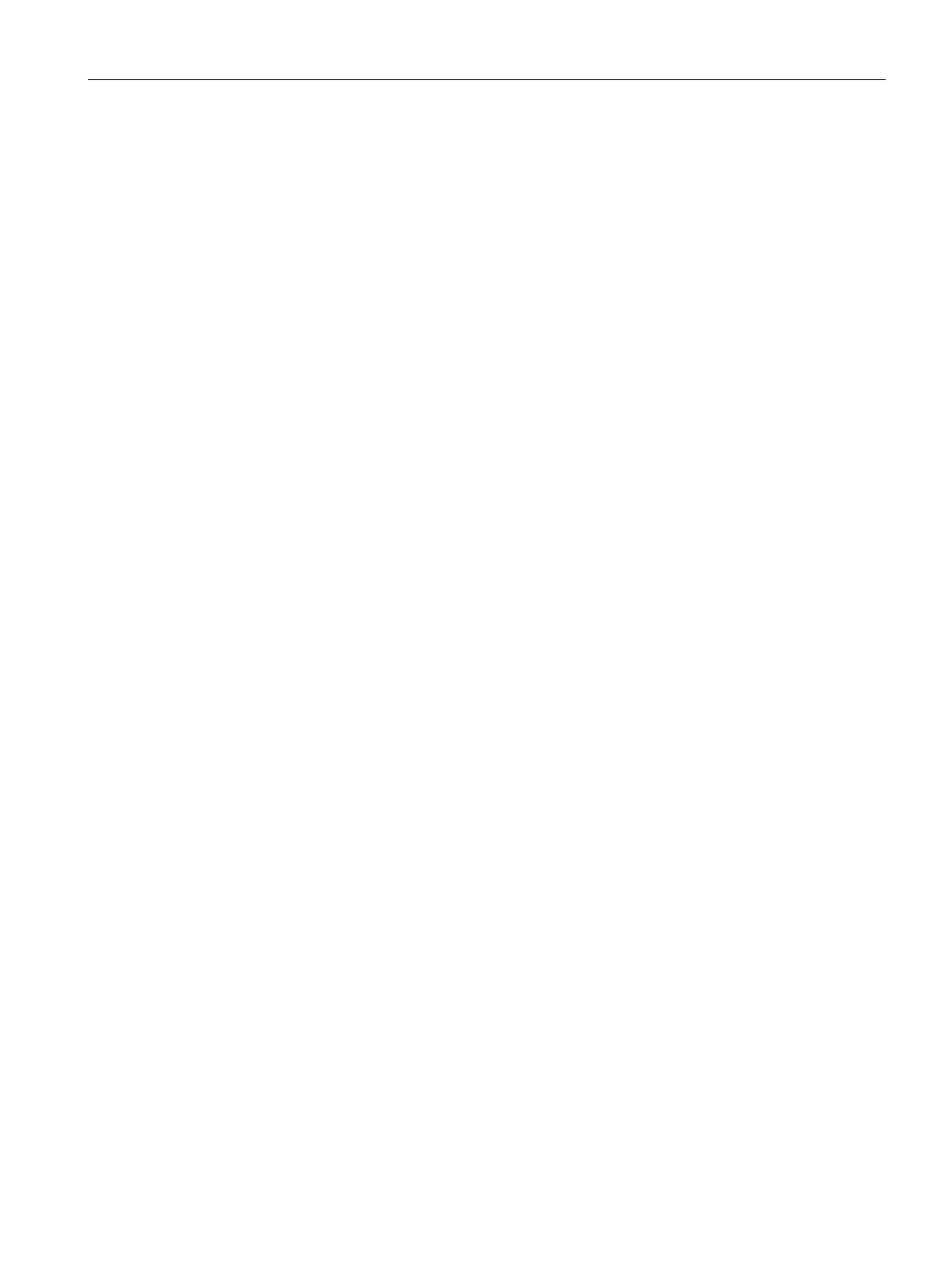Captive Portal for Guest Access
13.7 Configuring Guest Logon Role and Access Rules for Guest Users
SCALANCE W1750D UI
Configuration Manual, 02/2018, C79000-G8976-C451-02
187
Configuring Guest Logon Role and Access Rules for Guest Users
For captive portal profile, you can create any the following types of roles:
● A pre-authenticated role—This role is assigned before the captive portal authentication.
The user can only access certain destinations with this role.
● A guest role—This role is assigned after user authentication.
● A captive-portal role—This role can be assigned to any network such as Empolyee,
Voice, or Guest. When the user is assigned with this role, a splash page is displayed after
opening a browser and the users may need to authenticate.
You can configure up to 128 access rules for guest user roles through the SCALANCE W UI
or the CLI.
To configure roles and access rules for the guest network:
1. On the
tab, set the slider to any of the following types of access control:
–
—Select this to set unrestricted access to the network.
–
—Set the slider to
to set common rules for all users in
a network. The
Allow any to all destinations
access rule is enabled by default. This
rule allows traffic to all destinations. To define an access rule:
Click
.
Select appropriate options in the
window.
Click
.
–
—Select
to enable access based on user roles.
For role-based access control:
Create a user role if required. For more information, see Configuring User Roles.
Create access rules for a specific user role. For more information, see Configuring
ACL Rules for Network Services on page 180. You can also configure an access rule
to enforce captive portal authentication for an SSID with the 802.1X authentication
method. For more information, see Configuring Captive Portal Roles for an SSID on
page 135.
Create a role assignment rule. For more information, see Configuring Derivation Rules
on page 199. SCALANCE W supports role derivation based on the DHCP option for
captive portal authentication. When the captive portal authentication is successful, a
new user role is assigned to the guest users based on DHCP option configured for the
SSID profile instead of the pre-authenticated role.
2. Click
