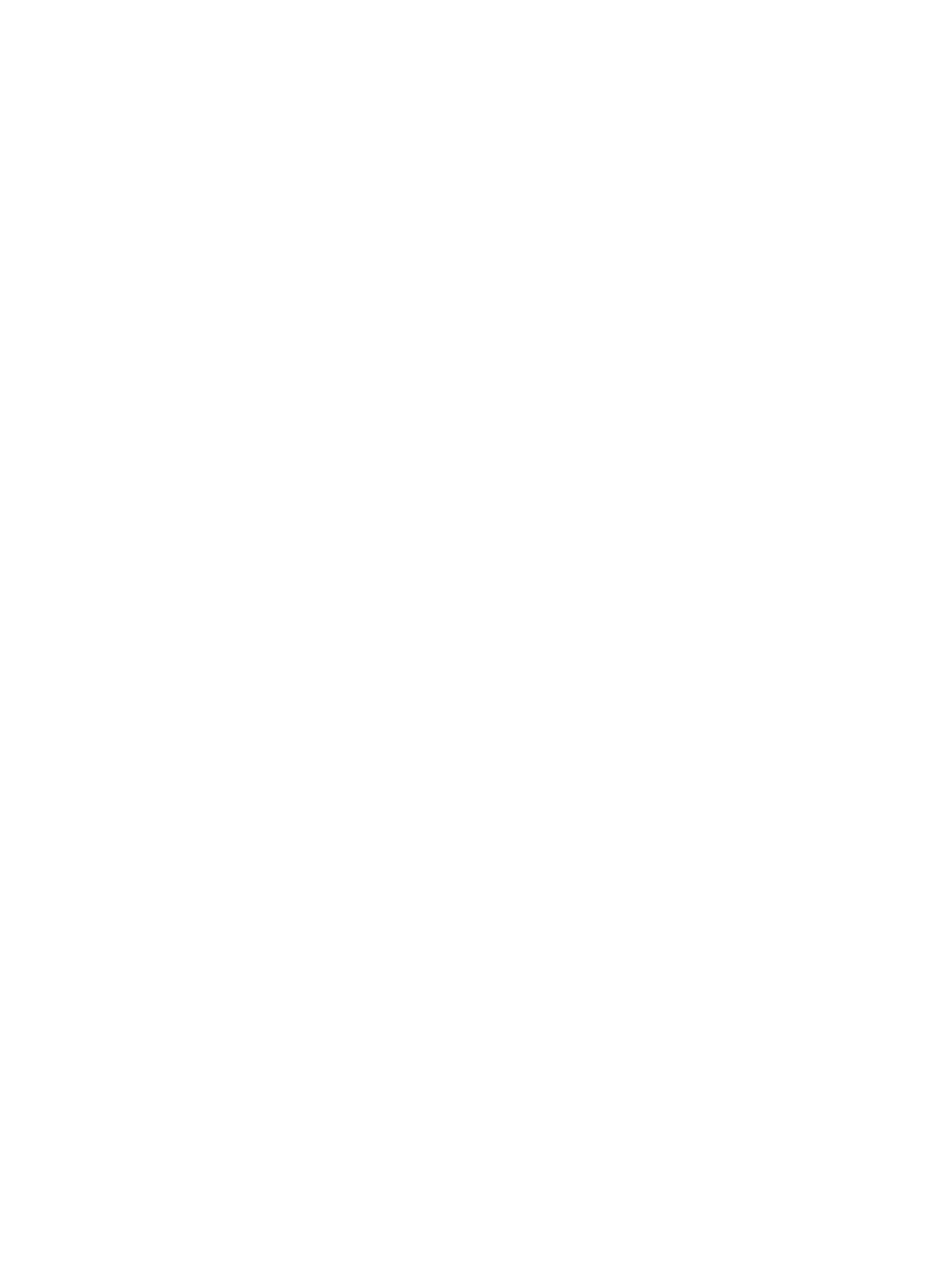SCALANCE W1750D UI
Configuration Manual, 02/2018, C79000-G8976-C451-02
471
Upgrading an AP
Upgrading to a New Version Manually
If the Automatic Figure Check feature is disabled, you can obtain an image file from a local
file system or from a TFTP or HTTP URL.
To manually check for a new firmware image version and obtain an image file:
1. Navigate to
.
2. Under
section, perform the following steps:
– Select the
option. This method is only available for single-class APs.
– Select the
option. Select this option to obtain an image file from a TFTP,
FTP, or HTTP URL.
- HTTP - http://<IP-address>/<image-file>.
- TFTP - tftp://<IP-address>/<image-file>.
- FTP - ftp://<IP-address>/<image-file>
3. Clear the
Reboot all APs after upgrade
check box if required. The
Reboot all APs after
upgrade
check box is selected by default to allow the APs to reboot automatically after a
successful upgrade. To reboot the AP at a later time, clear the
Reboot all APs after
upgrade
check box.
4. Click
to upgrade the AP to the newer version.
