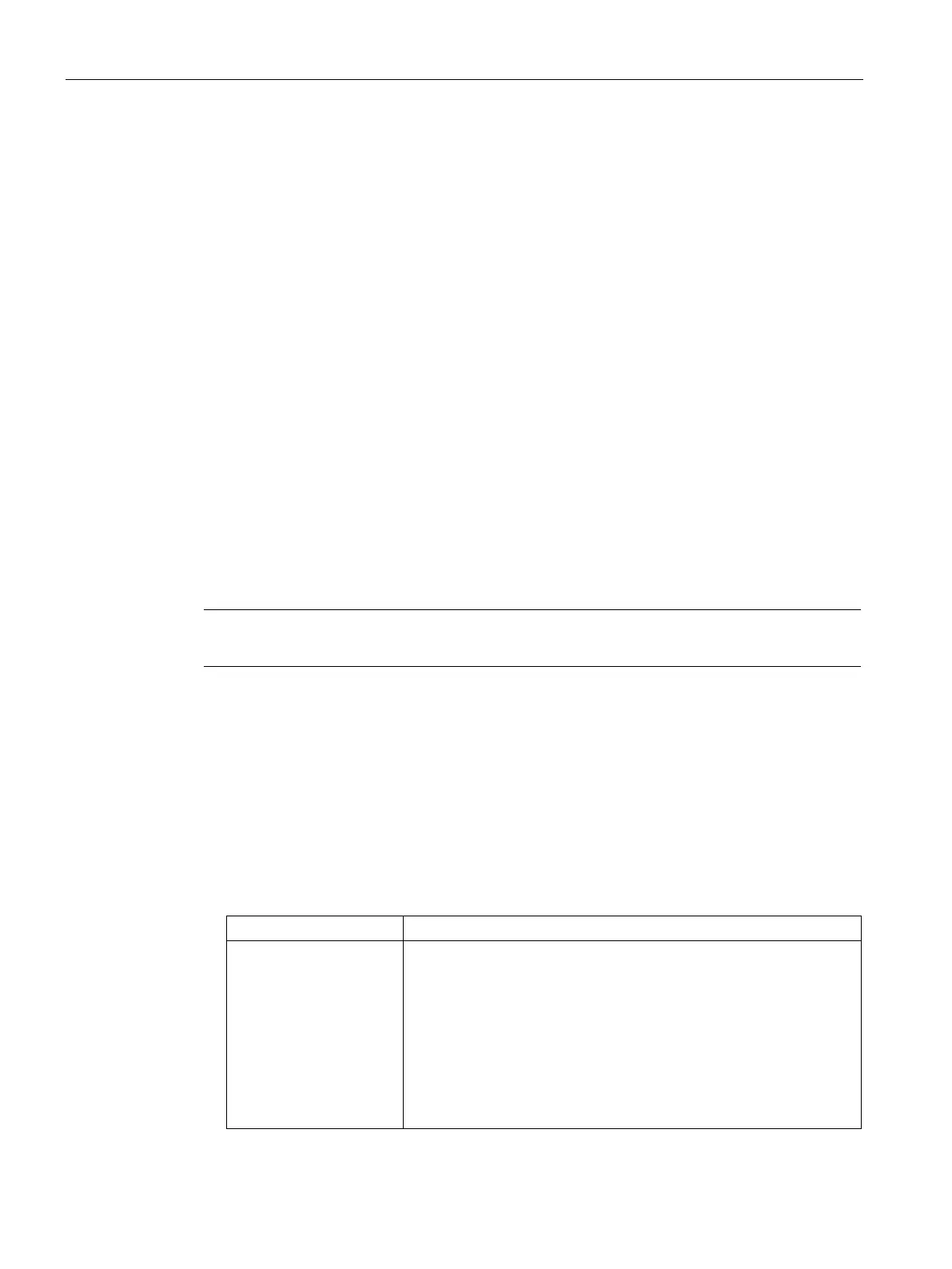Customizing AP Settings
8.4 Configuring Radio Profiles for an AP
SCALANCE W1750D UI
92 Configuration Manual, 02/2018, C79000-G8976-C451-02
Configuring Radio Profiles for an AP
You can configure a radio profile on an AP either manually or by using the Adaptive Radio
Management (ARM) feature. ARM is enabled on SCALANCE W by default. It automatically
assigns appropriate channel and power settings for the APs. For more information on ARM,
see Adaptive Radio Management. (Page 341)
Configuring ARM-Assigned Radio Profiles for an AP
To enable ARM-assigned radio profiles:
1. On the
tab, click the AP to modify.
2. Click the
link.
3. Click the
tab. The
tab details are displayed.
4. Select the
mode.
5. Select the
Adaptive radio management assigned
option under the bands that are
applicable to the AP configuration.
6. Click
.
Configuring Radio Profiles Manually for AP
Note
When radio settings are assigned
manually by the administrator, the ARM is disabled.
To manually configure radio settings:
1. On the
tab, click the AP for which you want to enable ARM.
2. Click the
link.
3. Click the
tab.
4. Ensure that an appropriate mode is selected.
By default, the channel and power for an AP are optimized dynamically using ARM. You
can override ARM on the 2.4 GHz and 5 GHz bands and set the channel and power
manually if desired. The following table describes various configuration modes for an AP.
Access In
mode, the AP serves clients, while also monitoring for
rogue APs in the background.
If the
mode is selected, perform the following actions:
1. Select
in
and
band sec-
tions.
2. Select appropriate channel number from the
drop-down
list for both
and
band sections.
3. Enter appropriate transmit power value in the
text
box in
and
band sections.