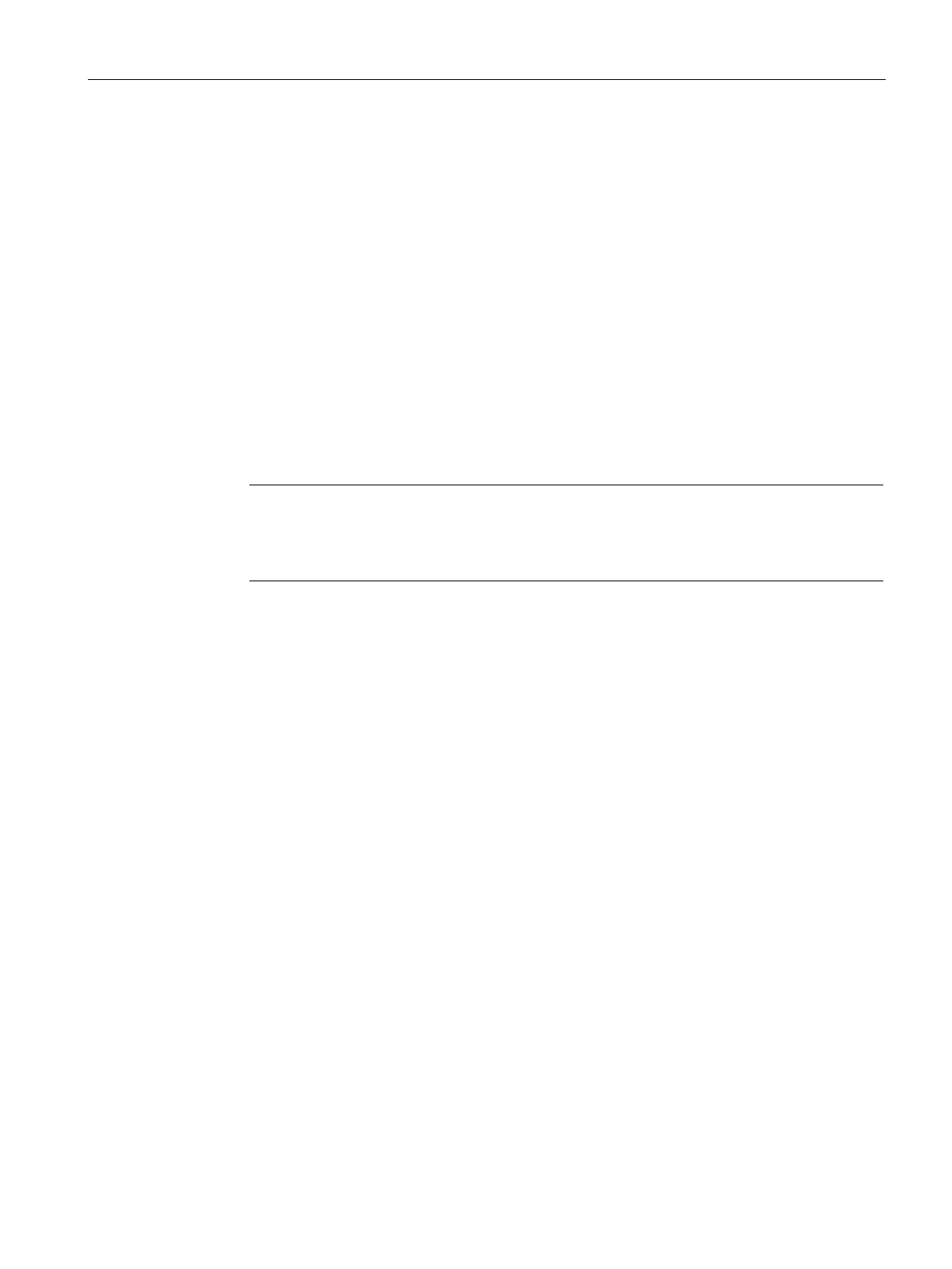Authentication and User Management
14.10 Configuring MAC Authentication with Captive Portal Authentication
SCALANCE W1750D UI
Configuration Manual, 02/2018 , C79000-G8976-C451-02
231
Configuring MAC Authentication with Captive Portal Authentication
The following configuration conditions apply to MAC + captive portal authentication method:
●
If the captive portal splash page type is
or
, MAC authentication reuses the server configurations.
● If the captive portal splash page type is
or
External-Authentication
Text
and MAC authentication is enabled, a server configuration page is displayed.
● You can configure the MAC authentication with captive portal authentication for a network
profile using the SCALANCE W UI or the CLI
To configure both MAC and 802.1X authentications for a wireless network::
1. Select an existing wireless or wired profile for which you want to enable MAC with captive
portal authentication. Depending on the network profile selected, the
or the
window is displayed.
Note
To enable MAC authentication with captive portal authentication on a new WLAN SSID or
wired profile, click the Security tab on the New WLAN window and the New Wired
Network window.
2. On the
tab, specify the following parameters:
– Select
from the
drop-down list to enable MAC
authentication for captive portal users. If the MAC authentication fails, the captive
portal authentication role is assigned to the client.
– To enforce MAC authentication, click the
tab and select
Enforce MAC auth
only role
check box.
3. Click
and then click
to apply the changes
