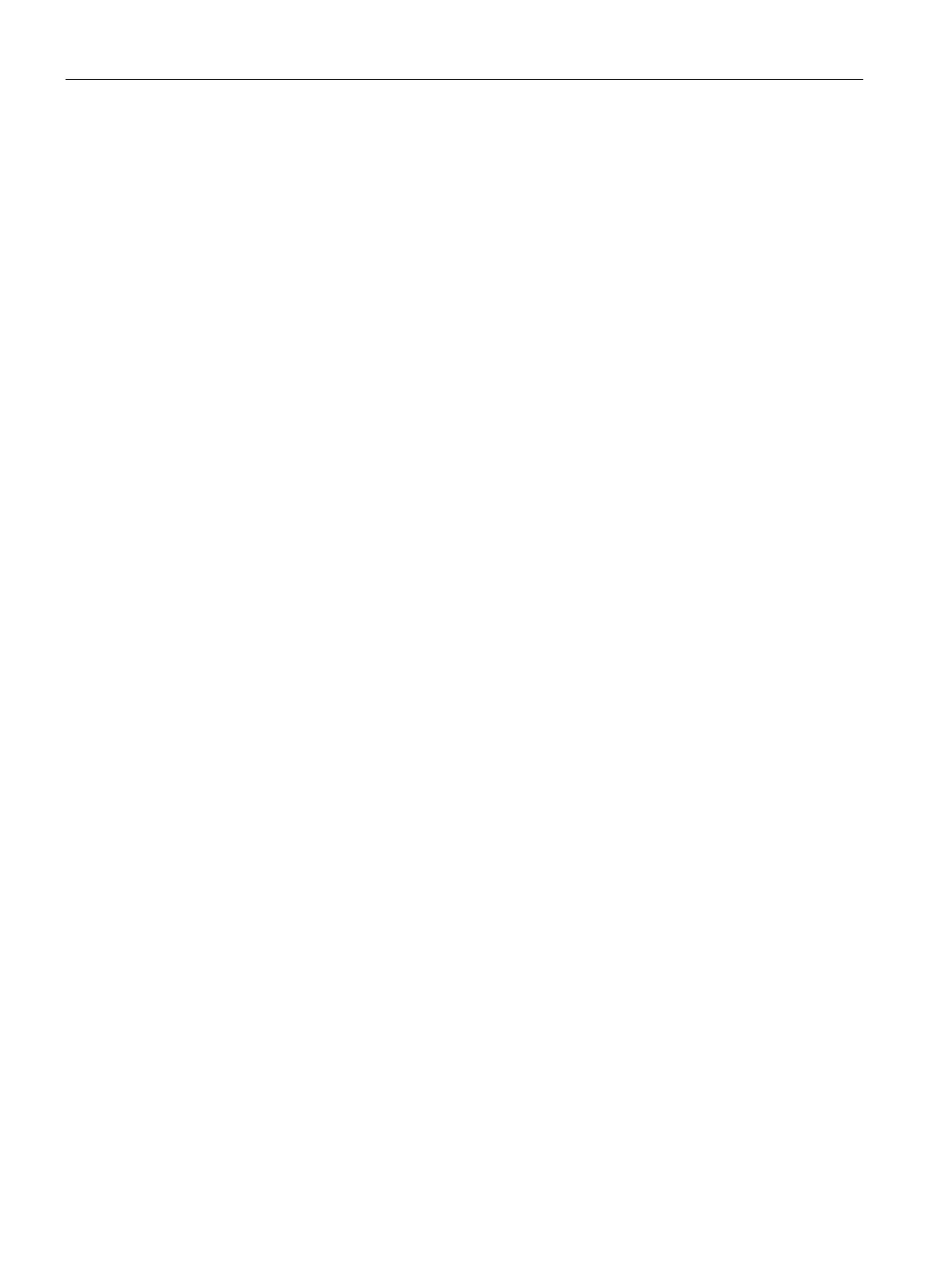Authentication and User Management
14.4 Configuring Authentication Servers
SCALANCE W1750D UI
218 Configuration Manual, 02/2018, C79000-G8976-C451-02
3. Ensure that the following dynamic RADIUS proxy parameters are configured:
–
—IP address to be used as source IP for RADIUS packets.
–
—Subnet mask of the DRP IP address.
–
—VLAN in which the RADIUS packets are sent.
–
—Gateway IP address of the DRP VLAN.
4. Click
.
To configure dynamic RADIUS proxy parameters:
(scalance)(config)# wlan auth-server <profile-name>
(scalance)(Auth Server <profile-name>)# ip <IP-address>
(scalance)(Auth Server <profile-name>)# key <key>
(scalance)(Auth Server <profile-name>)# port <port>
(scalance)(Auth Server <profile-name>)# acctport <port>
(scalance)(Auth Server <profile-name>)# nas-id <NAS-ID>
(scalance)(Auth Server <profile-name>)# nas-ip <NAS-IP-address>
(scalance)(Auth Server <profile-name>)# timeout <seconds>
(scalance)(Auth Server <profile-name>)# retry-count <number>
(scalance)(Auth Server <profile-name>)# deadtime <minutes>
(scalance)(Auth Server <profile-name>)# drp-ip <IP-address> <mask> vlan <vlan>
gateway
<gateway-IP-address>
(scalance)(Auth Server <profile-name>)# end
(scalance)# commit apply
Associate Server Profiles to a Network Profile
In the SCALANCE W UI
To associate the authentication server profiles with a network profile:
1. Access the WLAN wizard or the Wired Settings window.
–
To open the WLAN wizard, select an existing SSID on the
tab, and click
.
– To open the wired settings window, click
>
. In the
window, select a
profile and click
.
You can also associate the authentication servers when creating a new WLAN or
wired profile.
2. Click the
tab.
