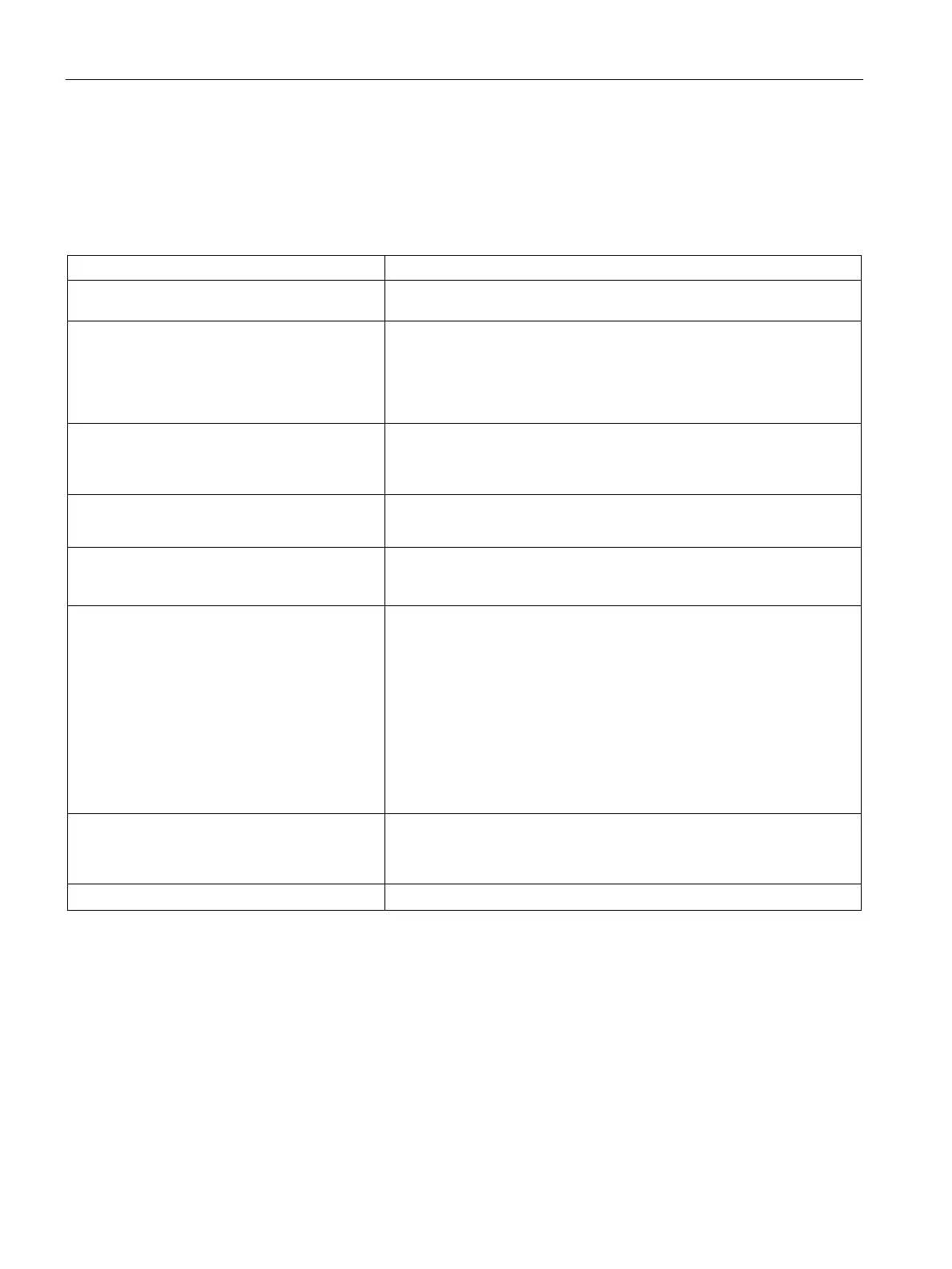Automatic Retrieval of Configuration
5.2 Configuration Managed Mode Parameters
SCALANCE W1750D UI
42 Configuration Manual, 02/2018, C79000-G8976-C451-02
Configuration Managed Mode Parameters
To enable the automatic configuration, perform the steps described in the following table:
Table 5- 1 Managed Mode Commands
1. Start a CLI session to configure the man-
aged-mode profile for automatic configuration.
(scalance)(config)# managed-mode-profile
2. Enable automatic configuration Or
Specify the user credentials.
(scalance)(managed-mode-profile)# automatic
Or
(scalance)(managed-mode-profile)# username <username> (scal-
ance)(managed-mode-profile)# password <password>
If the automatic mode is enabled, the user credentials are auto-
matically generated based on AP MAC address.
3. Specify the configuration file.
(scalance)(managed-mode-profile)# config-filename
<file_name>
Filename—Indicates filename in the alphanumeric format. Ensure that
configuration file name does not exceed 40 characters.
4. Specify the configuration file download meth-
od.
(scalance)(managed-mode-profile)# download-method
<ftp|ftps>
You can use either FTP or FTPS for downloading configuration files.
5. Specify the name of the server or the IP
address of the server from which the configura-
tion file must be downloaded.
(scalance)(managed-mode-profile)# server <server_name>
6. Configure the day and time at which the APs
can poll the configuration files from the server.
(scalance) (managed-mode-profile)# sync-time day <dd> hour
<hh> min <mm> window <window>
Based on the expected frequency of configuration changes and mainte-
nance window, you can set the configuration synchronization timeline.
l day <dd>—Indicates day, for example to configure Sunday as the day,
specify 01. To configure the synchronization period as everyday, specifiy
00.
l hour <hh>—Indicates hour within the range of 0–23.
l
min <mm>—Indicates minutes within the range of 0–59.
l window <hh>—Defines a window for synchronization of the configura-
tion file. The default value is 3 hours.
7. Configure the time interval in minutes be-
tween two retries, after which APs can retry
downloading the configuration file.
(scalance)(managed-mode-profile)# retry-poll-period
<seconds>
Specify the retry interval in seconds within the range of 5–60
seconds. The default retry interval is 5 seconds.
8. Apply the configuration changes.
(scalance)(managed-mode-profile)# end (scalance)# commit
apply
