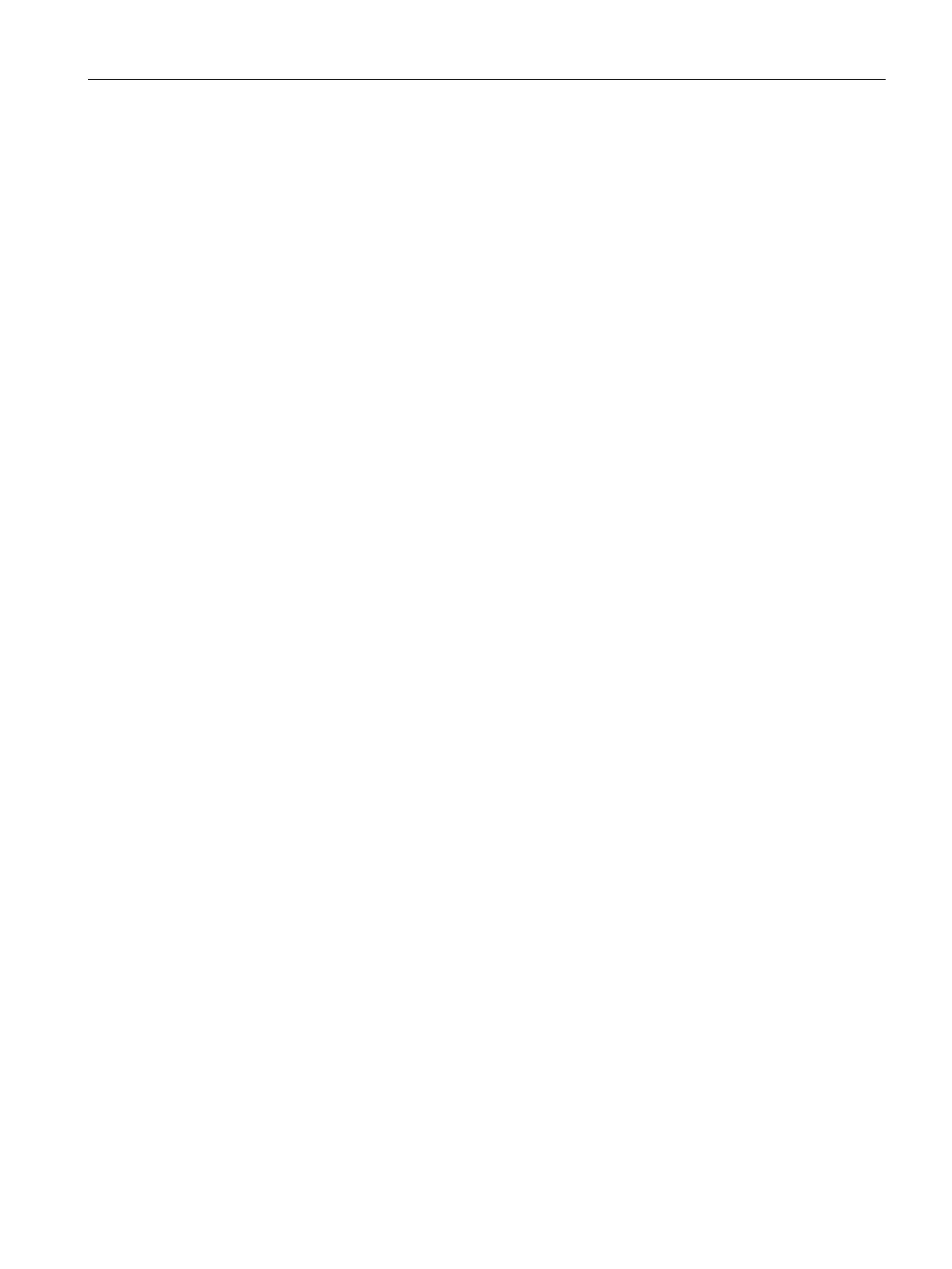Wired Profiles
12.2 Assigning a Profile to Ethernet Ports
SCALANCE W1750D UI
Configuration Manual, 02/2018, C79000-G8976-C451-02
155
To configure unrestricted access:
(scalance)(config)# wired-port-profile <name>
(scalance)(wired ap profile <name>)# set-role-unrestricted
(scalance)(wired ap profile <name>)# end
(scalance)# commit apply
Assigning a Profile to Ethernet Ports
You can assign profiles to Ethernet ports using the SCALANCE W UI or the CLI.
To assign profiles to Ethernet ports:
1. Click the
link under
on the SCALANCE W main window. The
window
is displayed.
2. To assign an Ethernet downlink profile to Ethernet 0 port:
– Ensure that the wired bridging on the port is enabled. For more information, see
Configuring Wired Bridging on Ethernet 0 for Mesh Point (Page 454).
–
Select and assign a profile from the
drop-down list.
– To assign a wired profile to Ethernet 0/1 port, select the profile from the
drop-down
list.
– If the AP supports E2, E3, and E4 ports, assign profiles to other Ethernet ports by
selecting a profile from the
,
, and
drop-down lists.
To assign profiles to Ethernet ports:
(scalance)(config)# enet0-port-profile <name>
(scalance)(config)# enet1-port-profile <name>
(scalance)(config)# enet2-port-profile <name>
(scalance)(config)# enet3-port-profile <name>
(scalance)(config)# enet4-port-profile <name>
(scalance)(config)# end
(scalance)# commit apply
