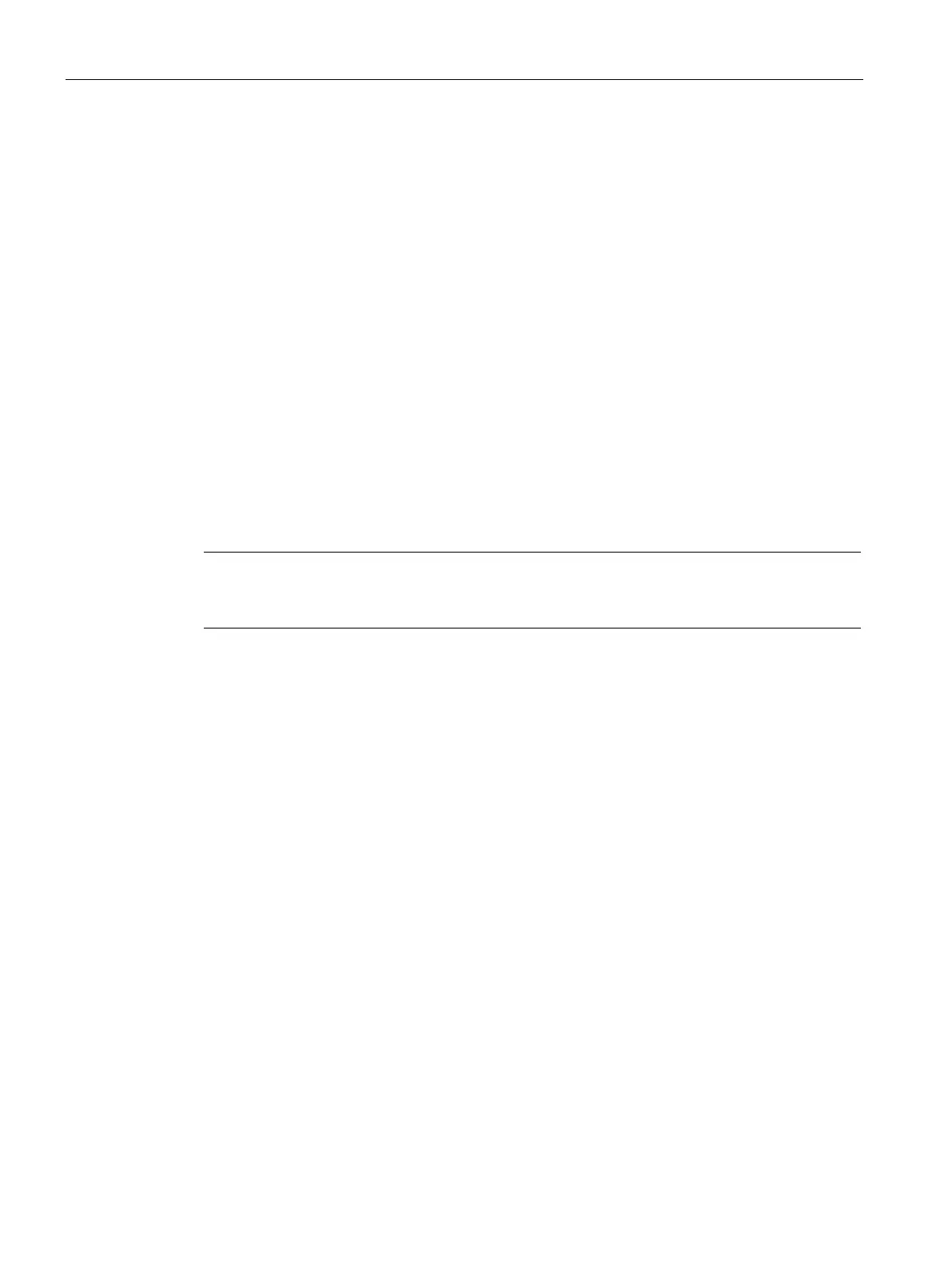Authentication and User Management
14.7 Configuring 802.1X Authentication for a Network Profile
SCALANCE W1750D UI
224 Configuration Manual, 02/2018, C79000-G8976-C451-02
Configuring 802.1X Authentication for a Network Profile
The SCALANCE W network supports internal RADIUS server and external RADIUS server
for 802.1X authentication.
The steps involved in 802.1X authentication are as follows:
1. The NAS requests authentication credentials from a wireless client.
2. The wireless client sends authentication credentials to the NAS.
3. The NAS sends these credentials to a RADIUS server.
4. The RADIUS server checks the user identity and authenticates the client if the user
details are available in its database. The RADIUS server sends an
message to the NAS. If the RADIUS server cannot identify the user, it stops the
authentication process and sends an
message to the NAS. The NAS
forwards this message to the client and the client must re-authenticate with appropriate
credentials.
5. After the client is authenticated, the RADIUS server forwards the encryption key to the
NAS. The encryption key is used for encrypting or decrypting traffic sent to and from the
client.
Note
The NAS acts as a gateway to
guard access to a protected resource. A client connecting to
the wireless network first connects to the NAS.
Configuring 802.1X Authentication for Wireless Network Profiles
You can configure 802.1X authentication for a wireless network profile in the SCALANCE W
UI or the CLI.
To enable 802.1X authentication for a wireless network:
1. On the
tab, click
to create a new network profile or select an existing profile
for which you want to enable 802.1X authentication and click
.
2. In the
or the
window, ensure that all required WLAN and
VLAN attributes are defined, and then click
.
3. On the
tab, specify the following parameters for the
security level:
Select any of the following options from the
drop-down list.
– WPA-2 Enterprise
– WPA Enterprise
– Both (WPA-2 & WPA)
– Dynamic WEP with 802.1X
4. If you do not want to use a session key from the RADIUS server to derive pairwise
unicast keys, set
to
.
